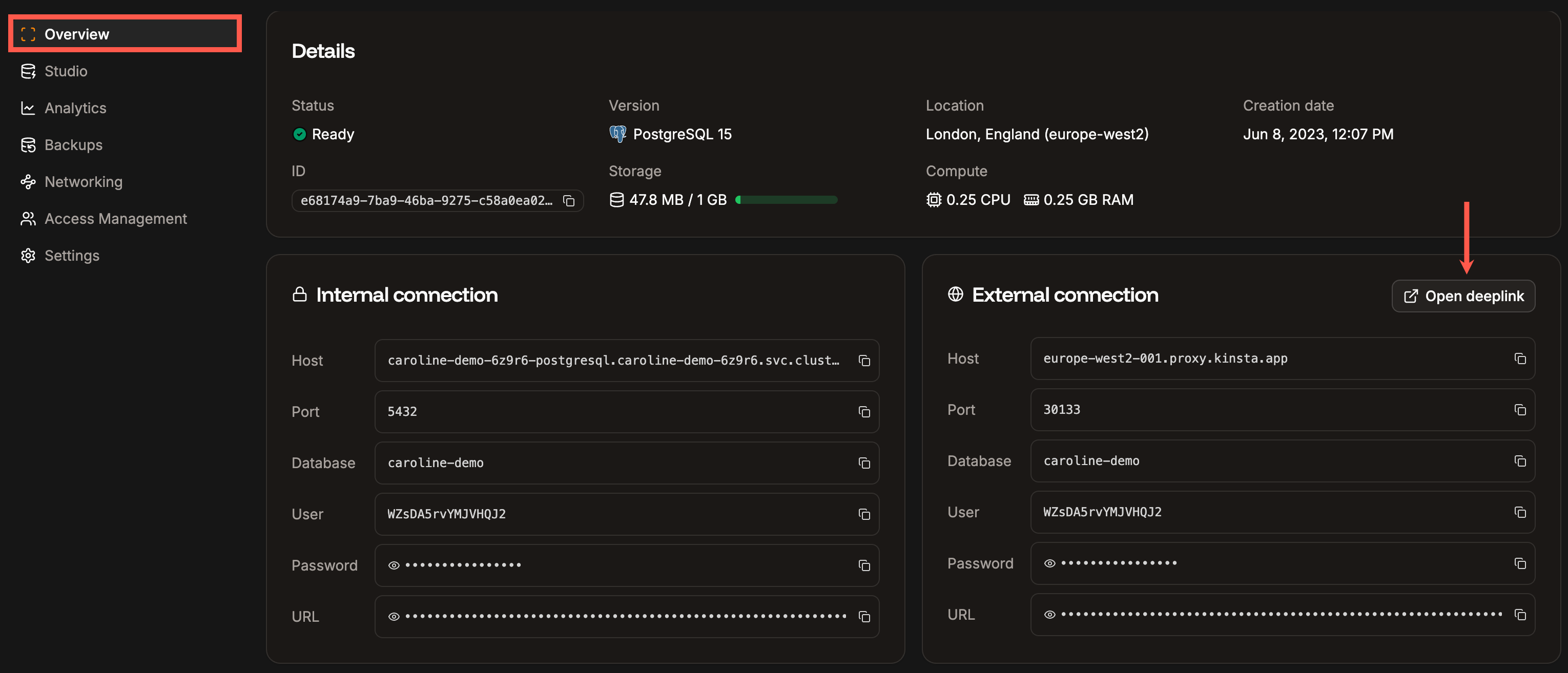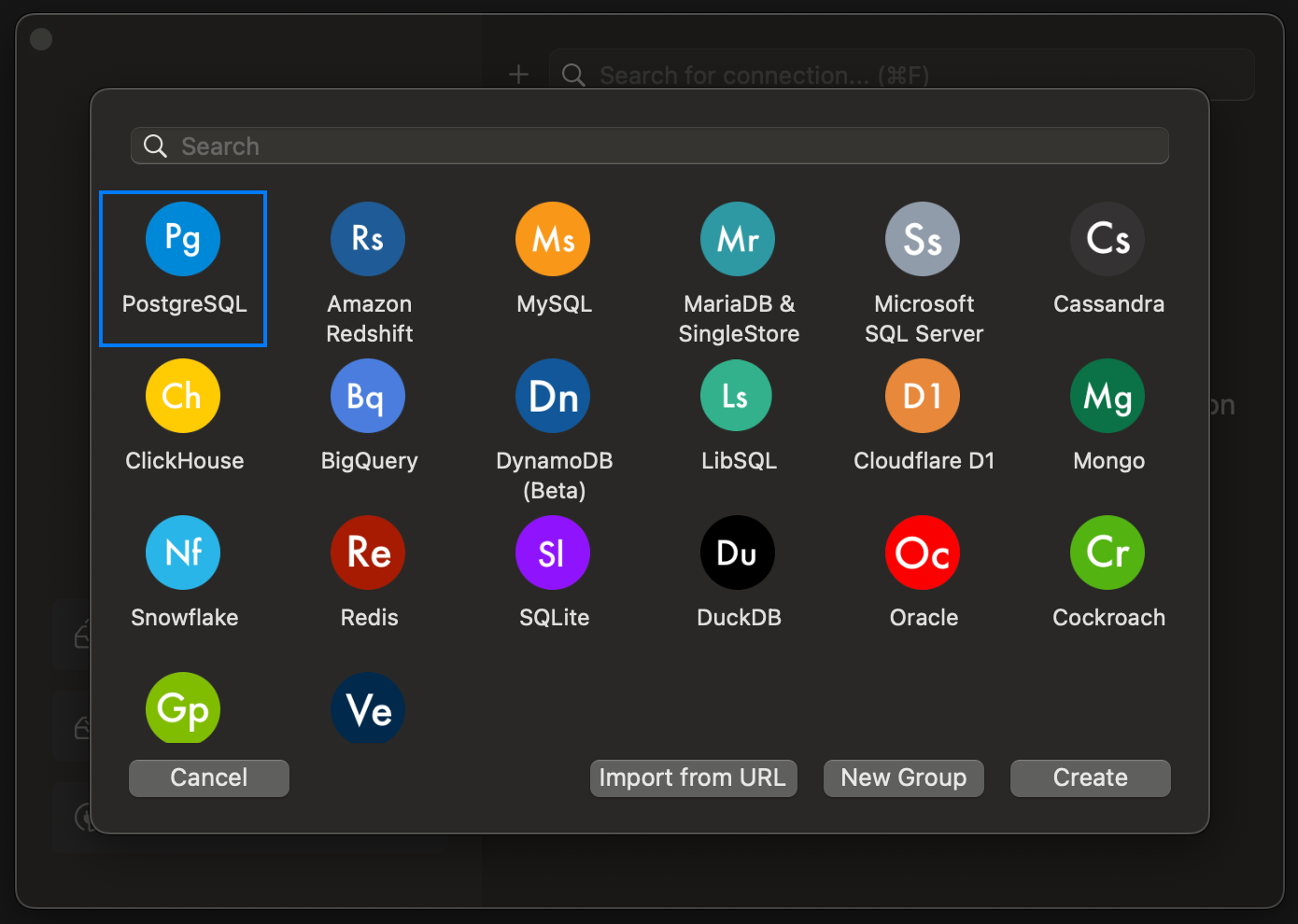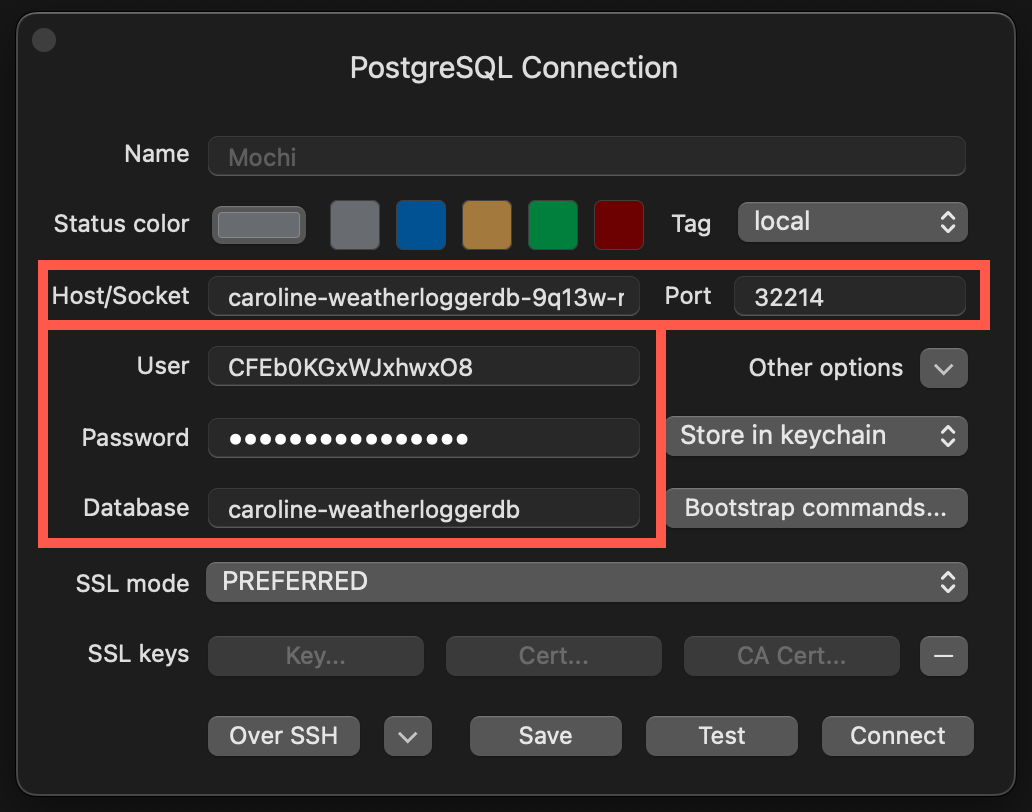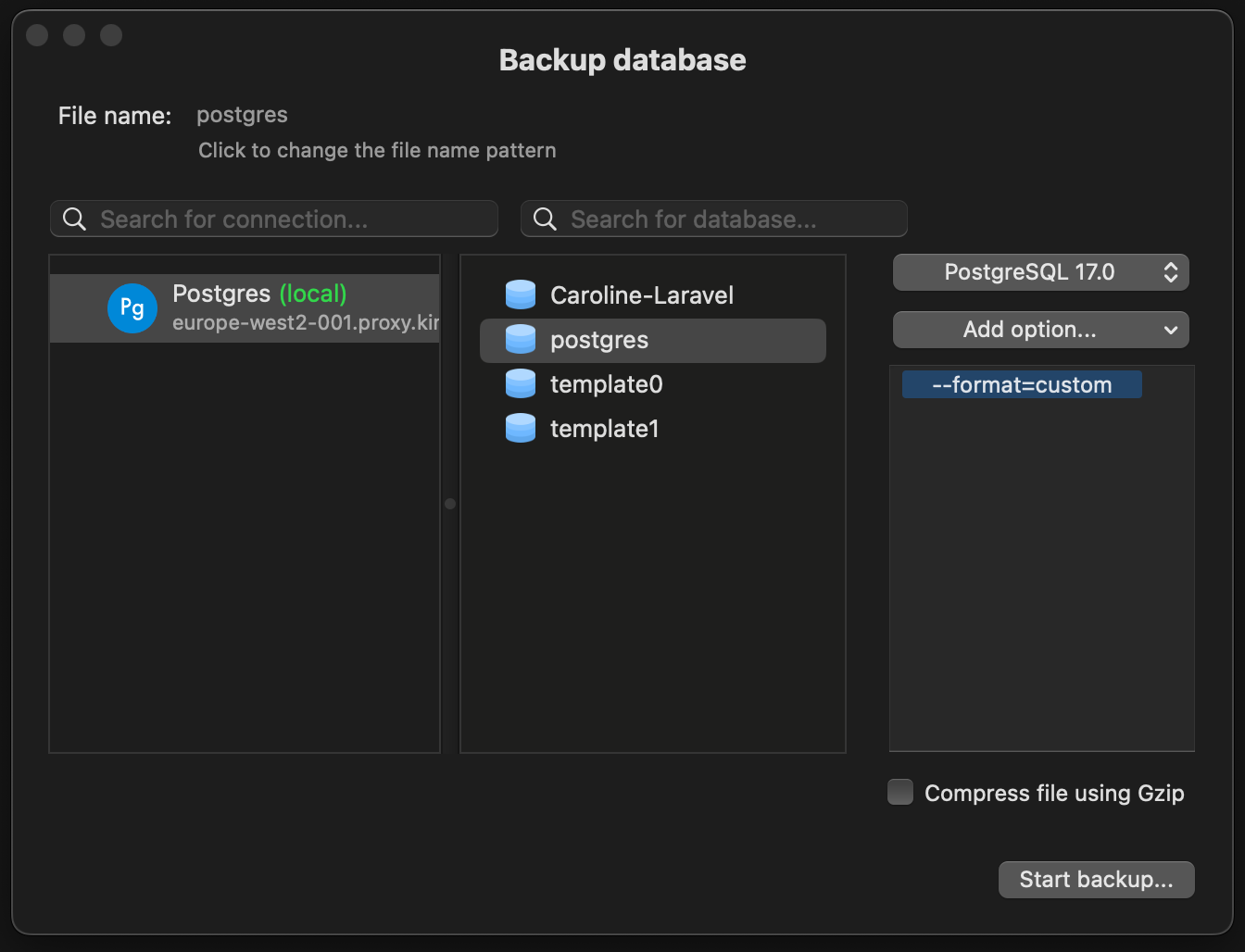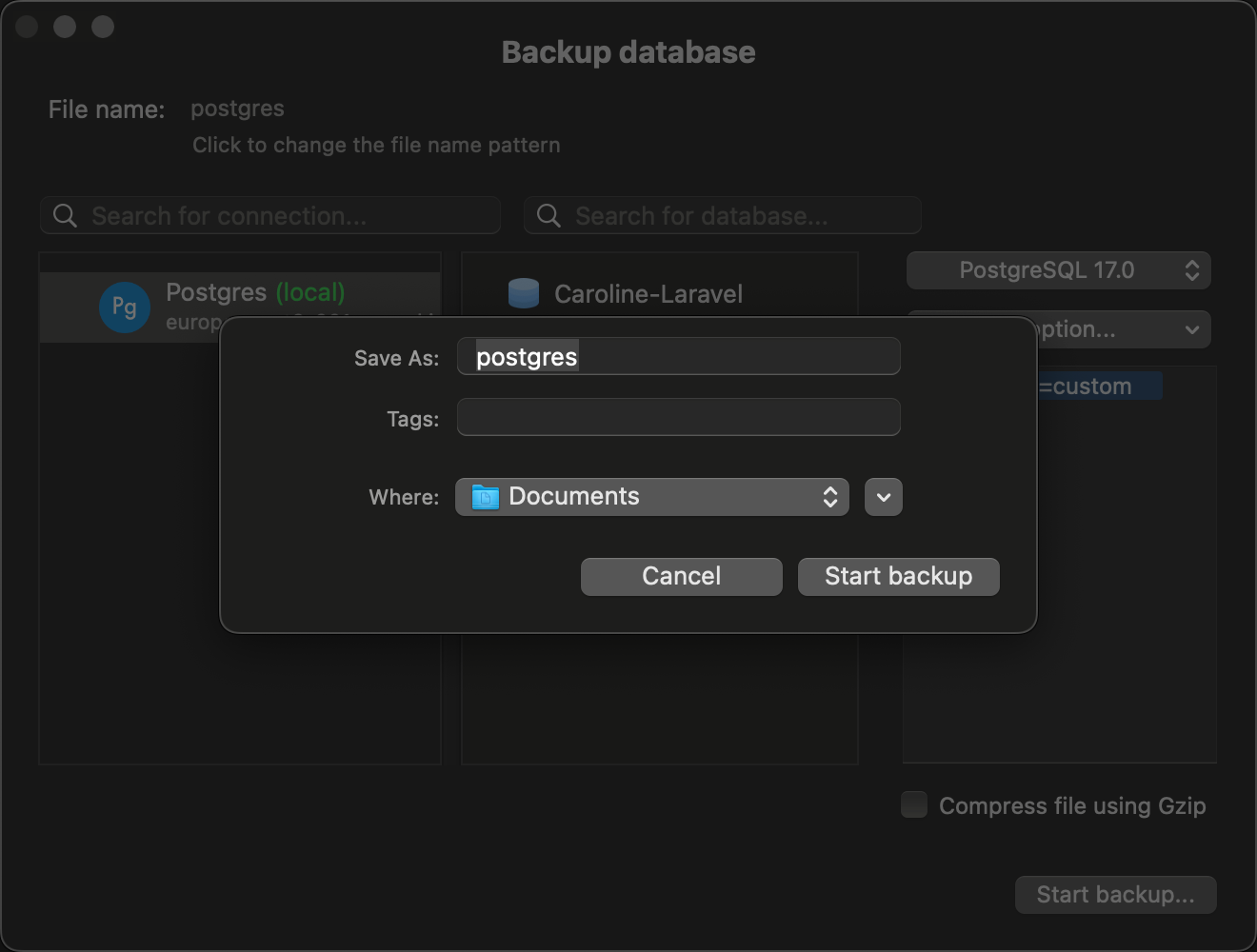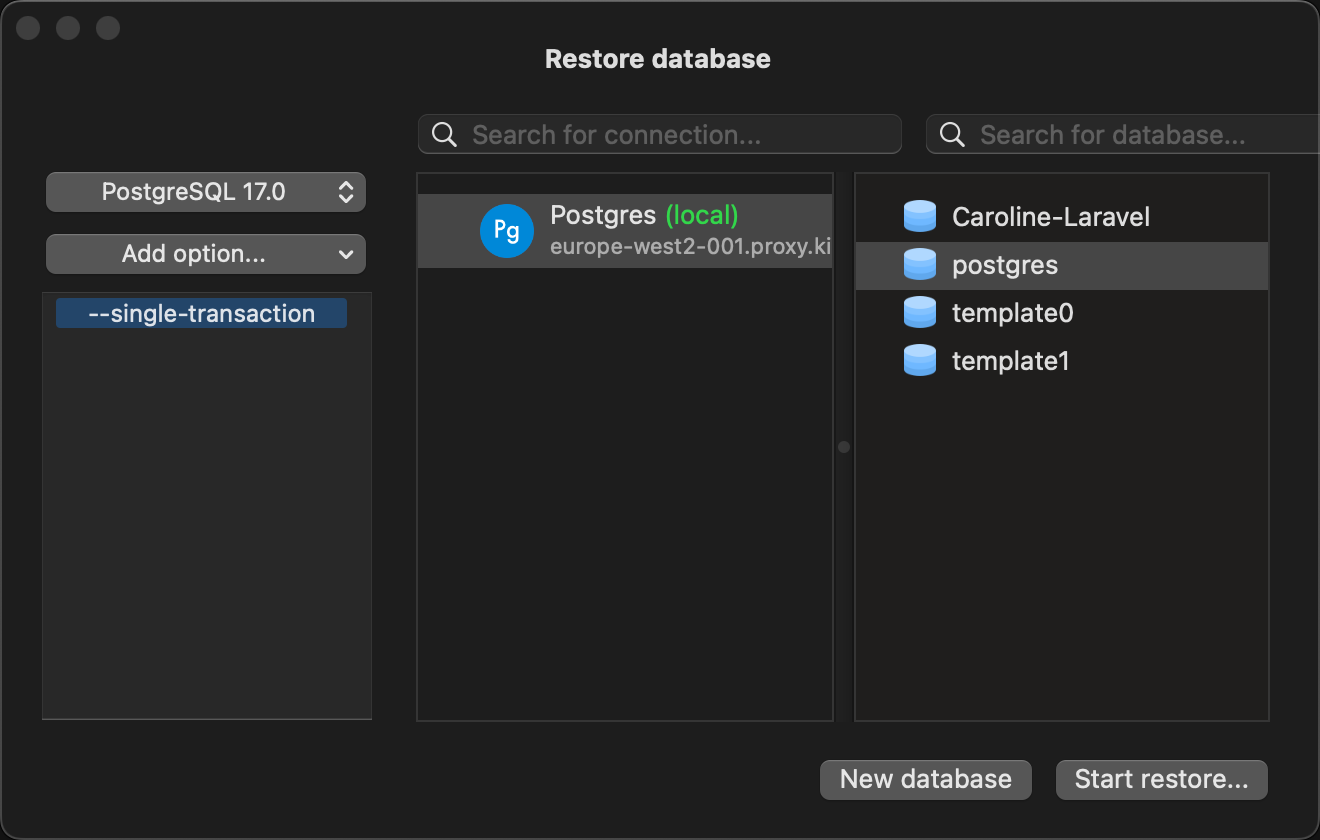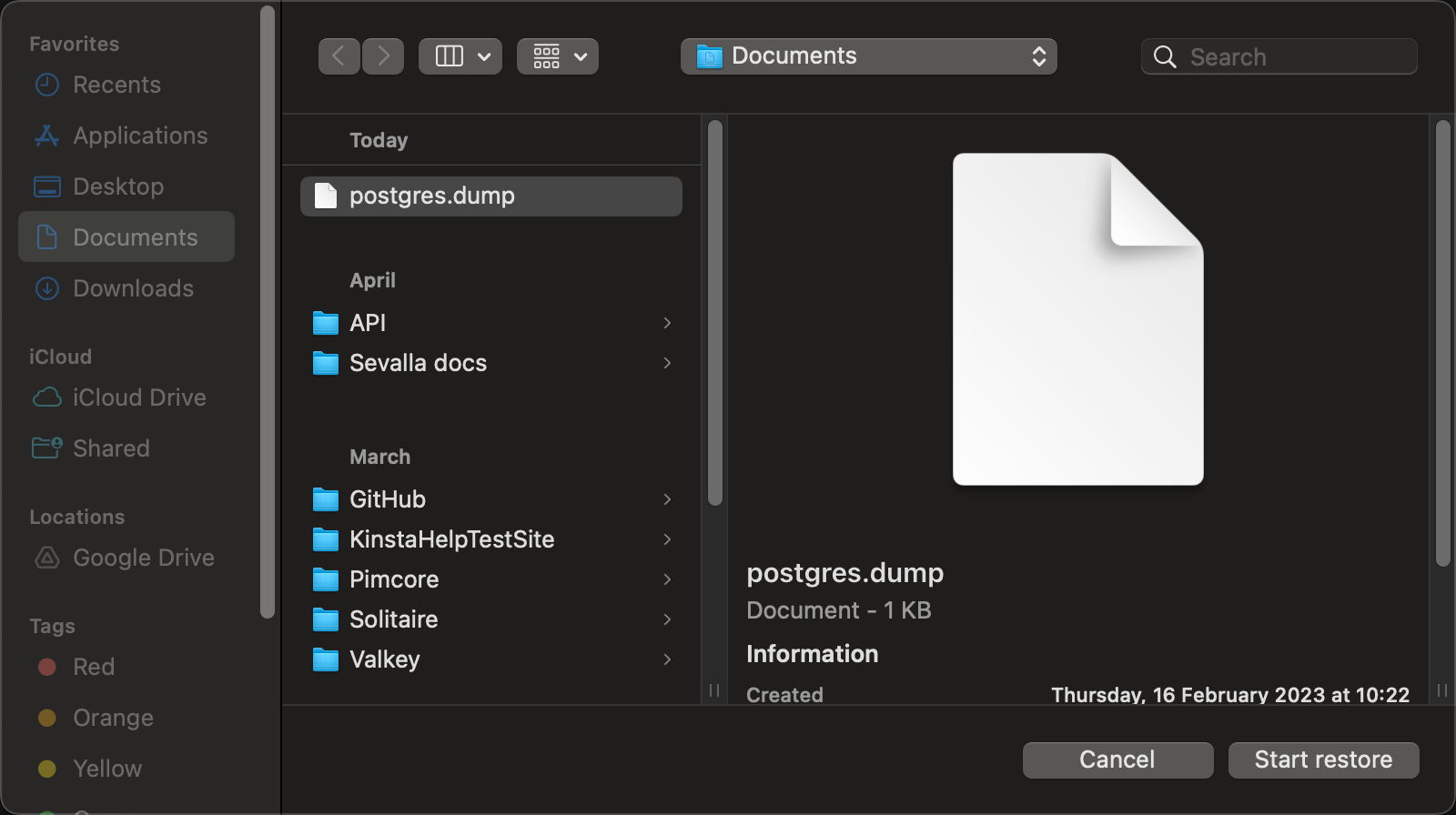If you haven’t already, download and install TablePlus or the database client of your choice on your local machine.
Connect to a Sevalla database
You can connect to your database with a single click from the database Overview page using Open deeplink.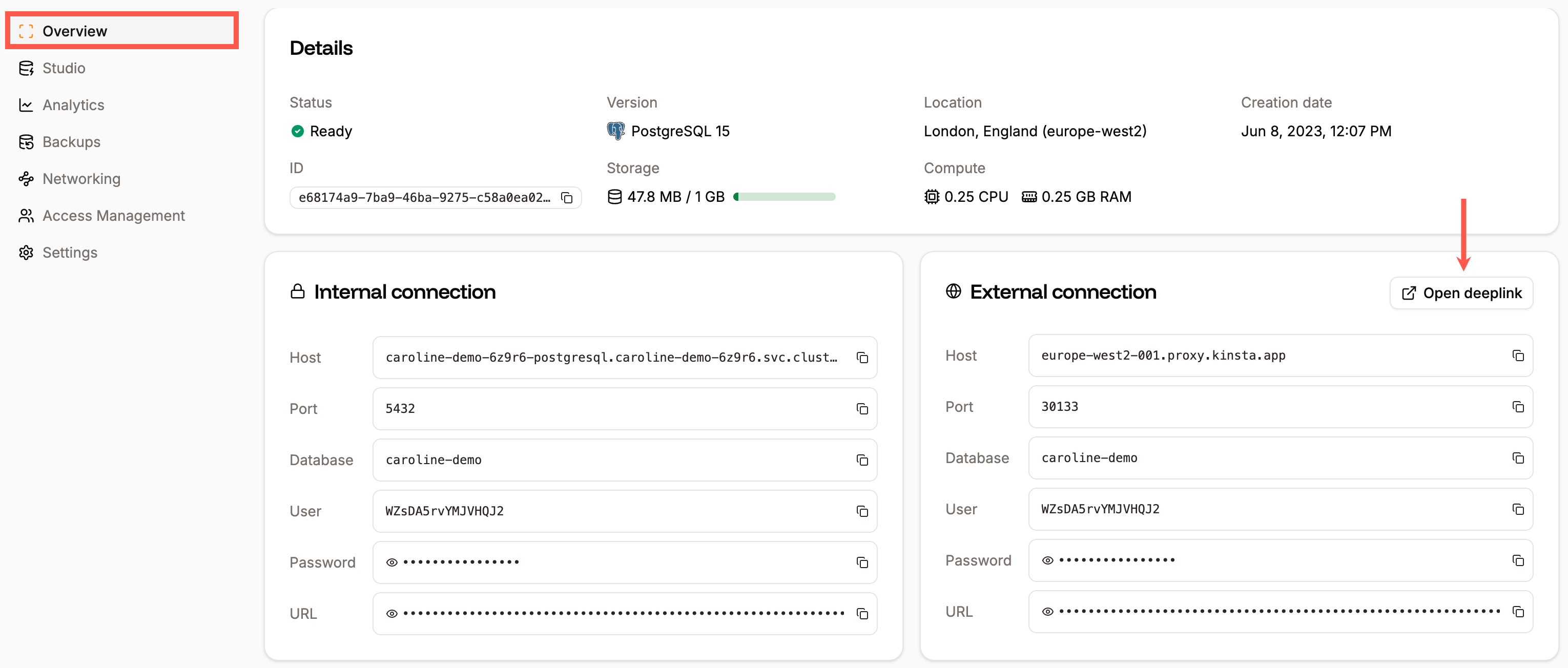
Connect to your database using Open deeplink.
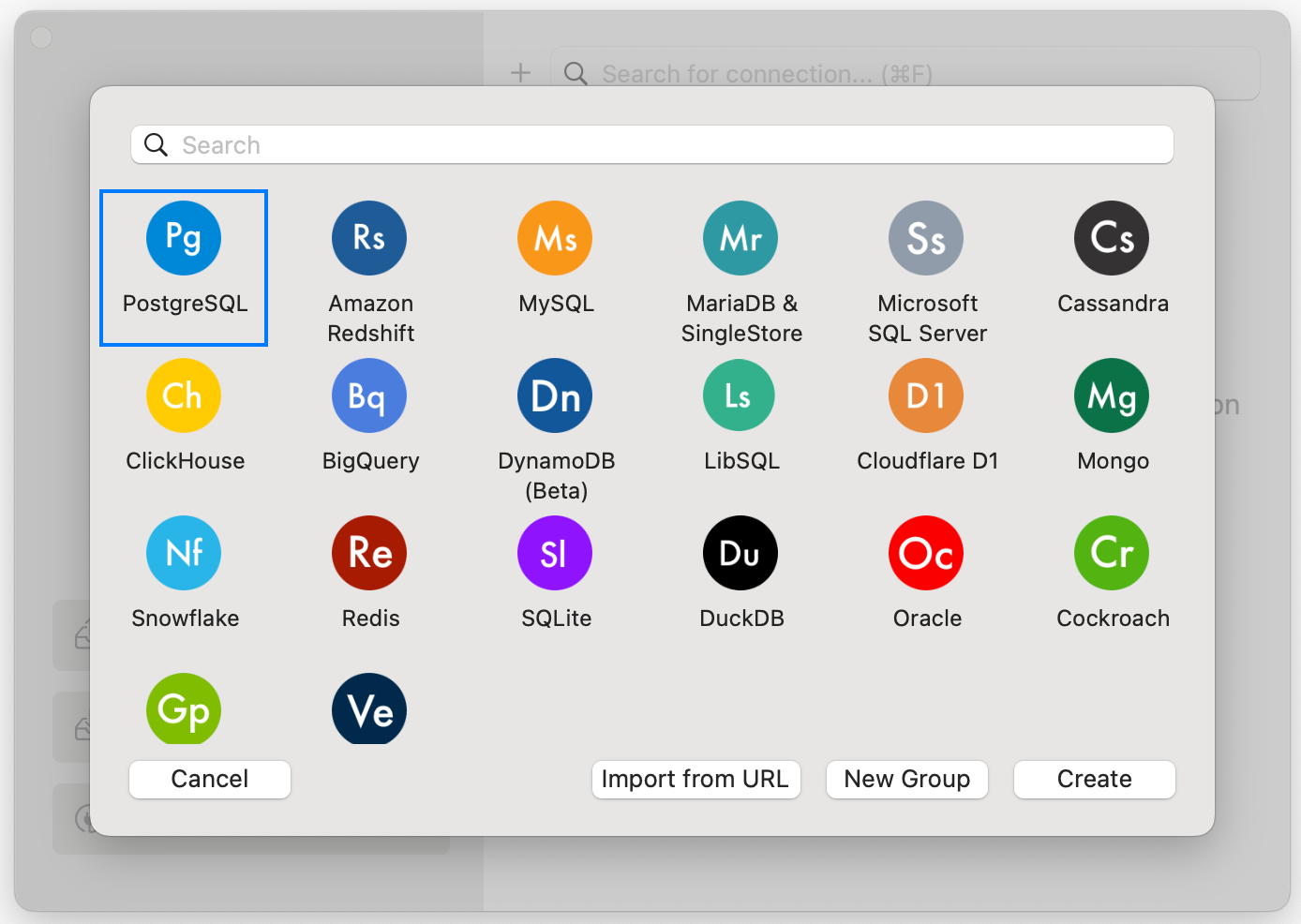
Create a new database connection in TablePlus.
- Host/Socket
- Port
- User (This is not required for Redis.)
- Password
- Database (This is not required for Redis.)
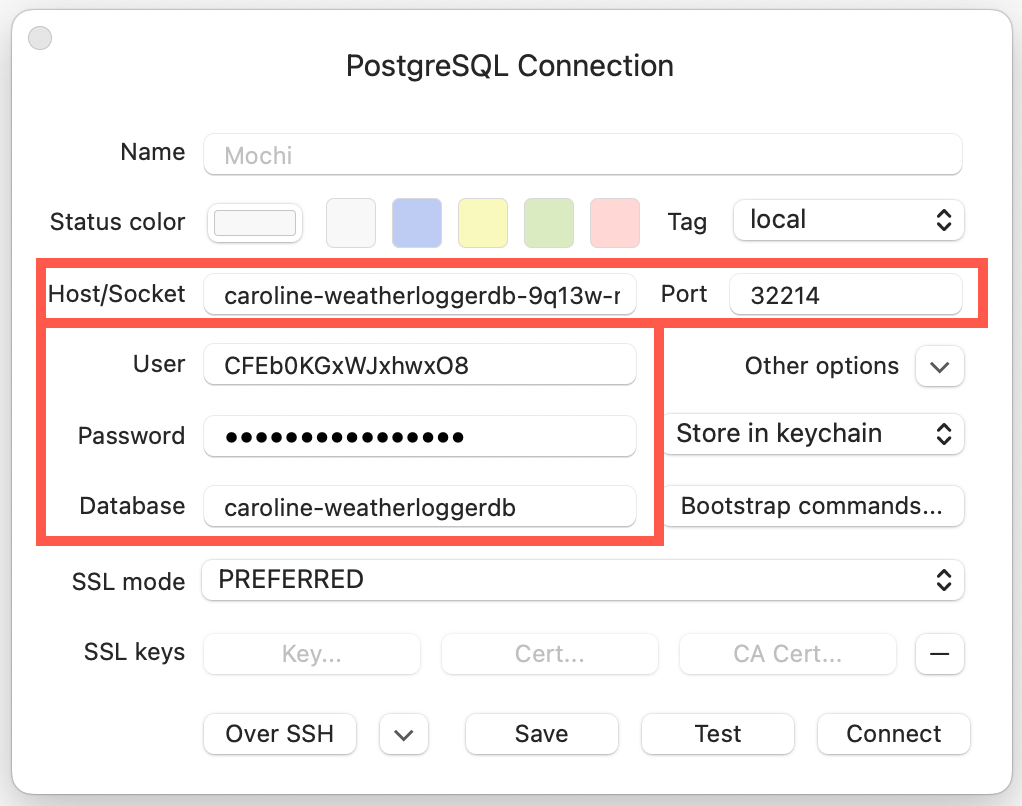
Database connection details in TablePlus.
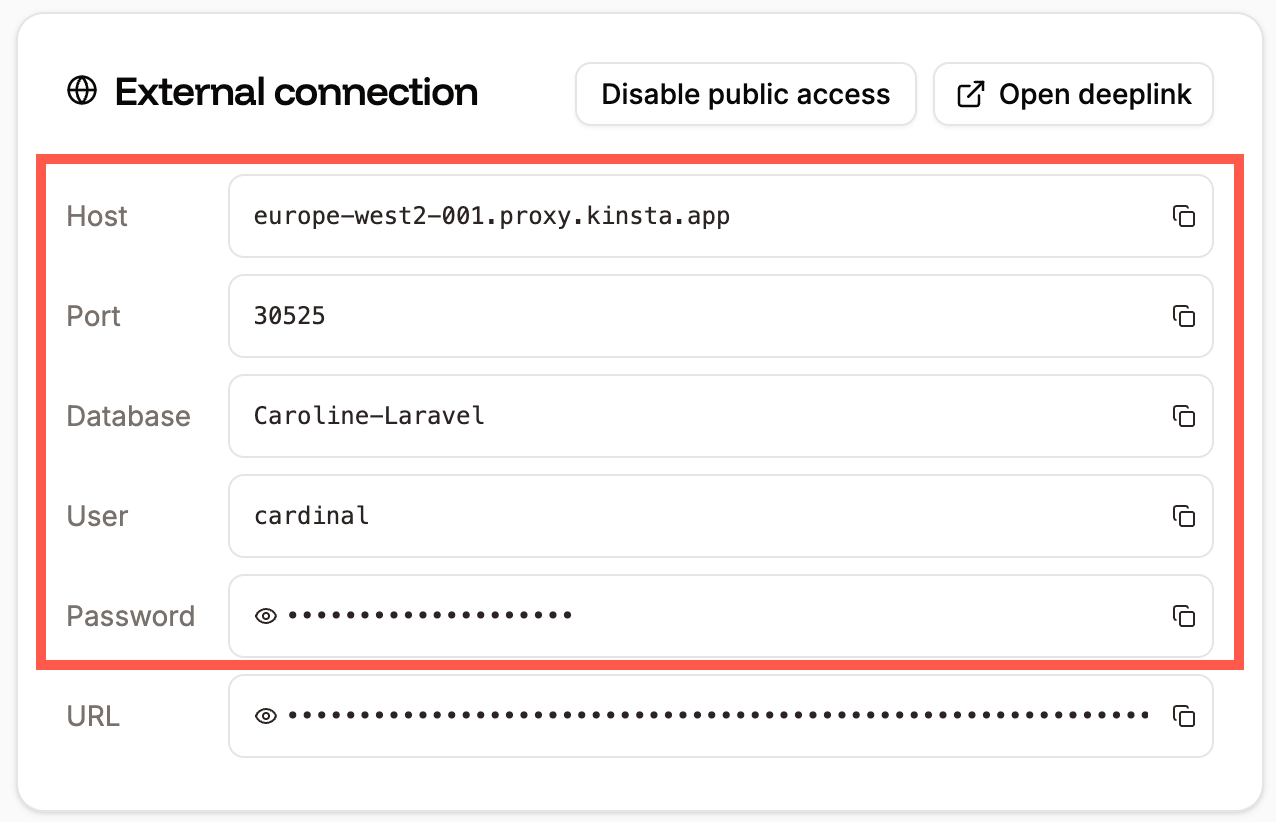
Database external connections information in Sevalla.
Backup a database
We provide automated and manual backups for databases, but if you need to download a copy of your database, you can export it with TablePlus. In TablePlus, click File > Backup, choose your connection and database, and click Start backup.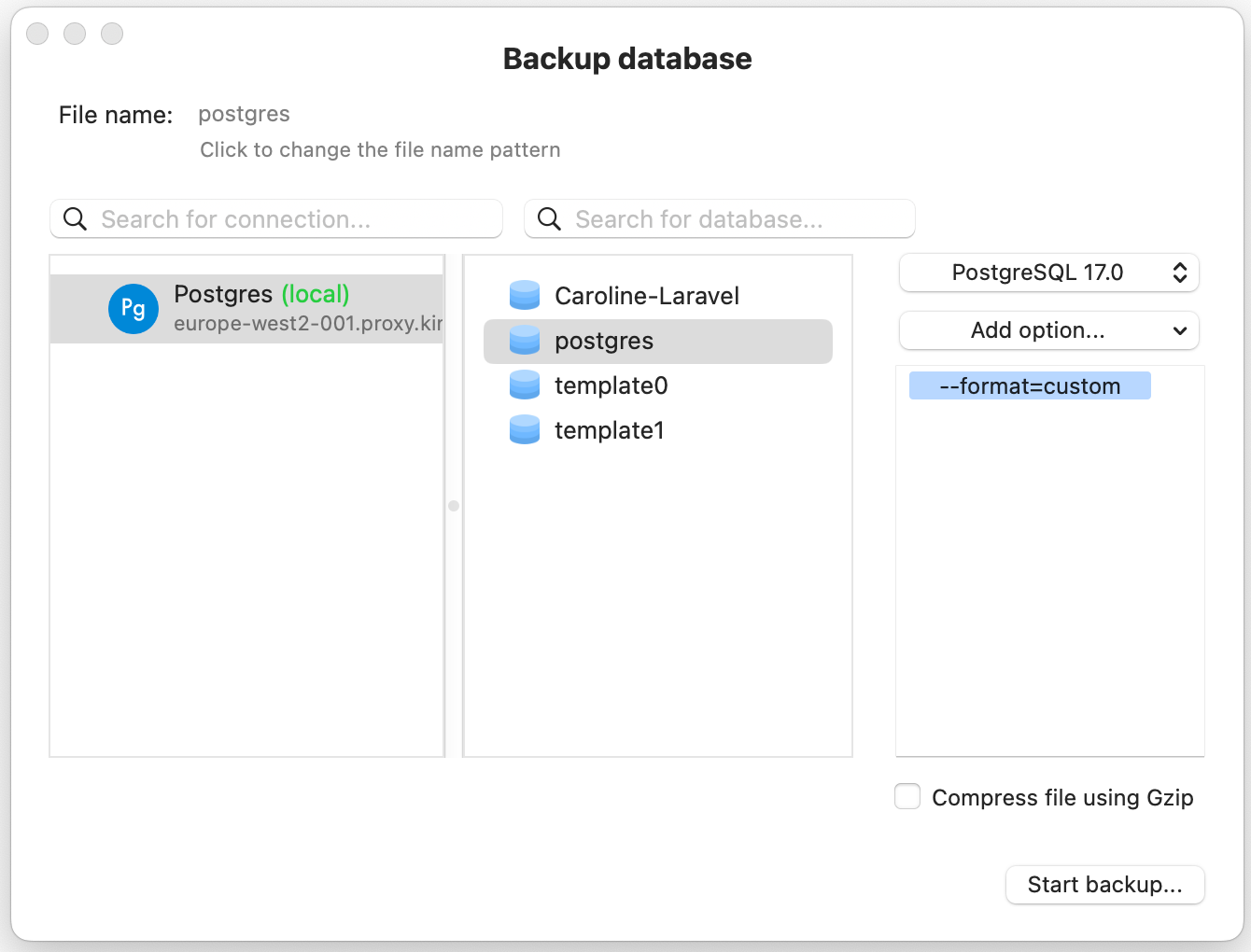
Back up a database in TablePlus.
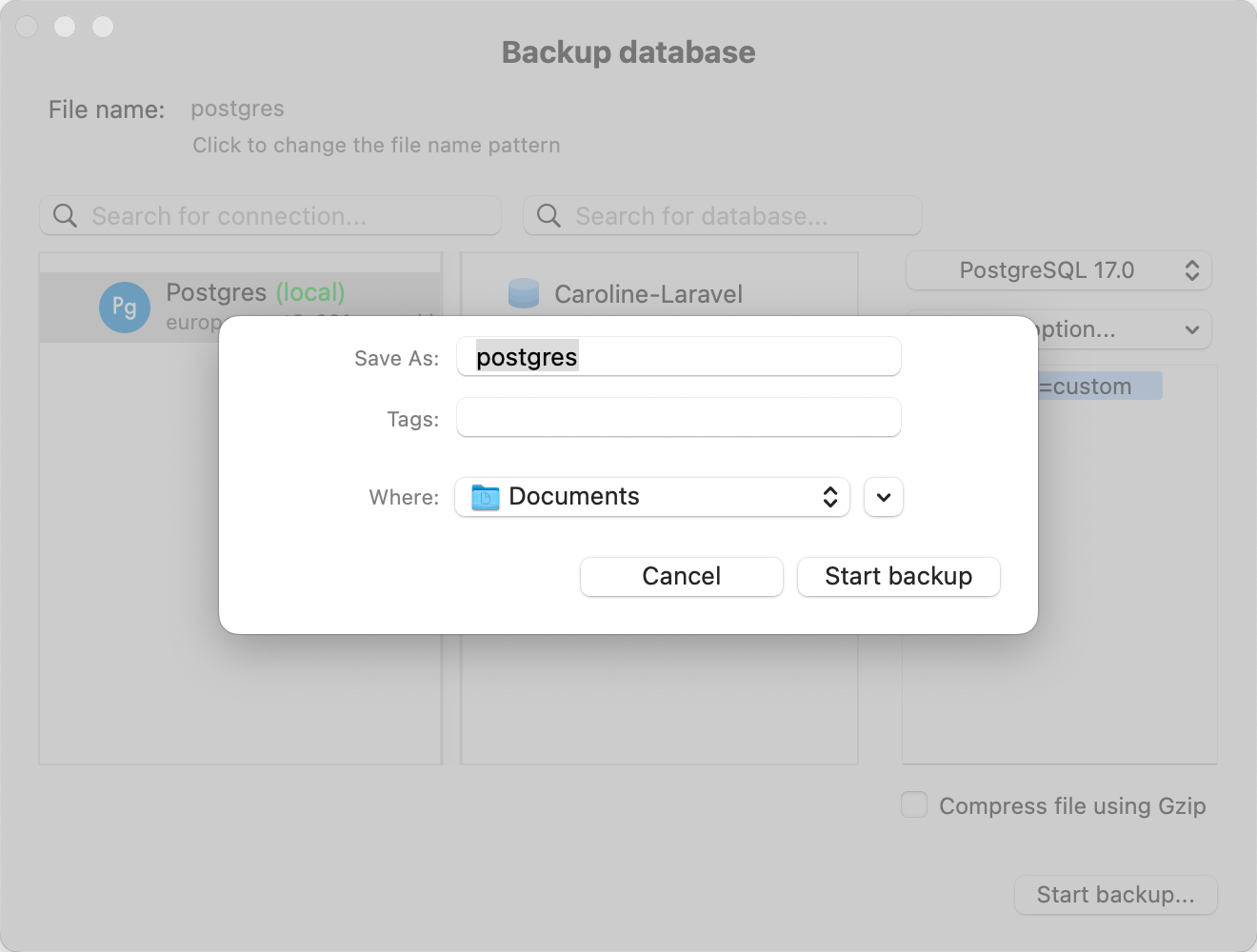
Start your database backup in TablePlus.
Restore a database
You can restore automatic or manual backups that are stored in Sevalla, but if you need to restore a backup that isn’t in Sevalla, you can restore it with TablePlus. When a database backup is restored, all changes to the database will be rolled back to the time the backup was created. In TablePlus, click File > Restore, choose your connection and database, and click Start restore.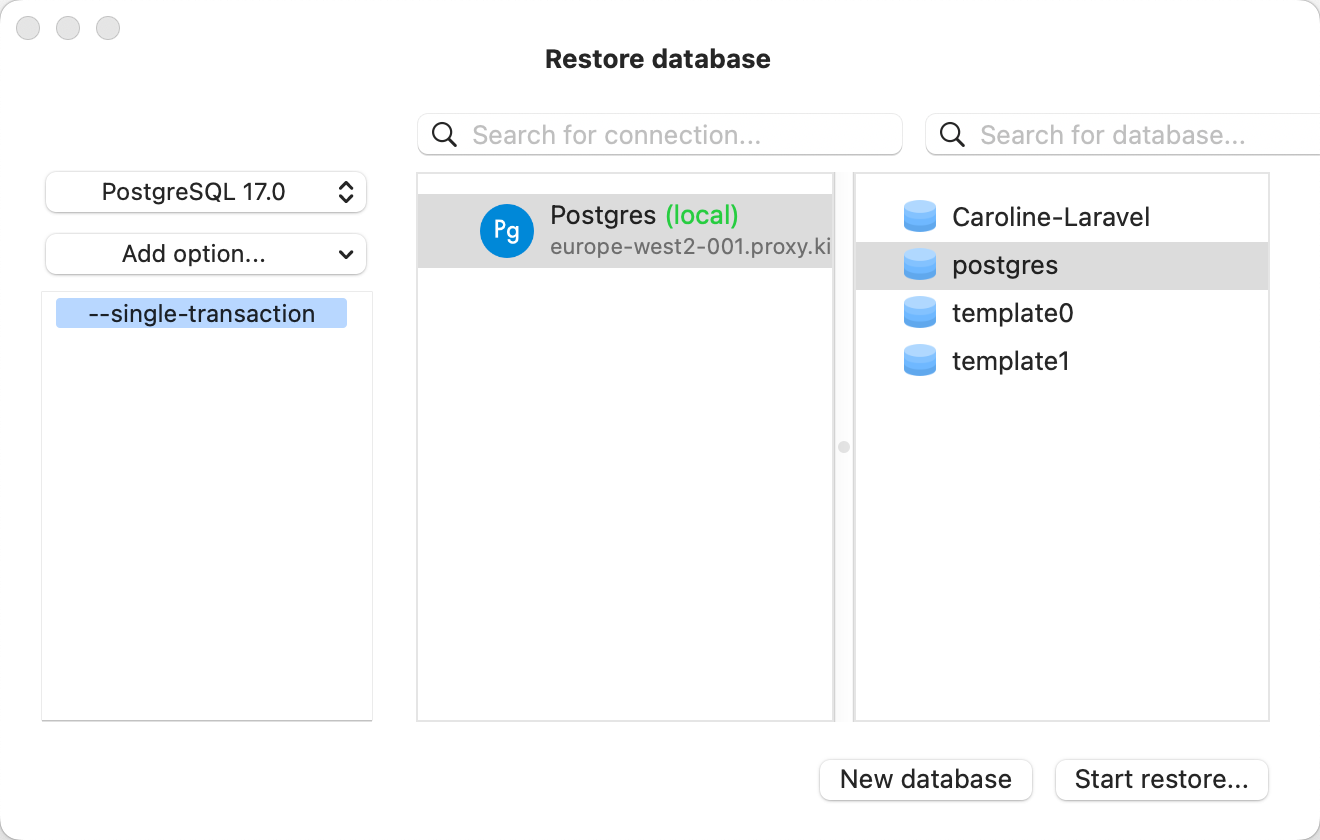
Restore a database in TablePlus.
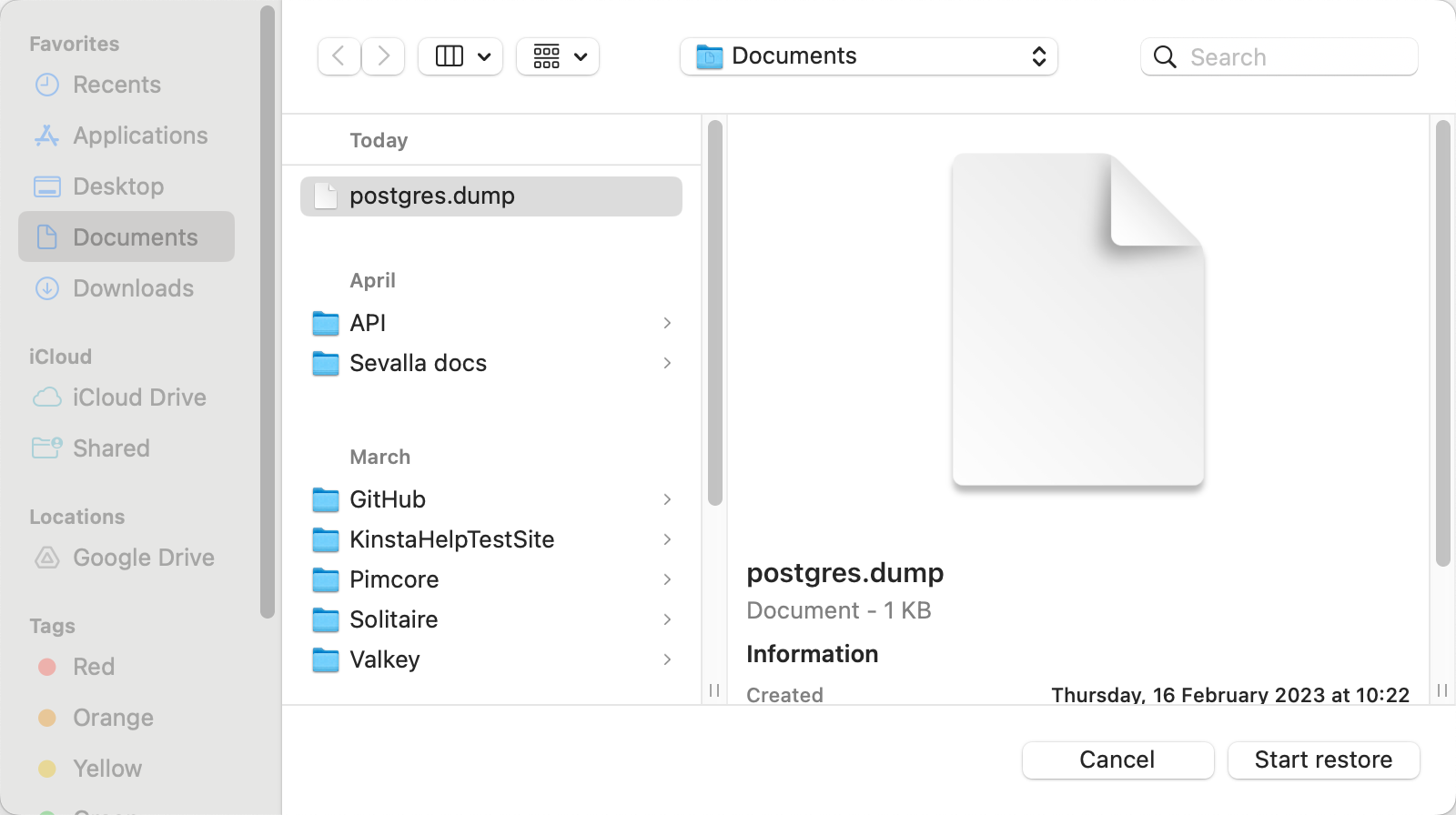
Start your database restore in TablePlus.