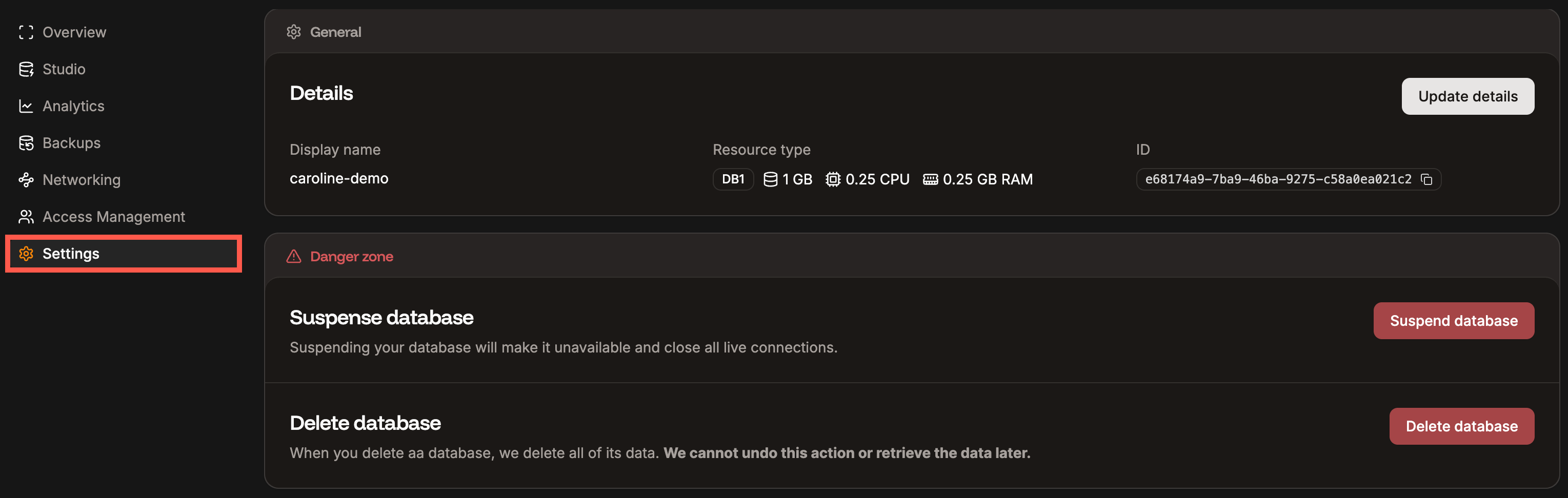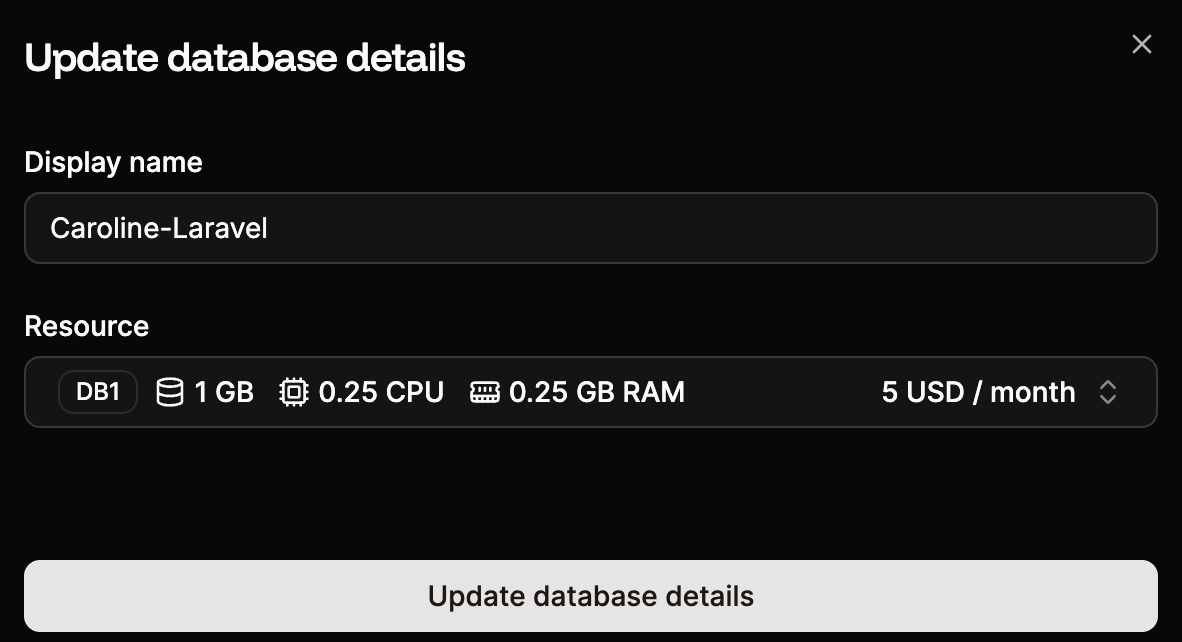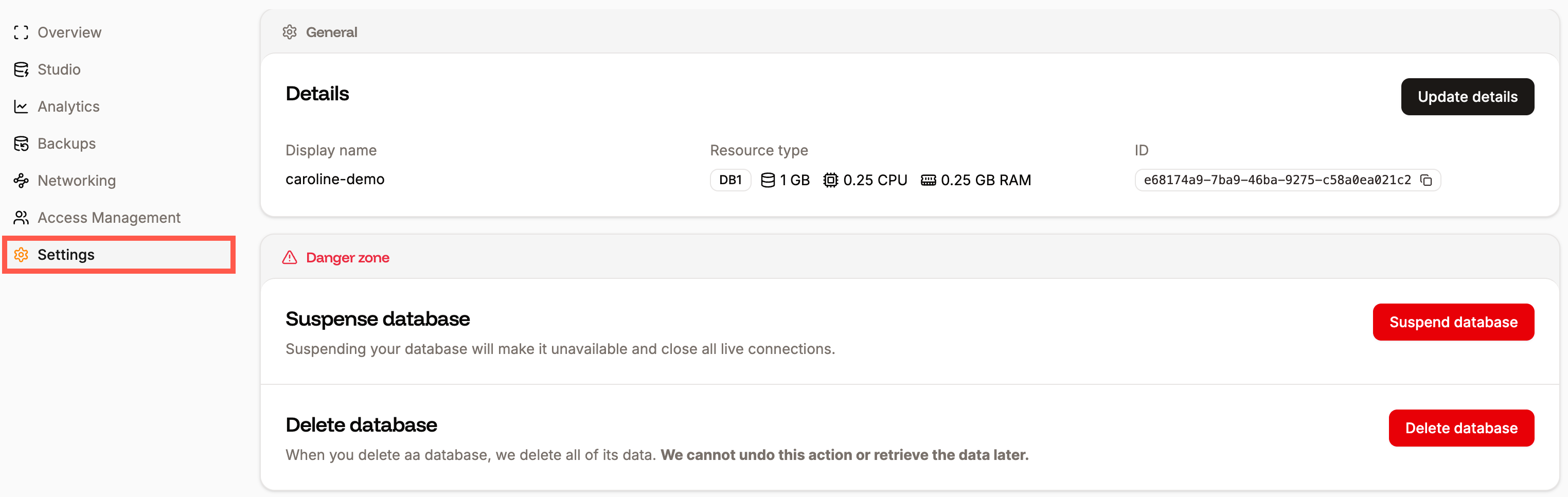
Database settings in Sevalla.
General
The General section shows you the display name and resources available for your database, including any add-on storage. To change your database’s display name or increase its size, click Update details, make your changes, and click Update database details.If you’ve added any additional space with our database disk space add-on, you’ll need to follow the steps outlined here to modify the database disk space add-on.
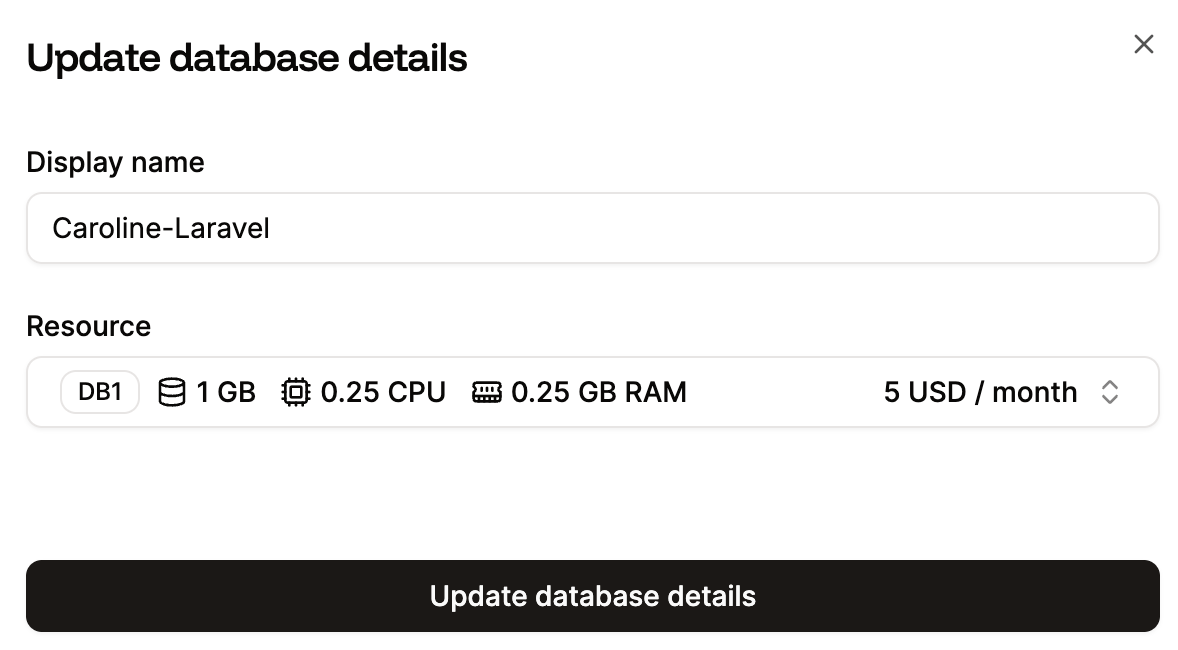
Change the database name or size in the Database details in Sevalla.
Suspend or Activate the database
Only Company Owners and Company Administrators can suspend or resume a database. For information about how to change a user’s access, refer to User Management.
Delete database
Only Company Owners and Company Administrators can delete a database. For information about how to change a user’s access, refer to User Management.