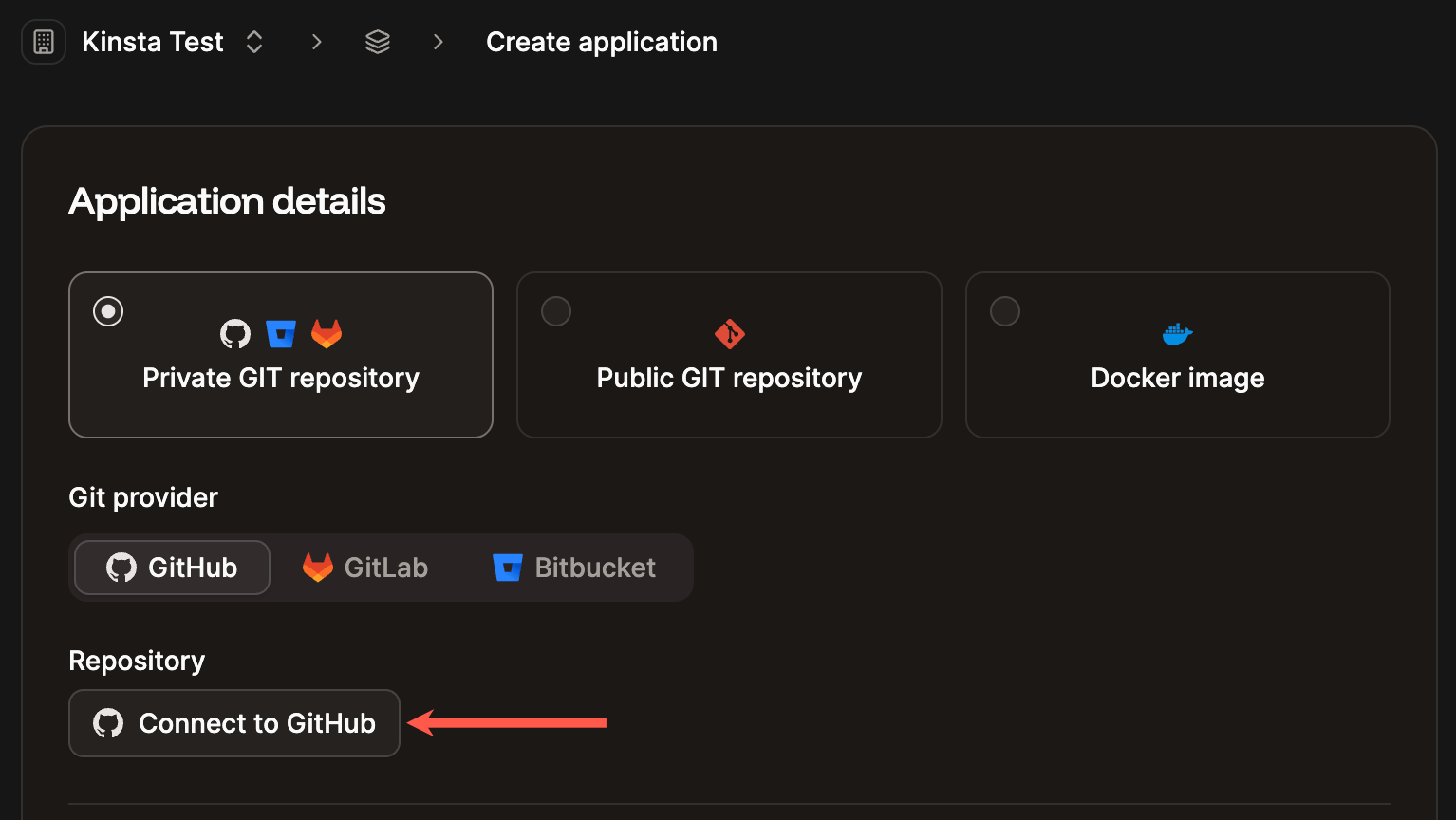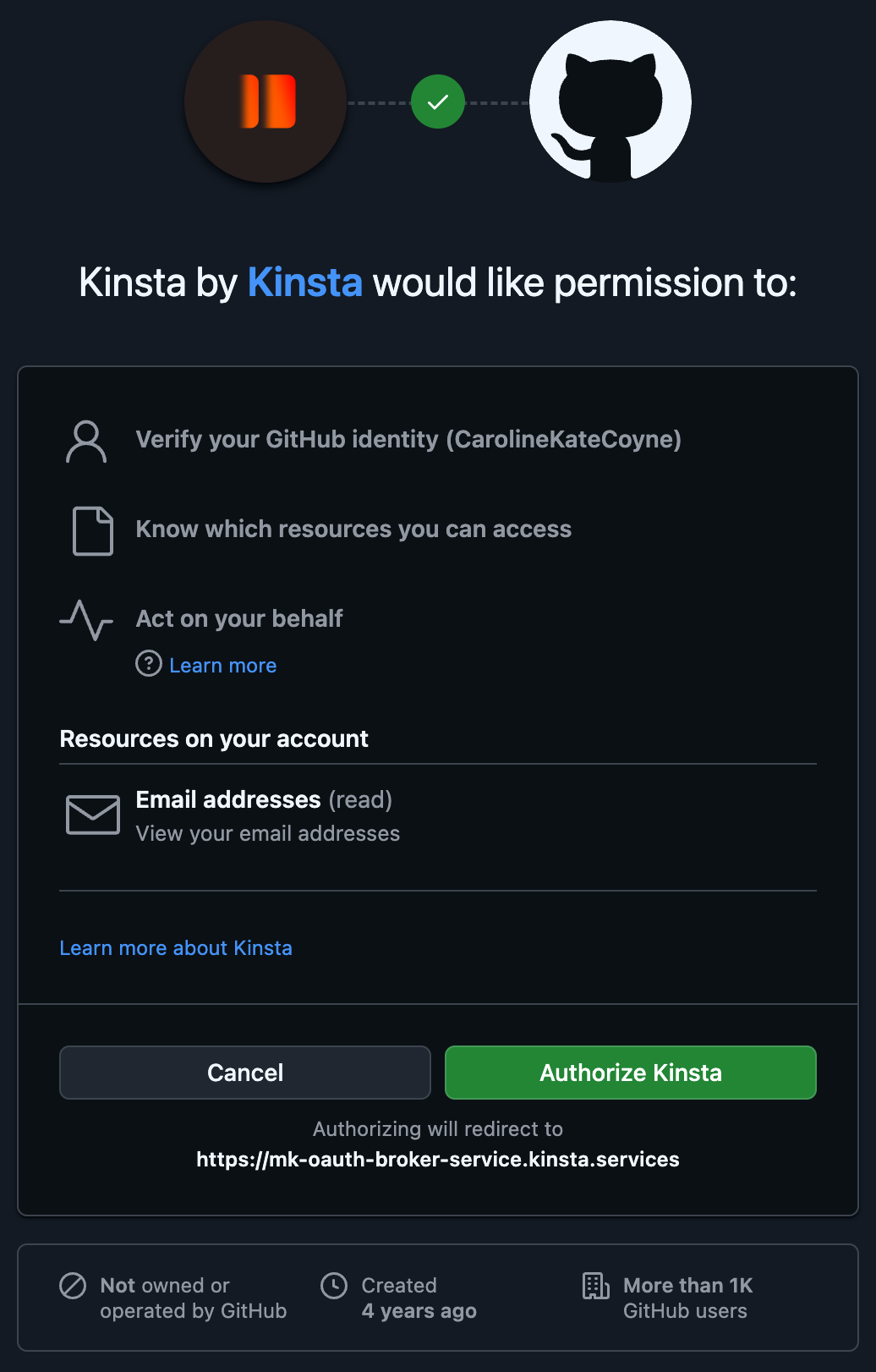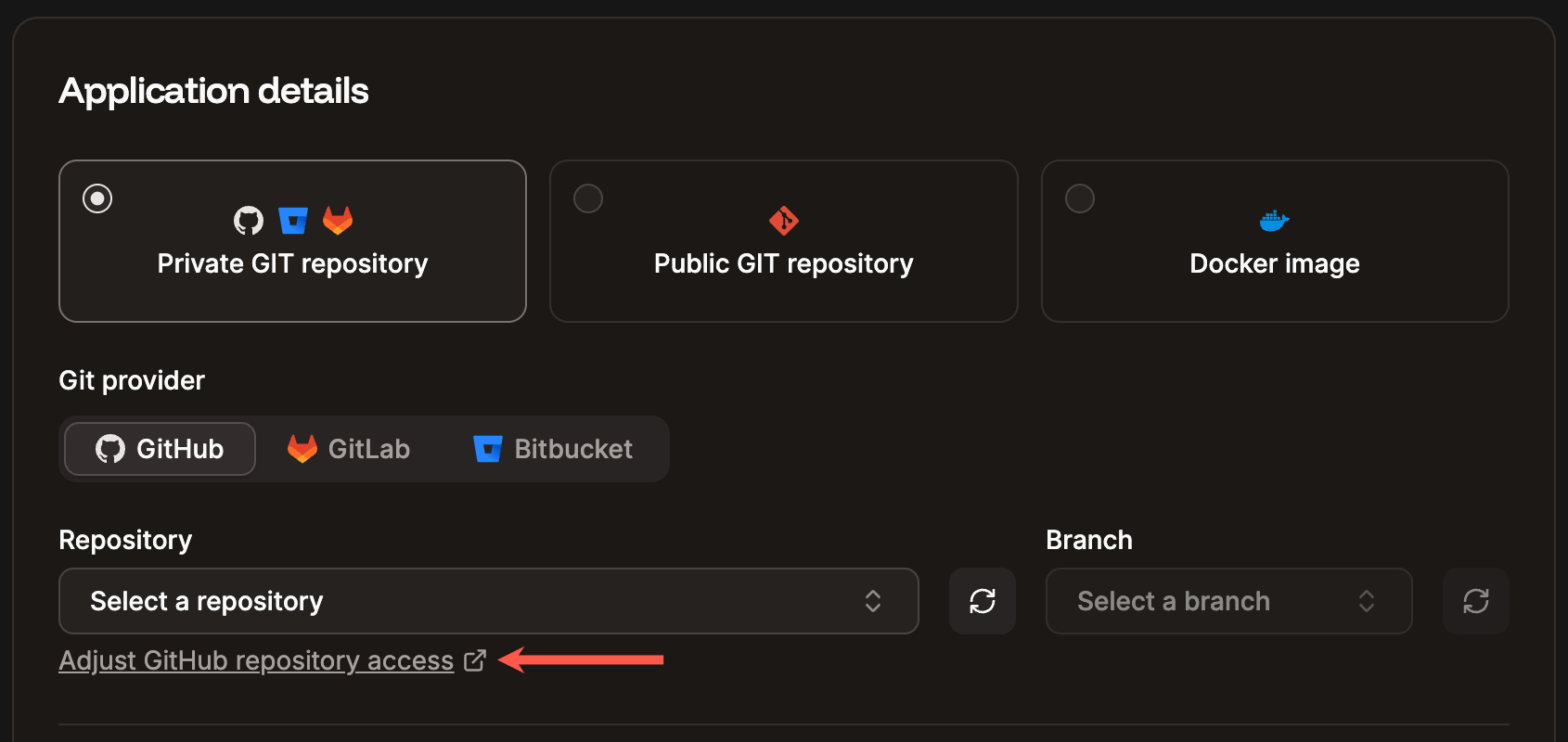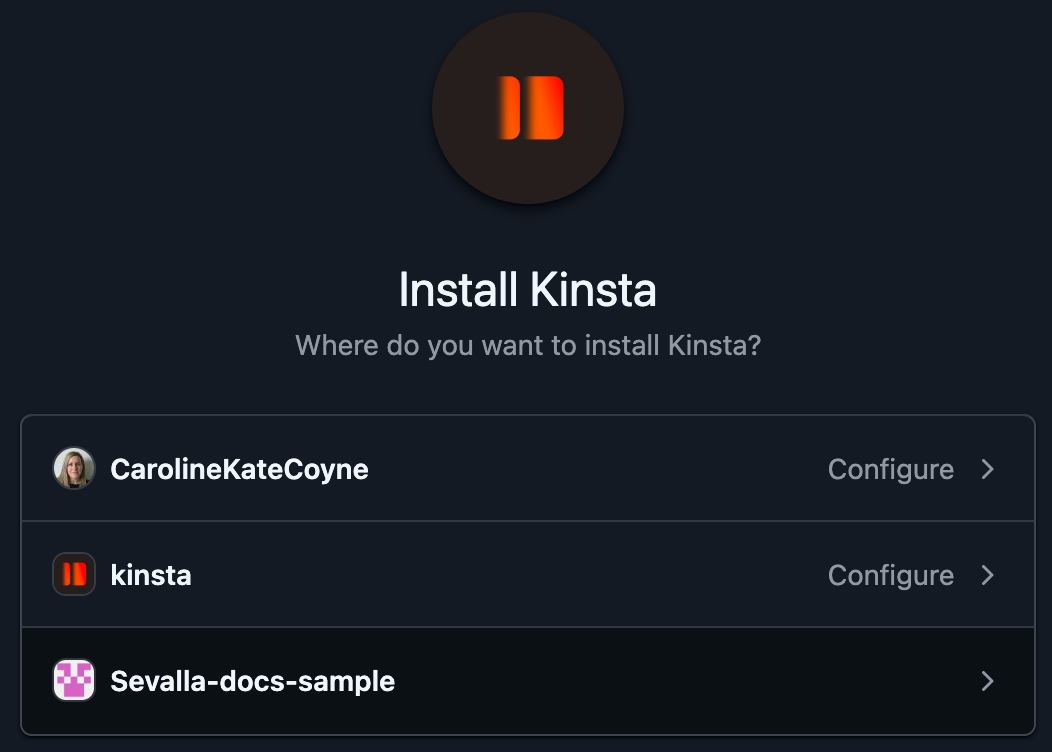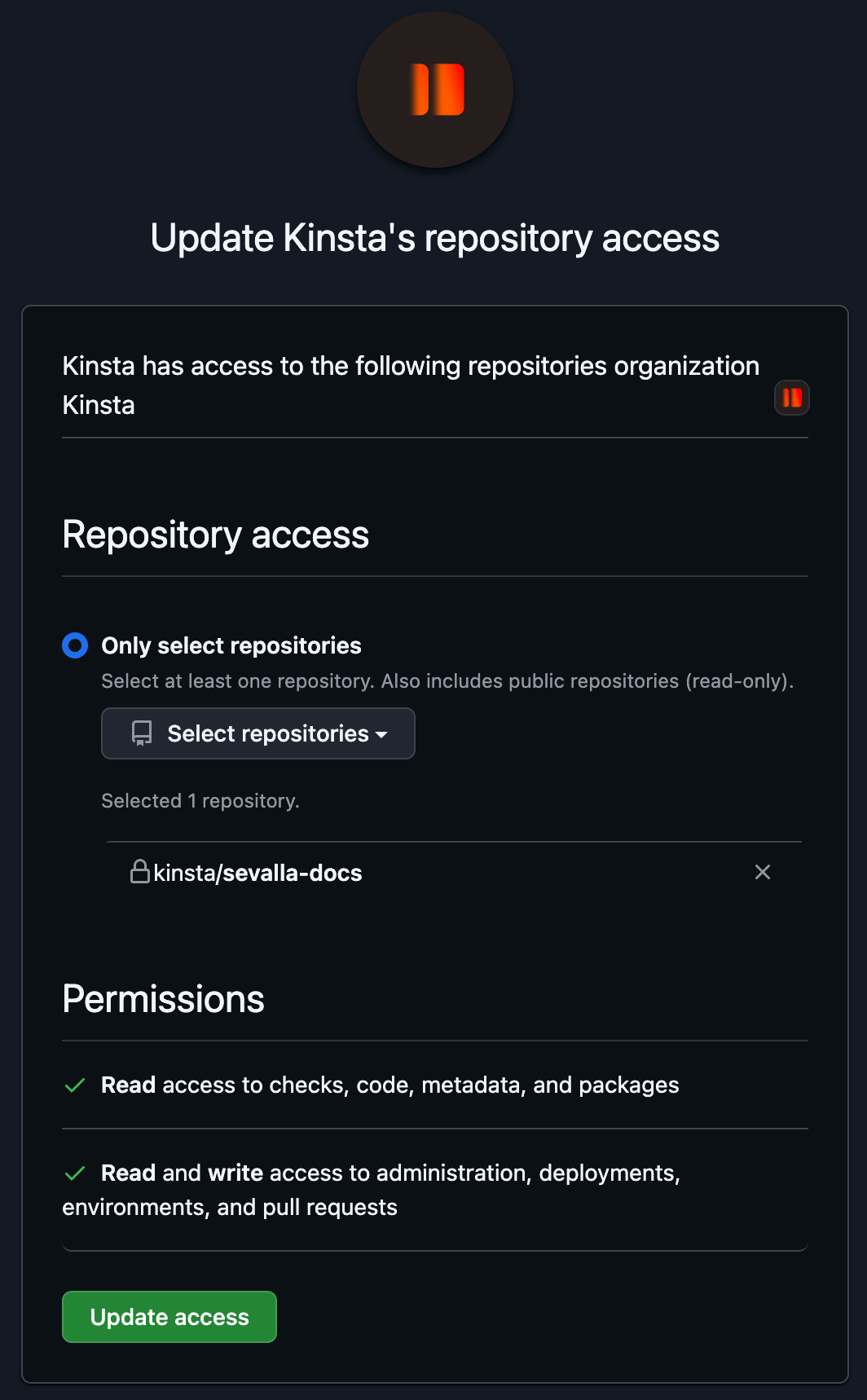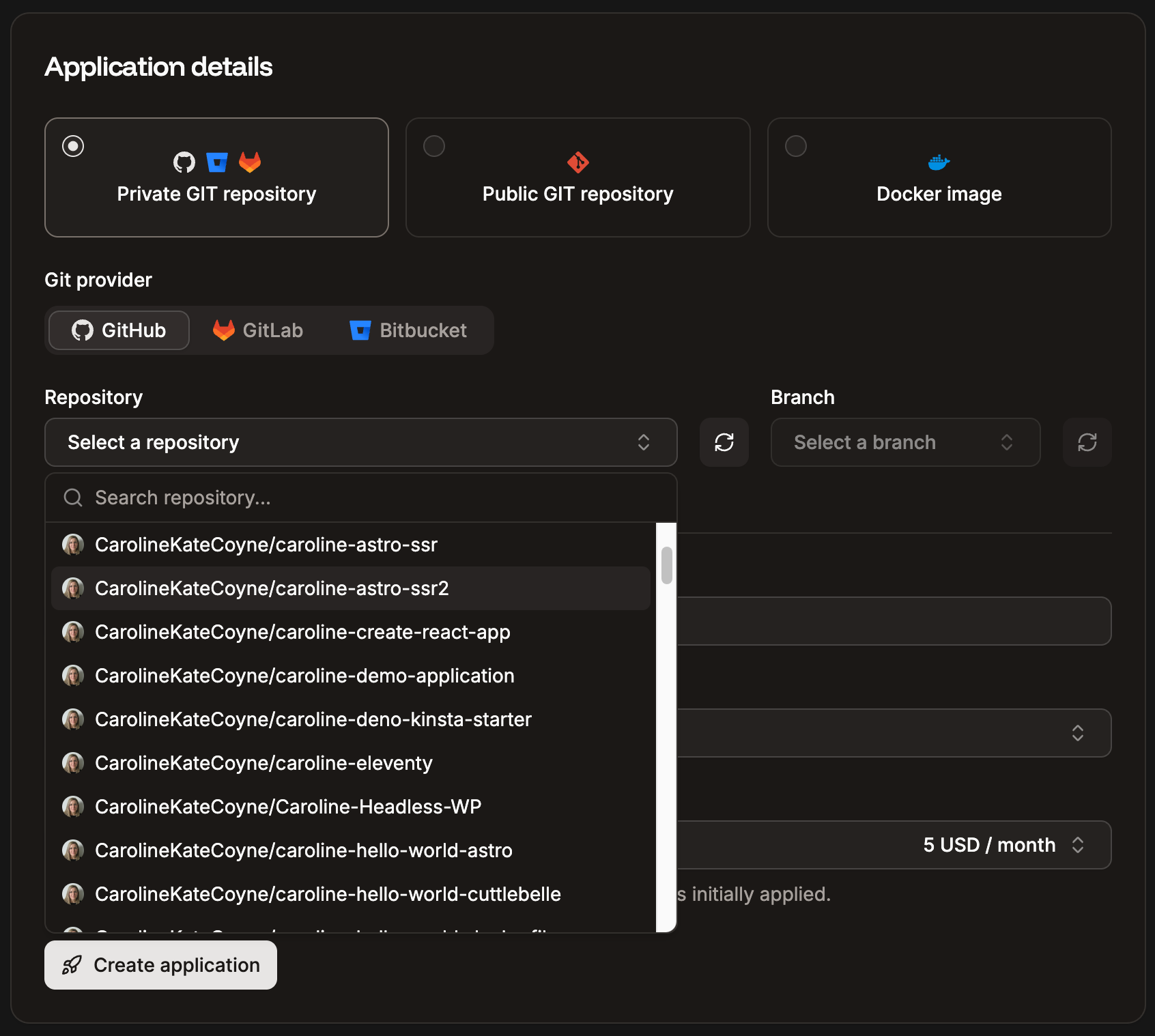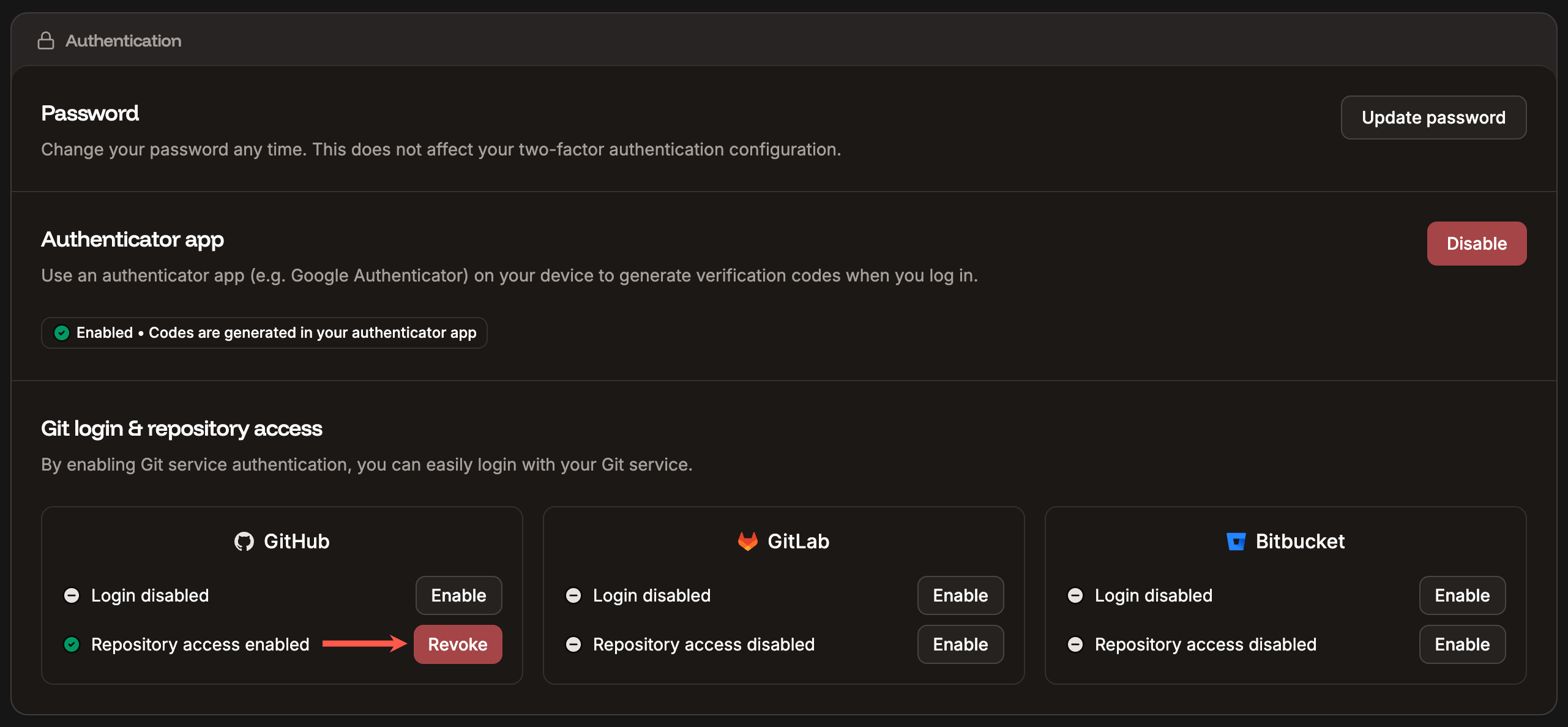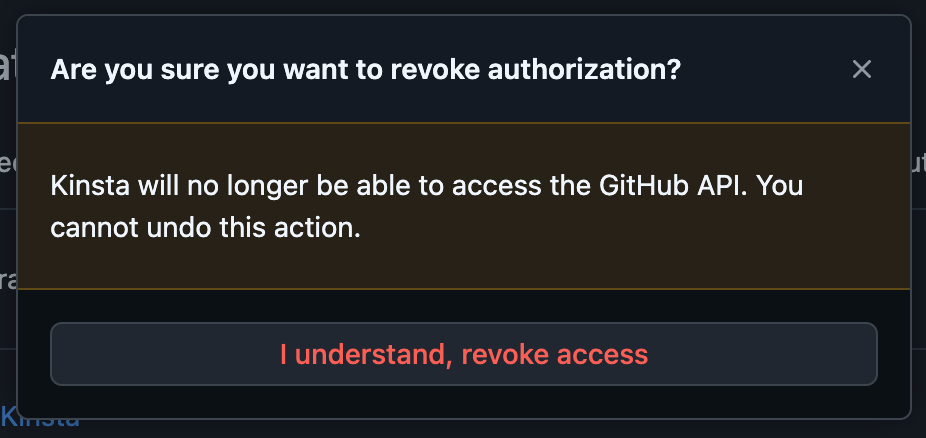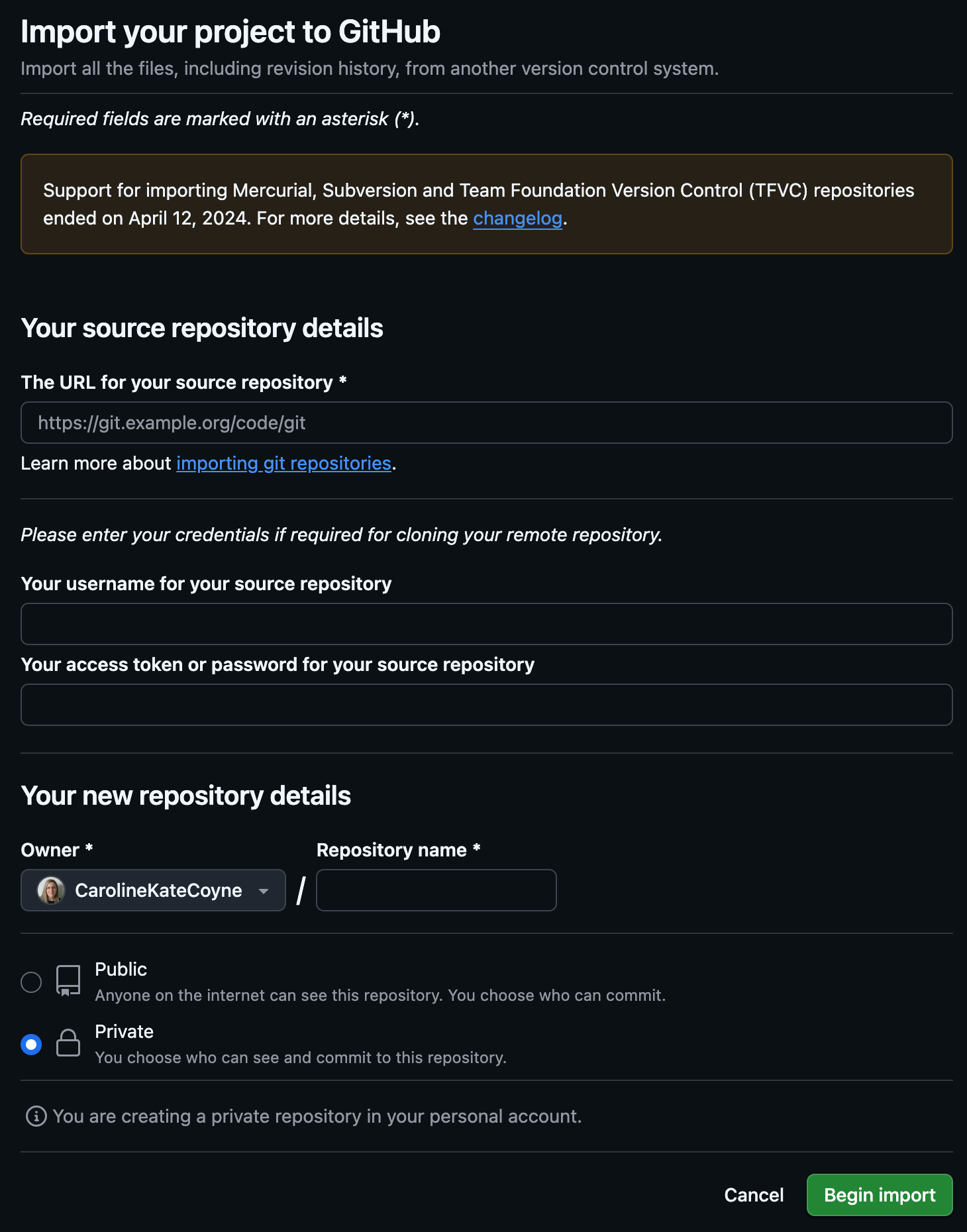Authenticate and authorize
The first time you add an application in Sevalla, you’ll need to connect to a Git provider so that Sevalla can access your application’s repository. When you click Create > Application, you must choose your git provider and connect Sevalla to your account.You can only connect one GitHub account to each Sevalla user. If you want to connect a different GitHub account, you must remove Sevalla’s access to GitHub and reconnect to the other GitHub account.
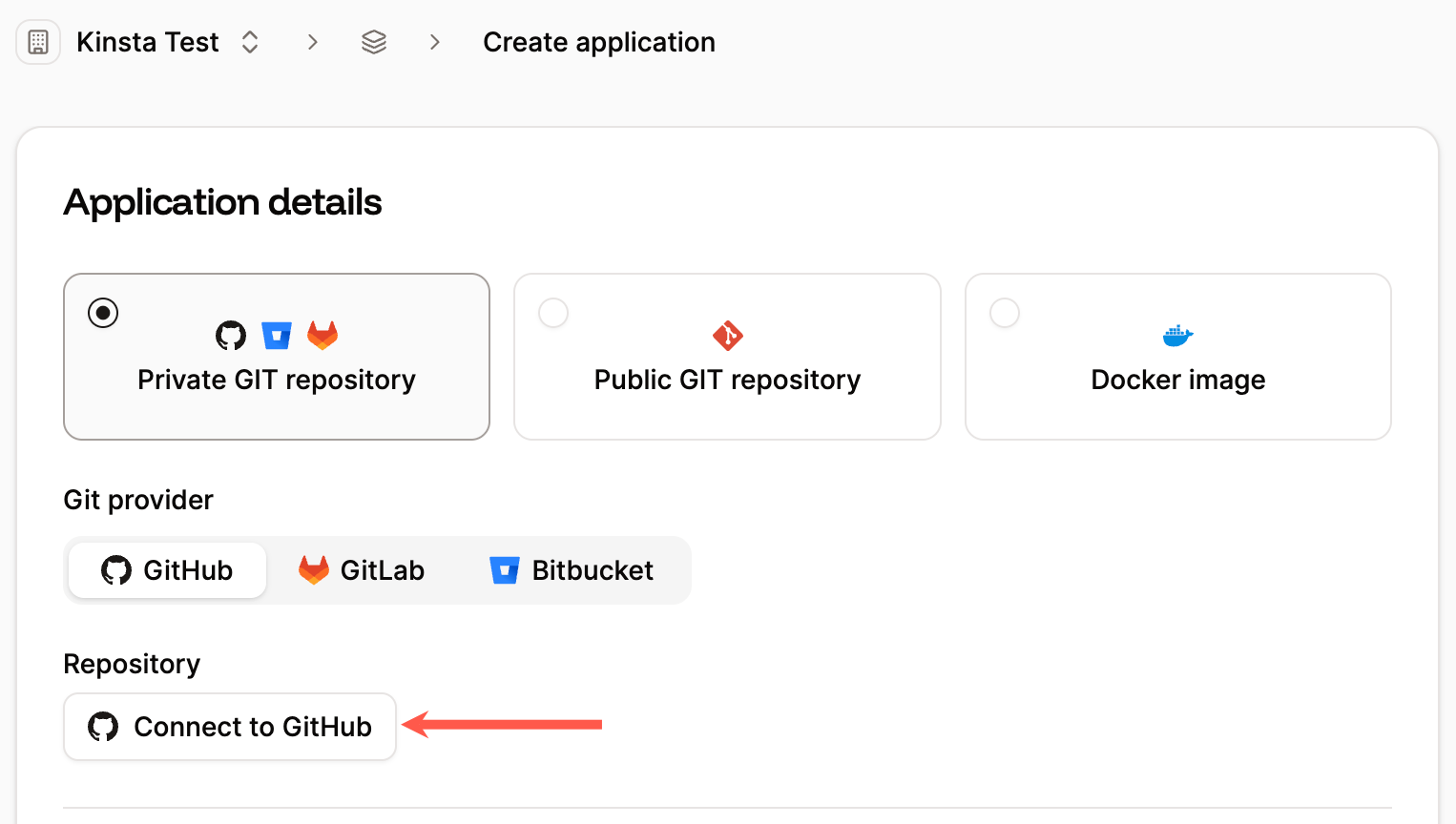
Connect Sevalla with your GitHub account.
There may be occasions where you need to re-authenticate your GitHub account, for example, when we release an update to the GitHub integration or if the token has expired. You can view the expiration date for the token in your User settings (click on your username and go to User settings > Access). When the token expires, you can continue to deploy existing applications, but if you add a new one, you’ll need to connect your GitHub account again to generate a new access token.
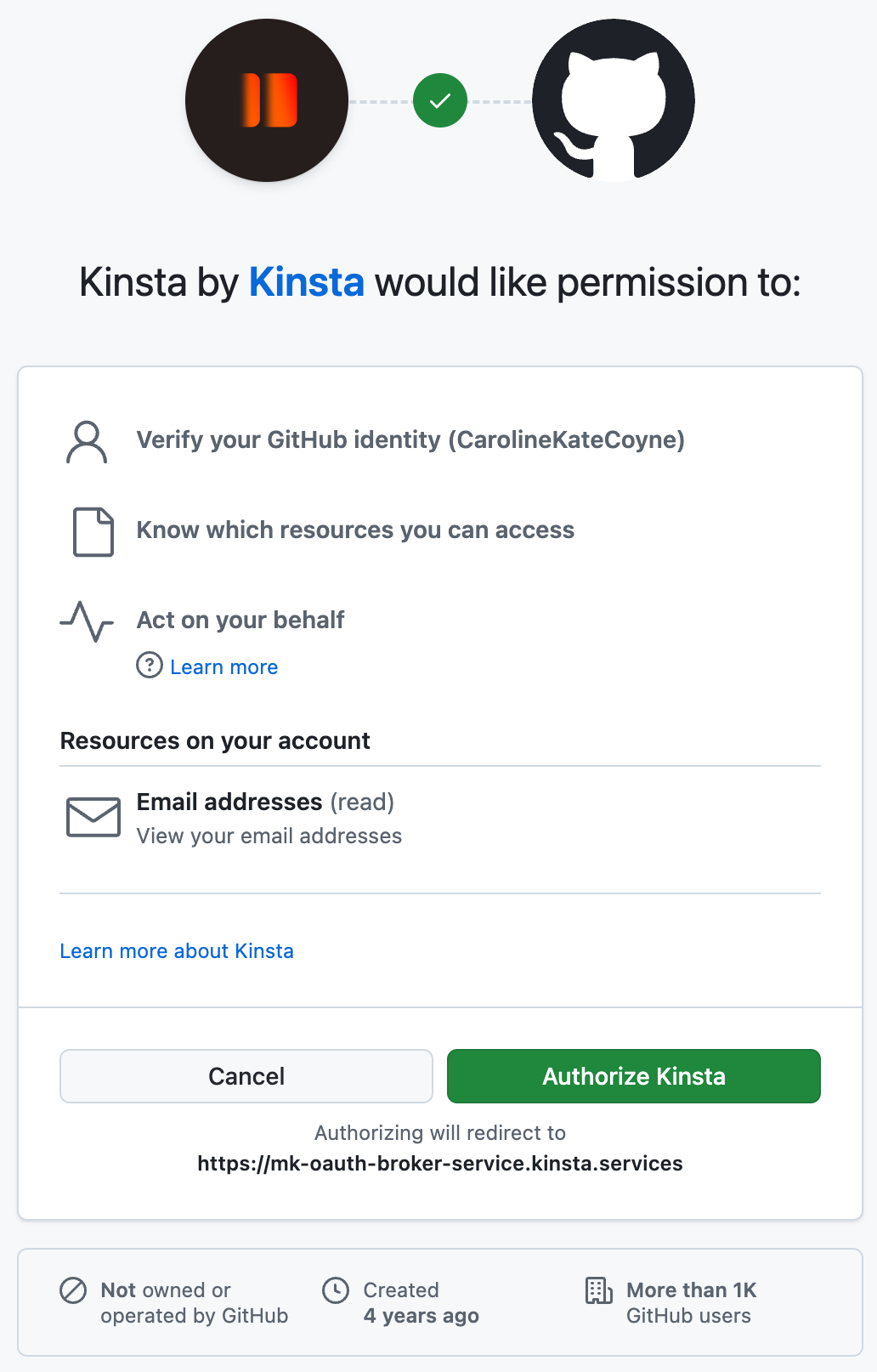
Authorize Kinsta to connect to your GitHub account.
Edit GitHub permissions
In Add application, click Adjust GitHub repository access.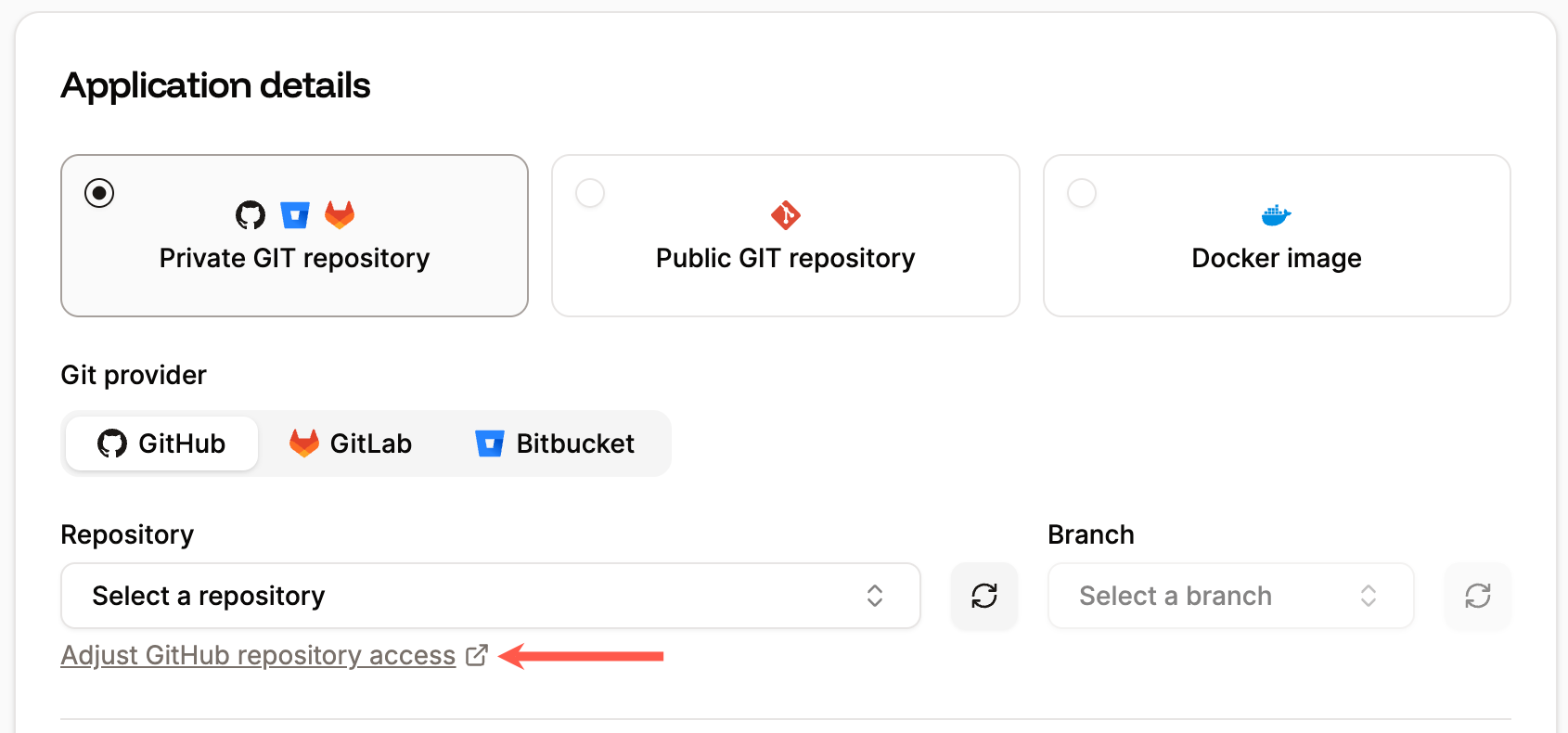
Adjust GitHub repository access when adding an application.
If you do not have the correct access level, you may need to request authorization from an account owner or application manager to access the GitHub repo. For more information, see GitHub Roles in an Organization.
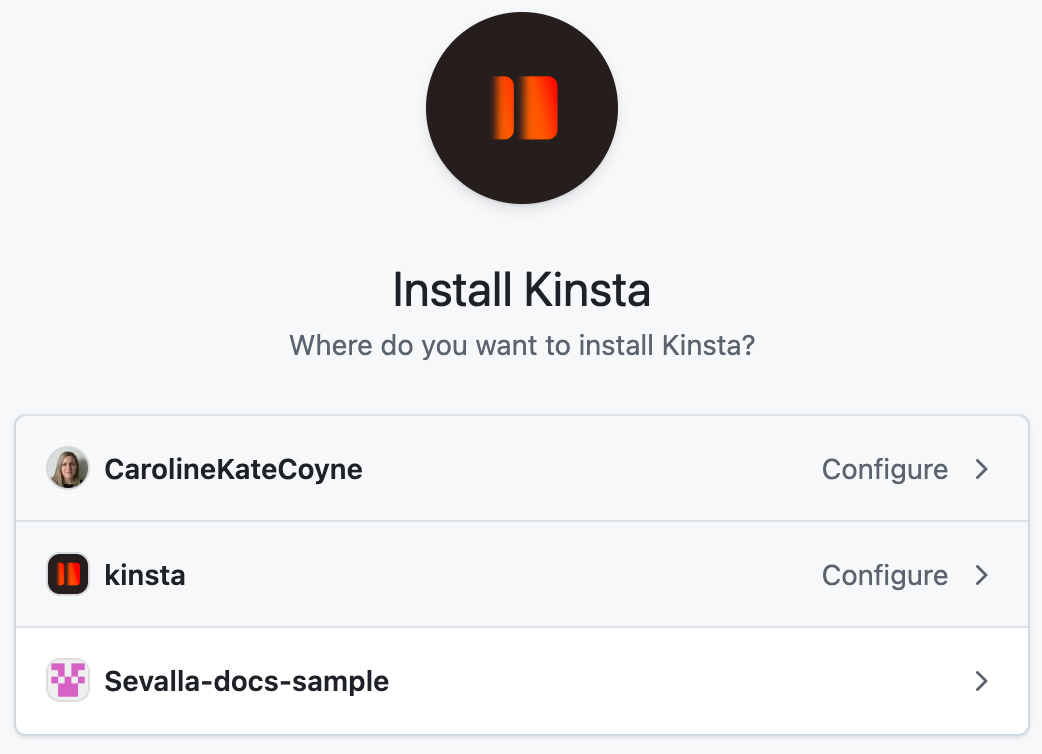
Install the Kinsta application on your GitHub Account.
You may notice that the authorization process is facilitated by Kinsta. Don’t worry, as Sevalla is a Kinsta product, this is a normal part of the Sevalla experience. You’ll still be interacting with Sevalla’s features and services. Just follow the prompts to complete the authorization, and you’ll be all set!
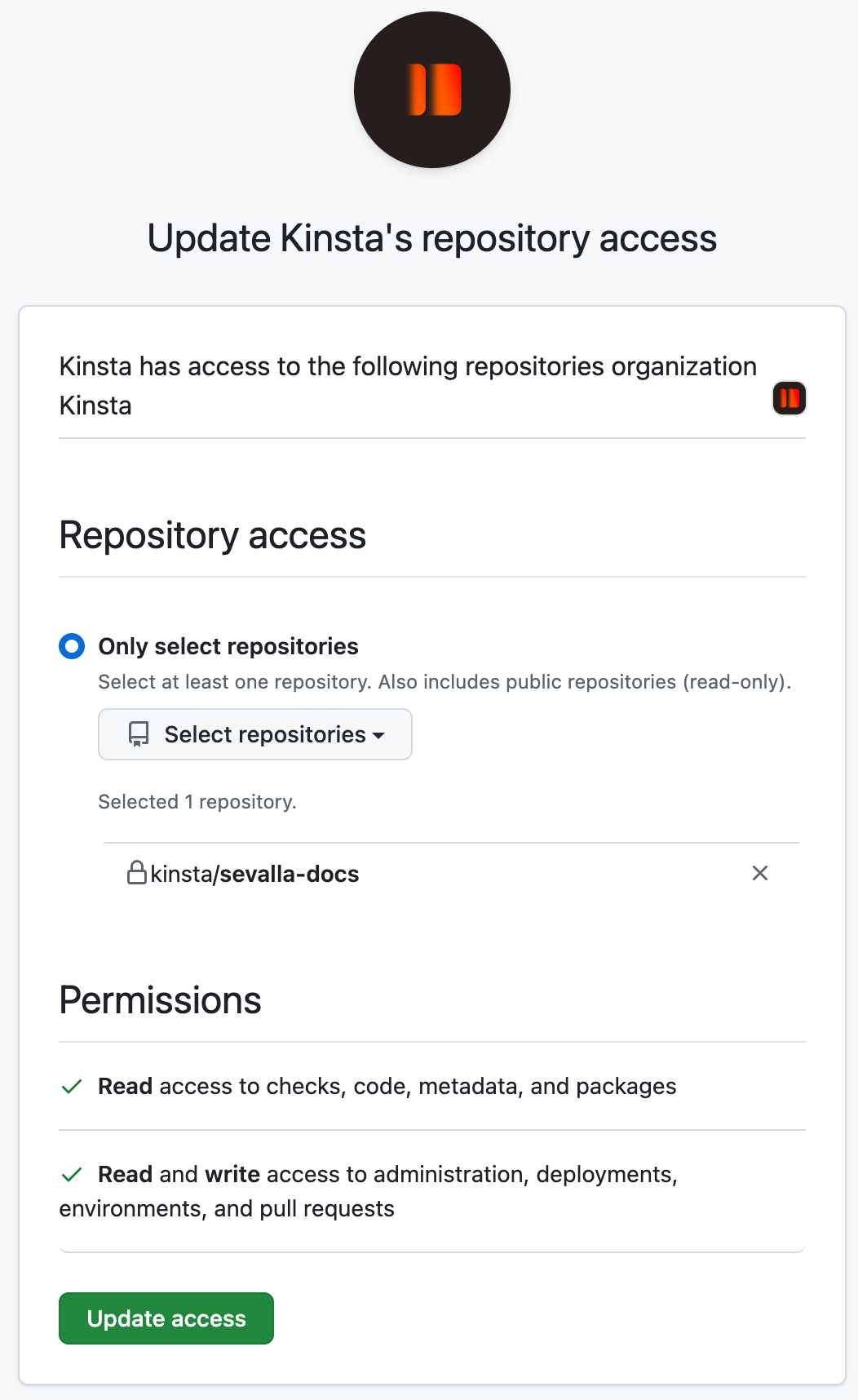
Select the GitHub repository you want to deploy on Sevalla.
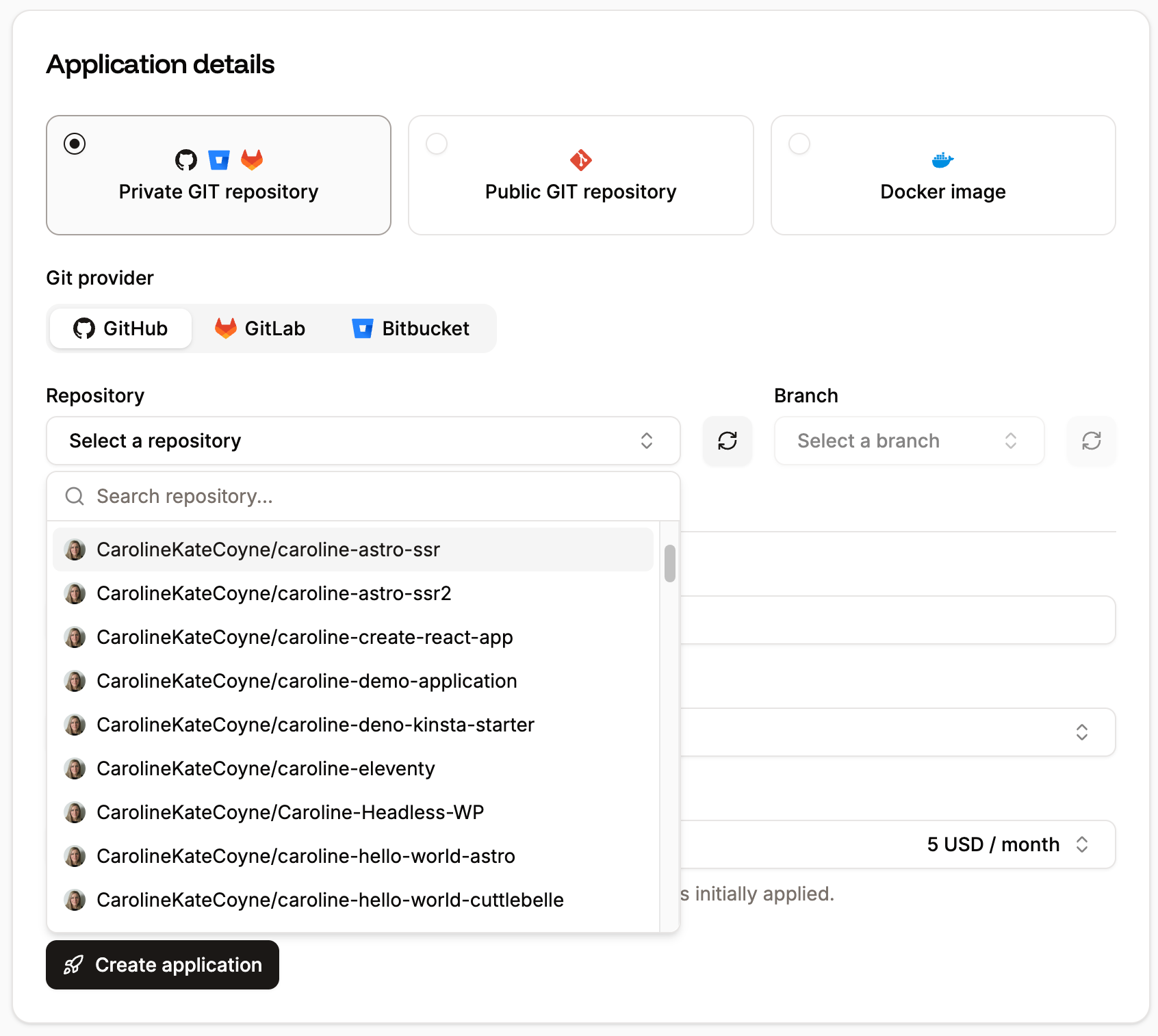
Select the repository to deploy.
Sevalla GitHub Action
You can seamlessly integrate Sevalla deployments into your GitHub workflows using the official Sevalla GitHub Action. With this integration, you can:- Trigger a deployment for any Sevalla app using an API token or deploy hook.
- Promote deployments between Sevalla environments (e.g., staging to production).
- Deploy static sites directly from your workflow.
- Optionally, wait for the deployment to complete before continuing the workflow.
- Access the deployment or promotion ID as an output variable for use in subsequent steps.
Remove Sevalla’s access to GitHub
You can remove Sevalla’s access to your GitHub account either through Sevalla or GitHub.Remove access via Sevalla
In Sevalla, click on your username and go to Account. In Git login & repository access, on Repository access enabled, click Revoke for the GitHub application.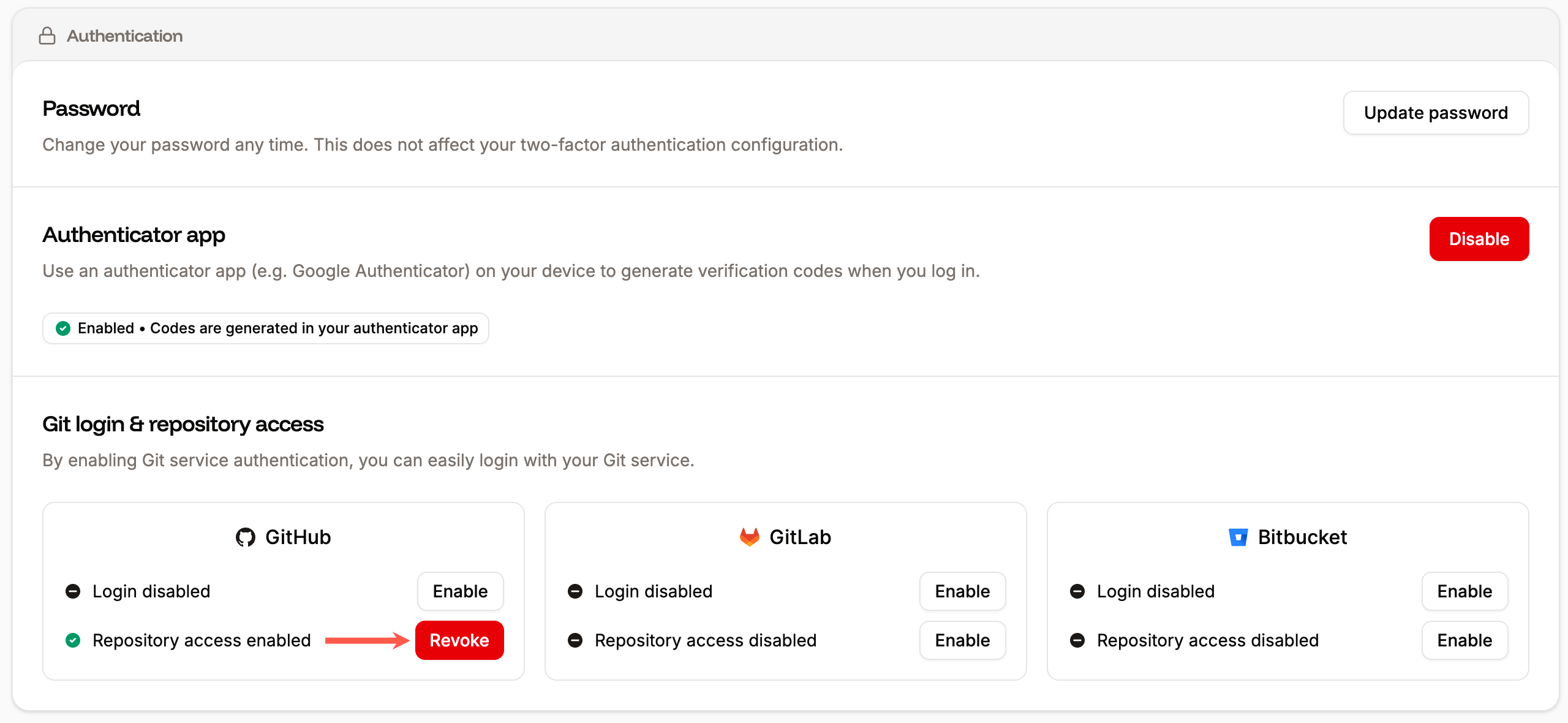
The GitHub login and repository access in Sevalla.
Remove access via GitHub
In GitHub, click on your user avatar and go to Settings > Applications > Authorized GitHub Apps. Click Revoke for the Kinsta GitHub application.
Kinsta GitHub application in Authorized GitHub Apps.
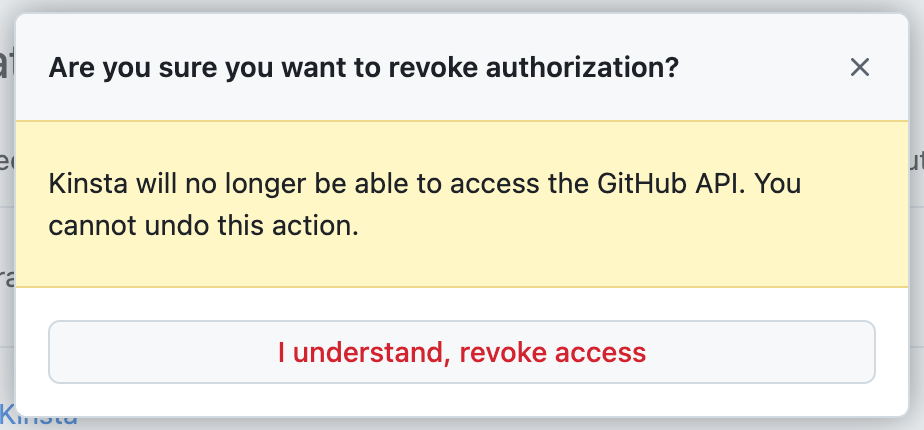
Revoke access for the Kinsta GitHub application.
Import a repository to GitHub
This guide assumes you already have a GitHub account. If not, visit their signup page to get started.
- In GitHub, click the plus sign (+) in the upper-right corner and select Import a repository.
- Copy the repository URL from your other Git provider and paste it into Your old repository’s clone URL in GitHub.
- Enter your username and password or access token for the repository you are importing.
- If you are a member of an Organization in GitHub, choose an Owner for your new repository.
- Enter your Repository name.
- Choose a privacy setting for the new repository and click Begin import.
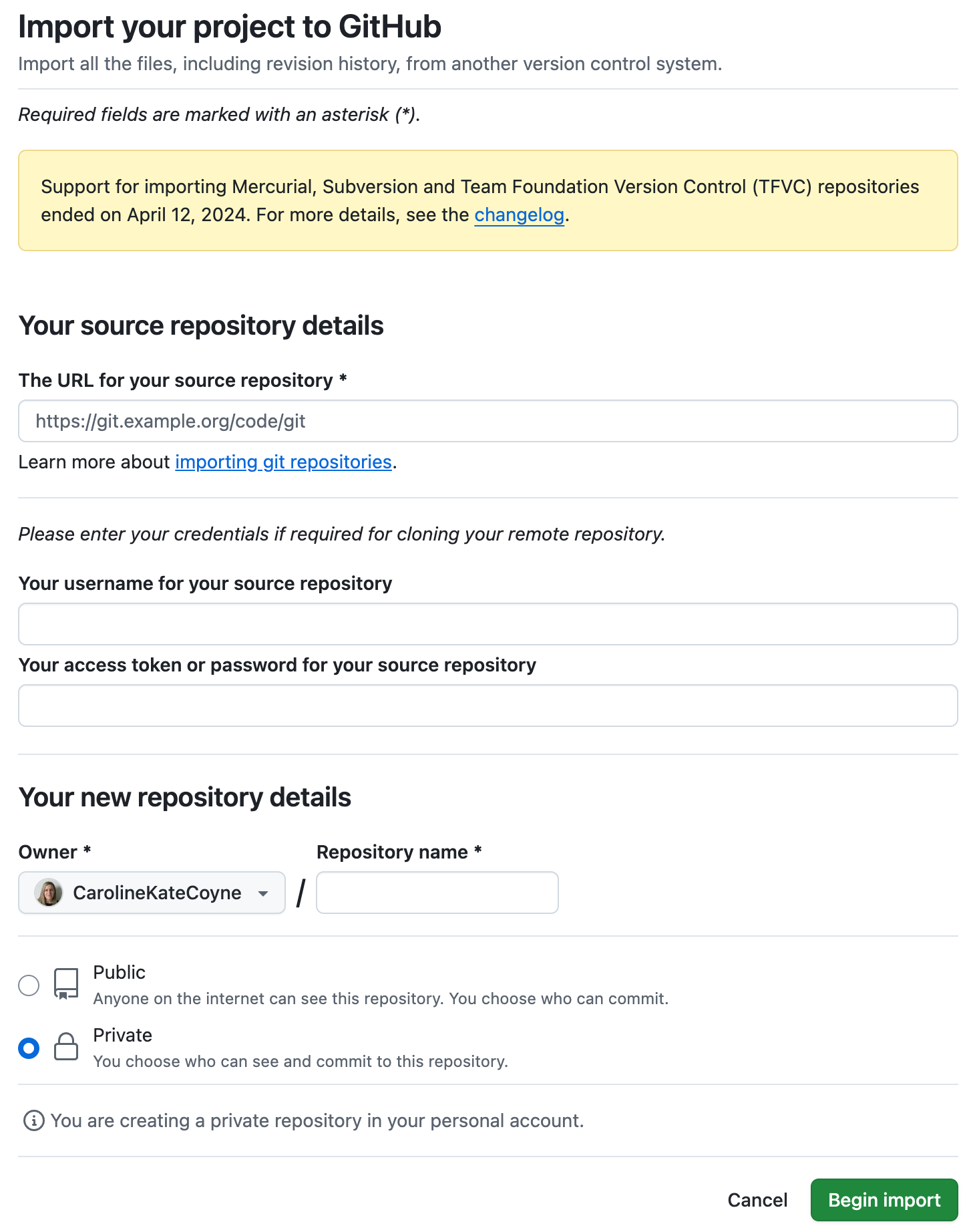
Import repository to GitHub.
Troubleshooting
Missing repositories
If you’re having trouble seeing your repositories in Add application, you may need to re-authenticate and authorize the Kinsta GitHub application. To do that, start by removing access between Sevalla and GitHub as described above. In Add application, go through the authenticate and authorize steps to connect Sevalla to your GitHub account again.Conflicting namespaces
TheConflicting namespaces error appears when a Git account is connected to another Sevalla user account. Your Git account can only be linked to one Sevalla account; if you have multiple Sevalla accounts, you must use multiple Git accounts.
To resolve this error, you must log in to your other Sevalla account and remove Sevalla access to GitHub.