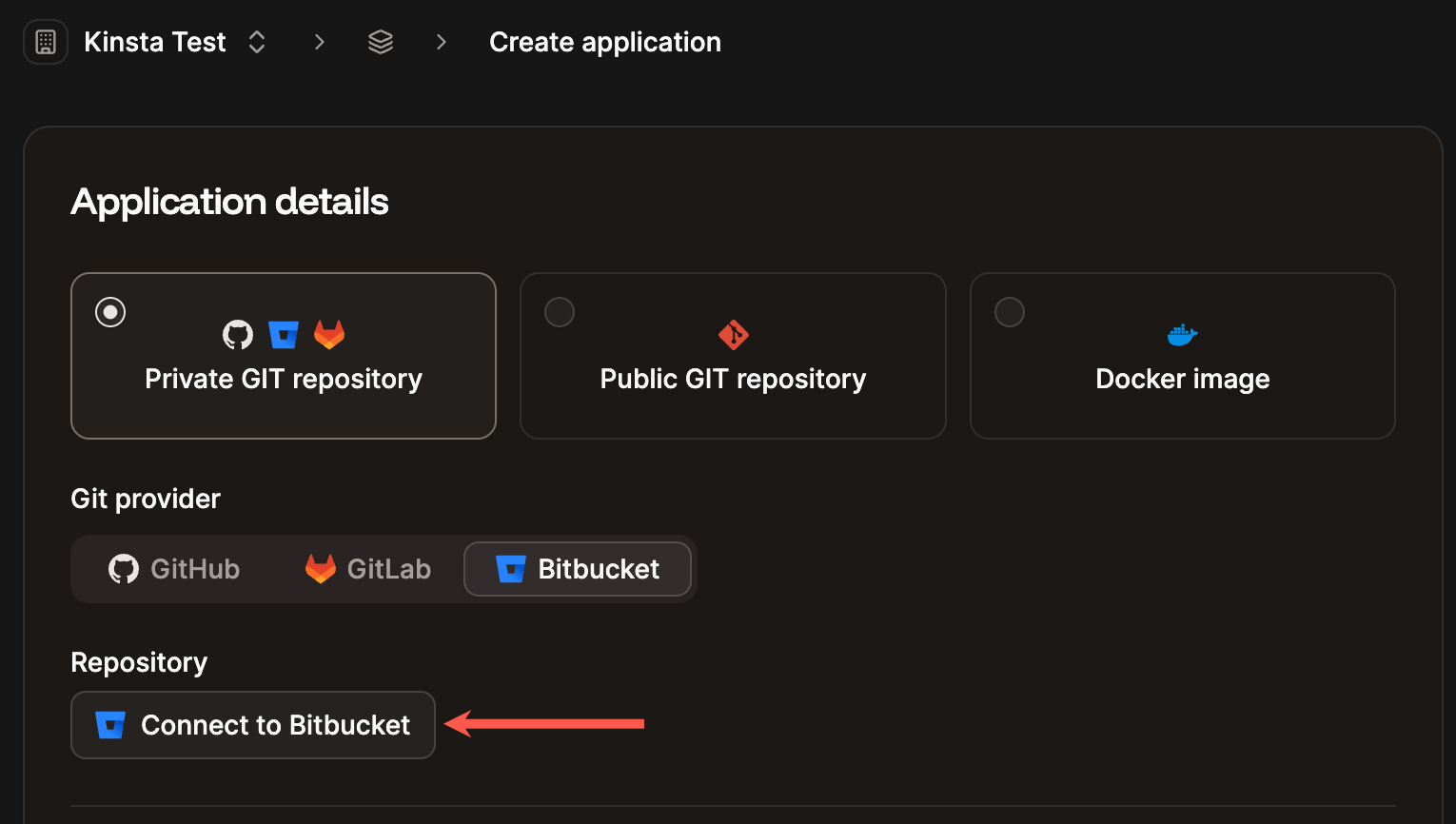Grant access to the Sevalla Bitbucket application
The first time you add an application in Sevalla, you’ll need to connect to a git provider so that Sevalla can access your application’s repository. When you click Create > Application, you must choose your git provider and connect Sevalla to your account.You can only connect one Bitbucket account to each Sevalla user. If you want to connect a different Bitbucket account, you must remove Sevalla’s access to Bitbucket and reconnect to the other Bitbucket account.
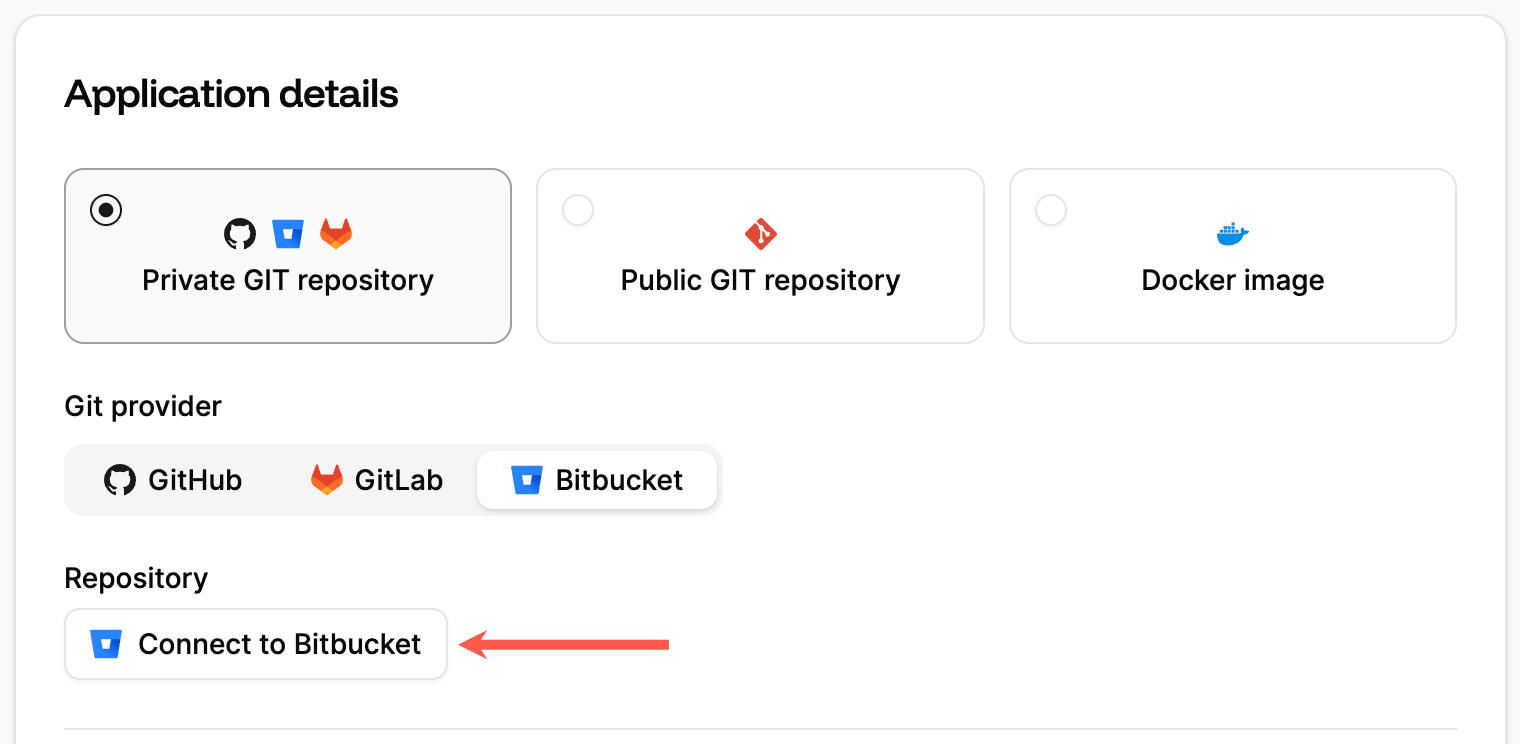
Connect Sevalla with your Bitbucket account.
There may be occasions when you need to re-authenticate your Bitbucket account, such as when we release an update to the Bitbucket integration or if the token has expired. You can view the expiration date for the token in your User settings (click on your username and go to User settings > Access).
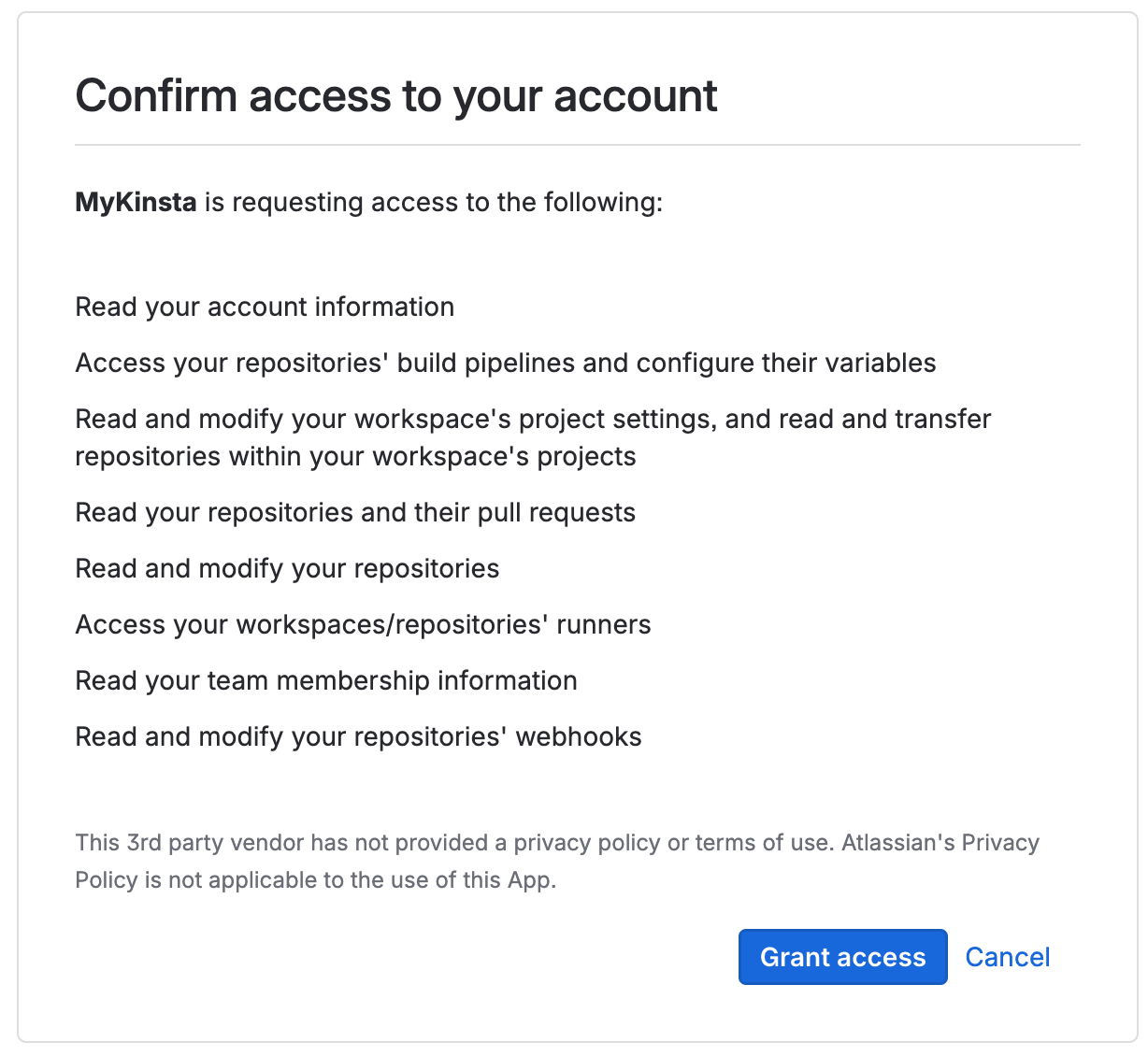
Confirm Kinsta's access to connect to your Bitbucket account.
You may notice that the confirmation process is facilitated by Kinsta. Don’t worry, as Sevalla is a Kinsta product, this is a normal part of the Sevalla experience. You’ll still be interacting with Sevalla’s features and services. Just follow the prompts to complete the confirmation, and you’ll be all set!
Remove Sevalla’s access to Bitbucket
To remove Sevalla’s access to your Bitbucket account, you’ll need to revoke access in your User settings in Sevalla and in Bitbucket: In Sevalla, click on your username and go to Account > Git login & repository access. On Repository access enabled, click Revoke for the Bitbucket application and then click Continue. This opens the Bitbucket App authorizations page, click Revoke next to the MyKinsta application.Importing a GitHub repository
- Find the repository you want to use from Sevalla’s example repositories at GitHub and copy the URL.
- In Bitbucket, click Create > Repository > Import repository.
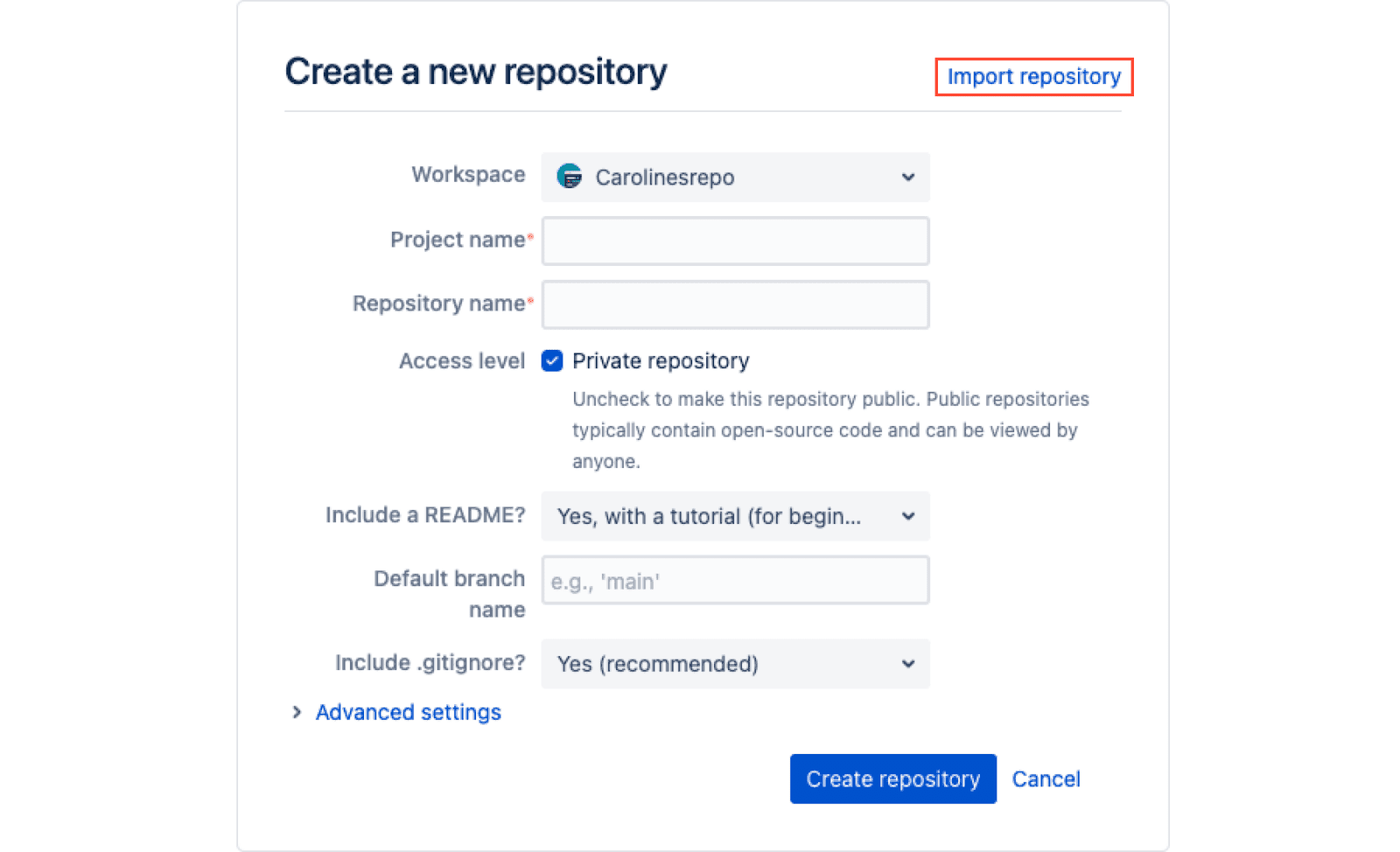
Create a new repository at Bitbucket.
- Paste the URL of the Sevalla repository in the URL field, select the Project you want to add it to, and click Import repository.
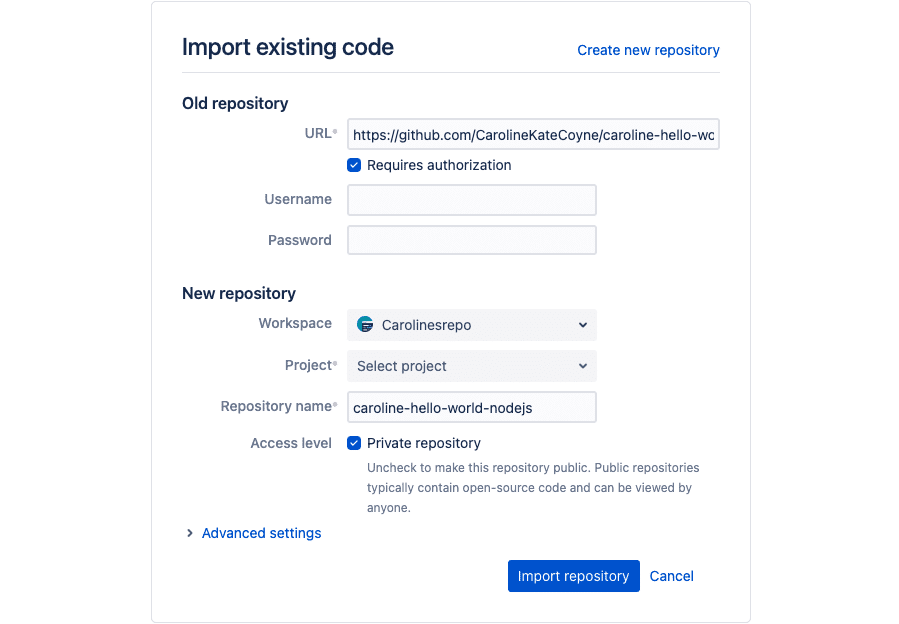
Import a repository to Bitbucket.
- When the import is complete, you can start using the repository in Bitbucket.
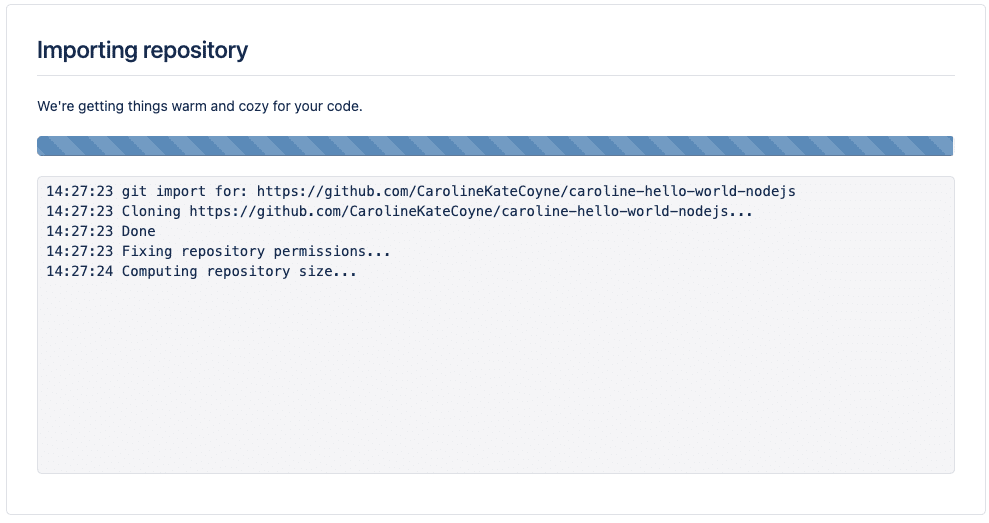
Importing repository progress in Bitbucket.
Troubleshooting
Missing repositories
If you’re having trouble seeing your repositories in Add application, you may need to re-authorize Sevalla’s access to Bitbucket. To do that, start by removing access between Sevalla and Bitbucket as described above. In Add application, go through the authentication and grant access steps to connect Sevalla to your Bitbucket account again.Conflicting namespaces
TheConflicting namespaces error appears when a Git account is connected to another Sevalla user account. Your Git account can only be linked to one Sevalla account; if you have multiple Sevalla accounts, you must use multiple Git accounts.
To resolve this error, you must log in to your other Sevalla account and remove Sevalla access to Bitbucket.