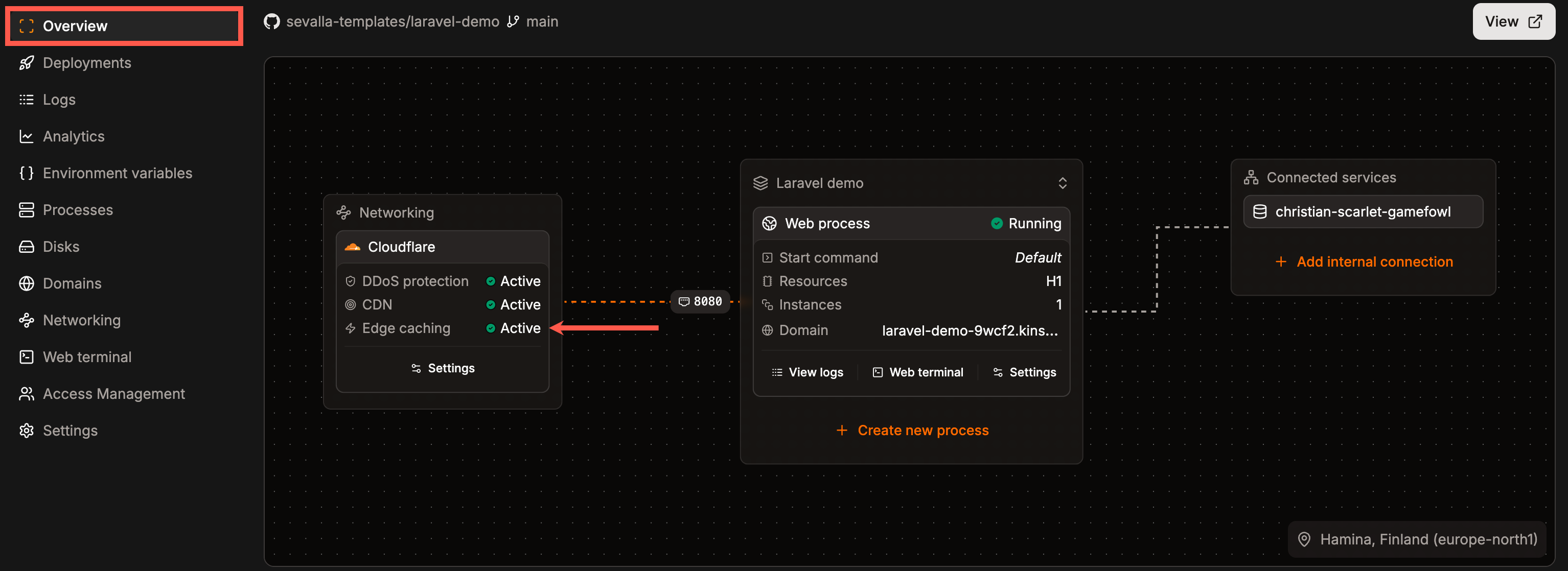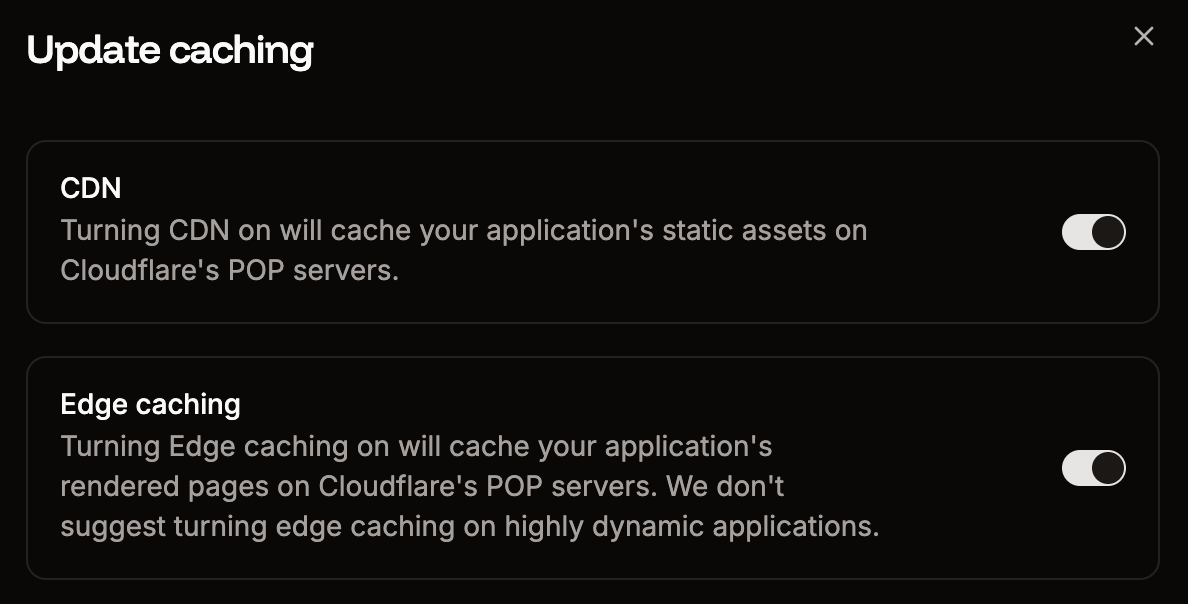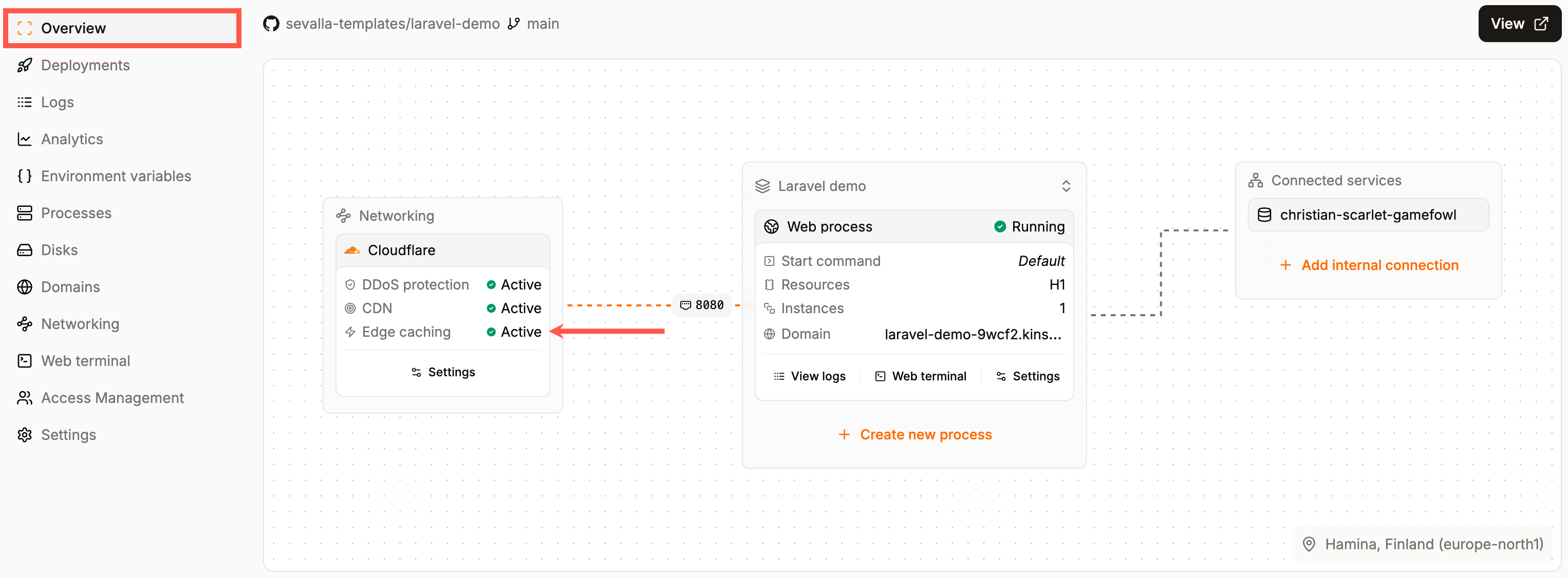
Application Overview page showing Edge Caching is enabled.
Enable or disable edge caching
To enable edge caching within Sevalla, click Applications > app name > Networking, and within CDN & Edge caching, click Update settings.
Edit the CDN and edge caching settings for your application.
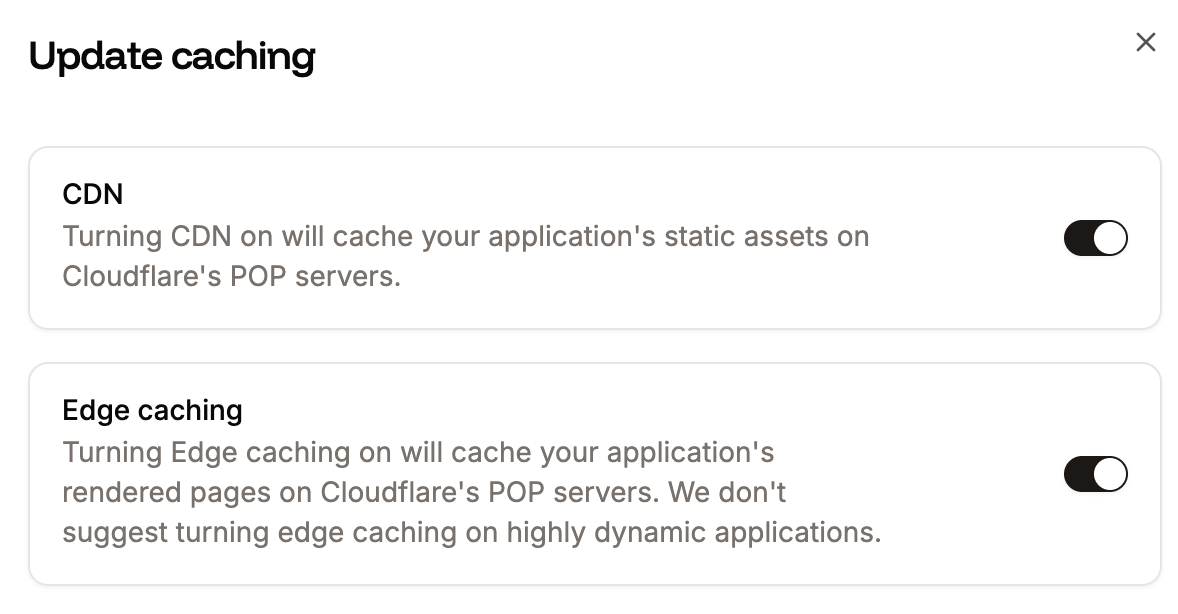
Enable the CDN and edge caching on your application.
POST request with the edge-cache API endpoint. To access and use the API with your account, you need to generate an API Key under Company settings > API keys.
To use the Edge Caching API endpoint you need you need your application’s unique ID. You can obtain this programmatically by listing all applications associated with your Sevalla company with the applications endpoint, which provides essential details about each application.
Clear edge cache
To clear the edge cache, within Sevalla, click Applications > app name > Networking, and within CDN & Edge caching, click Purge cache. If both CDN and edge caching are enabled, purging the cache will apply to both.
Clear the cache for both CDN and edge caching.
POST request with the clear-cache API endpoint. If you have enabled the CDN, this also clears the CDN cache.
Clearing Edge Cache in all of Cloudflare’s data centers may take 2-5 minutes to fully complete.