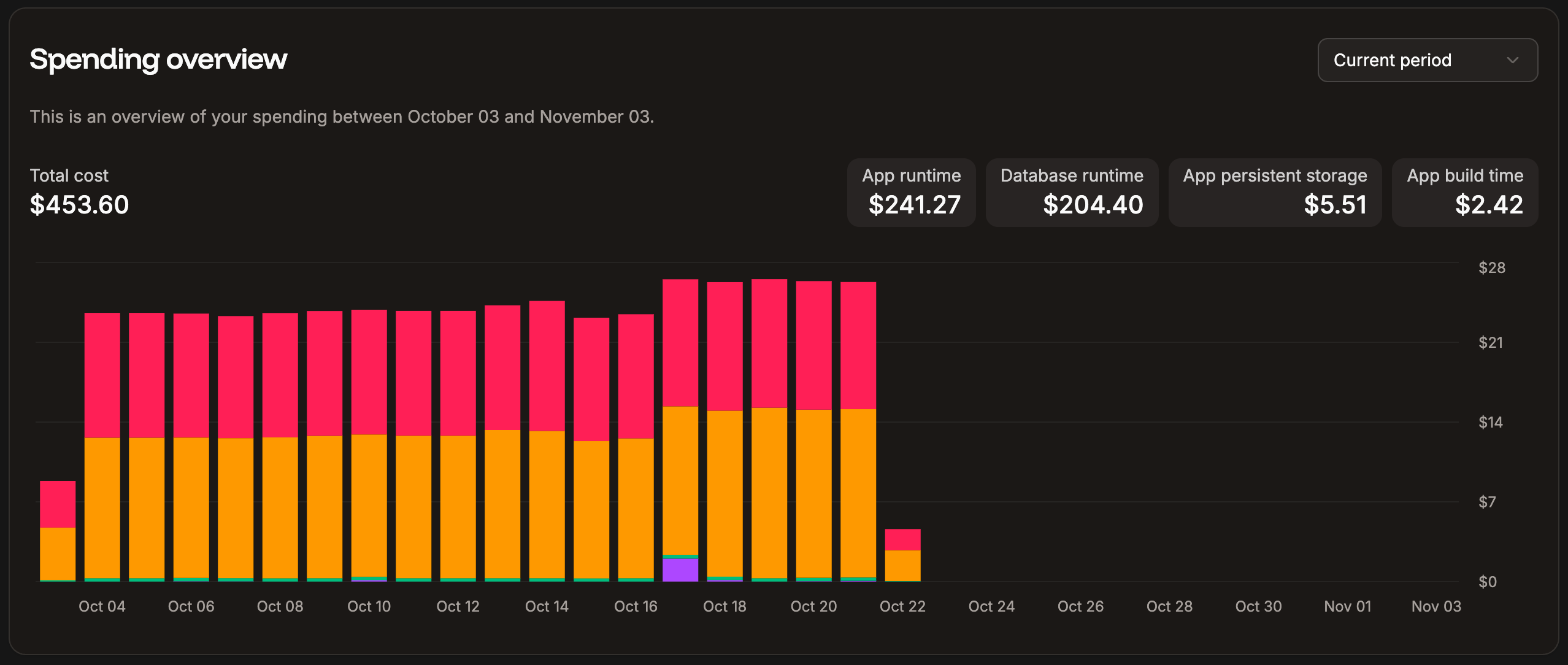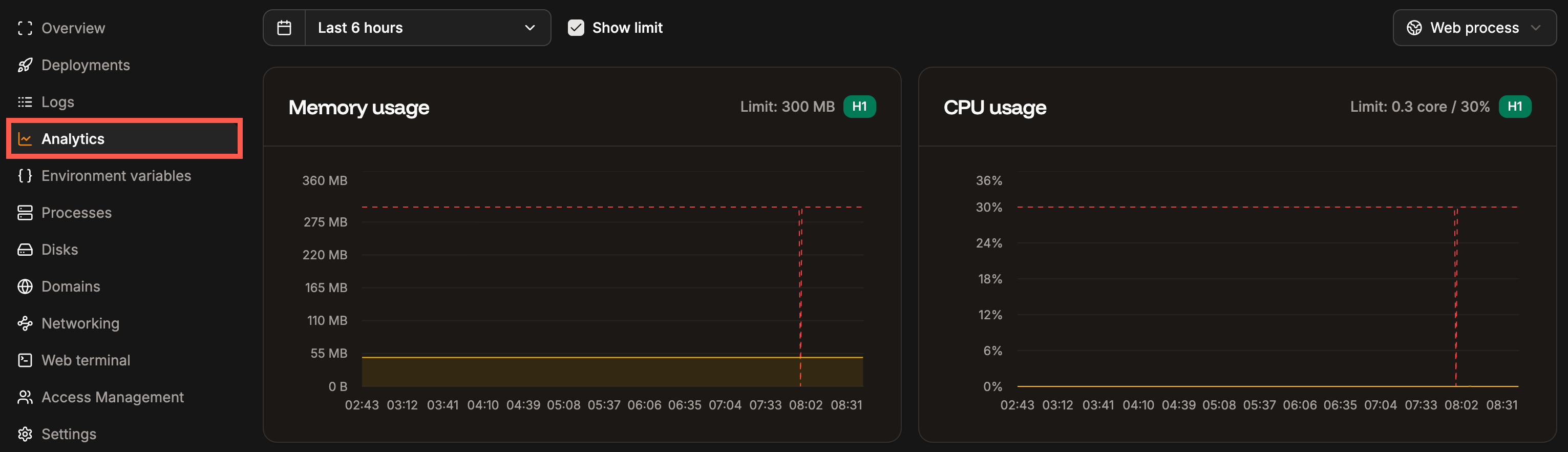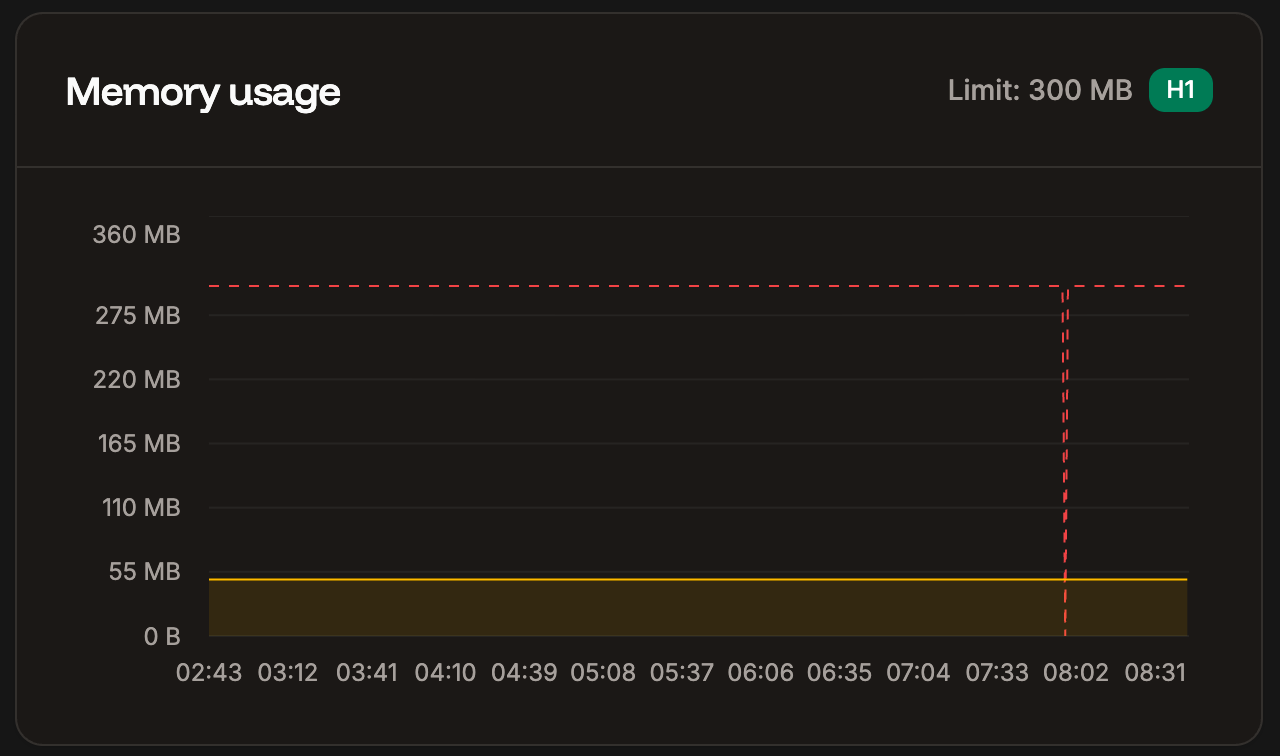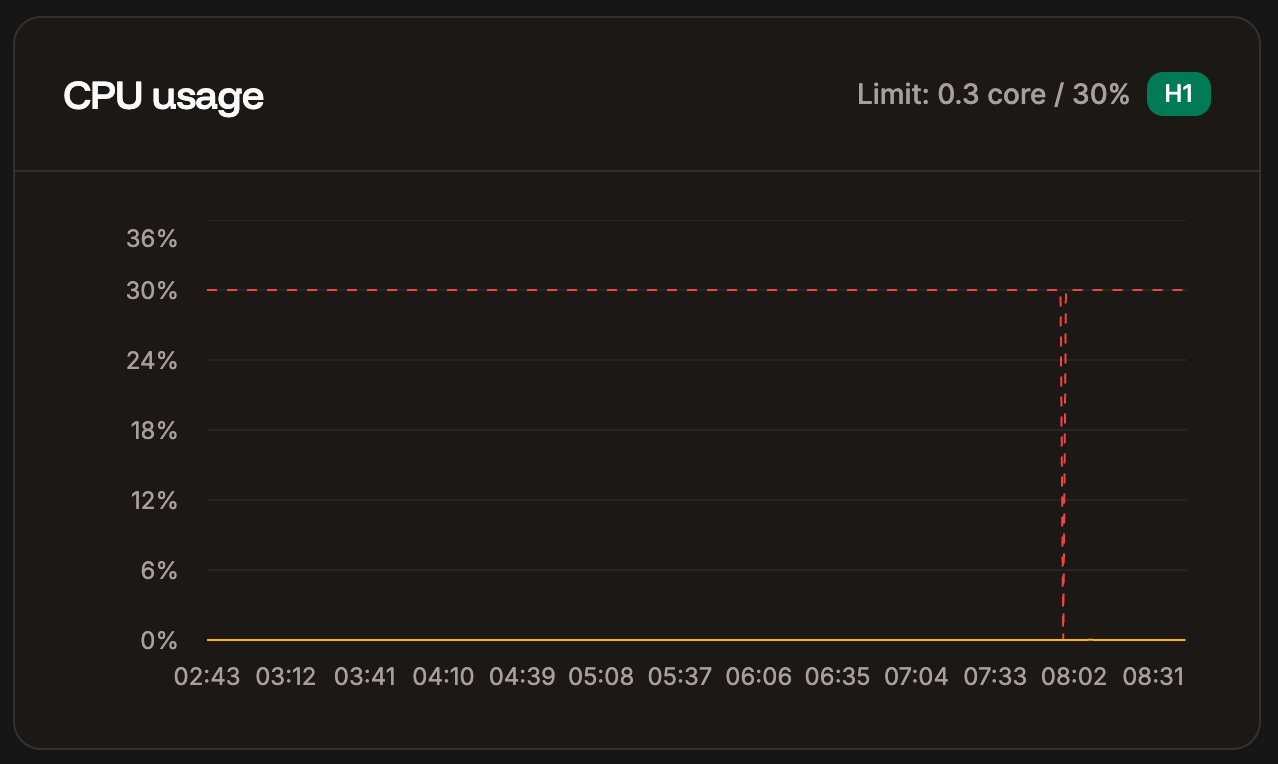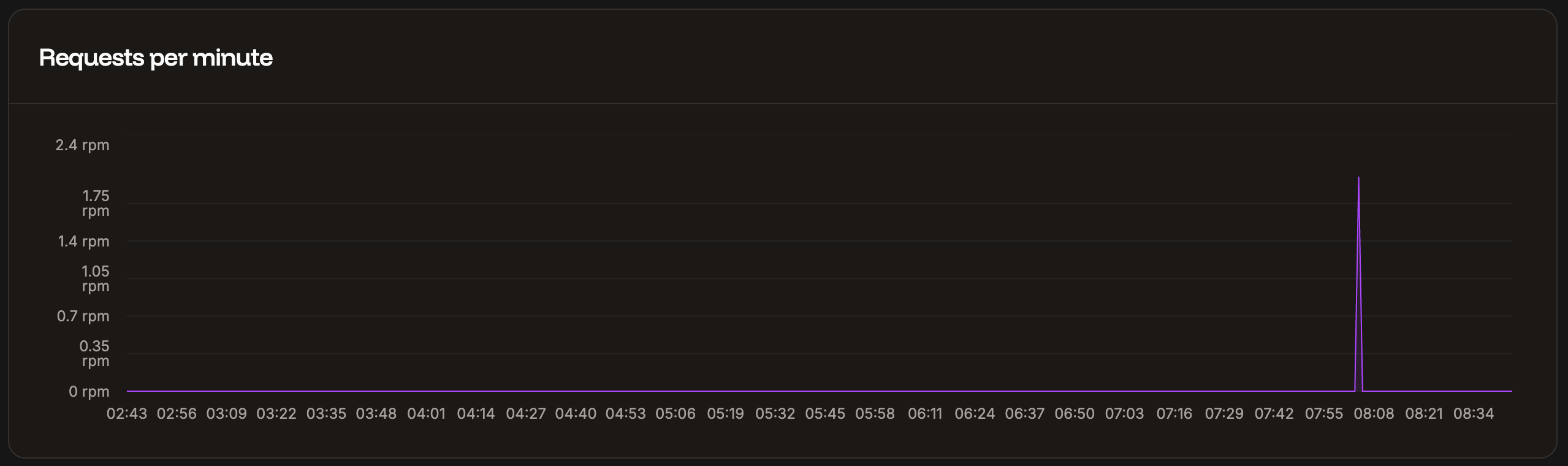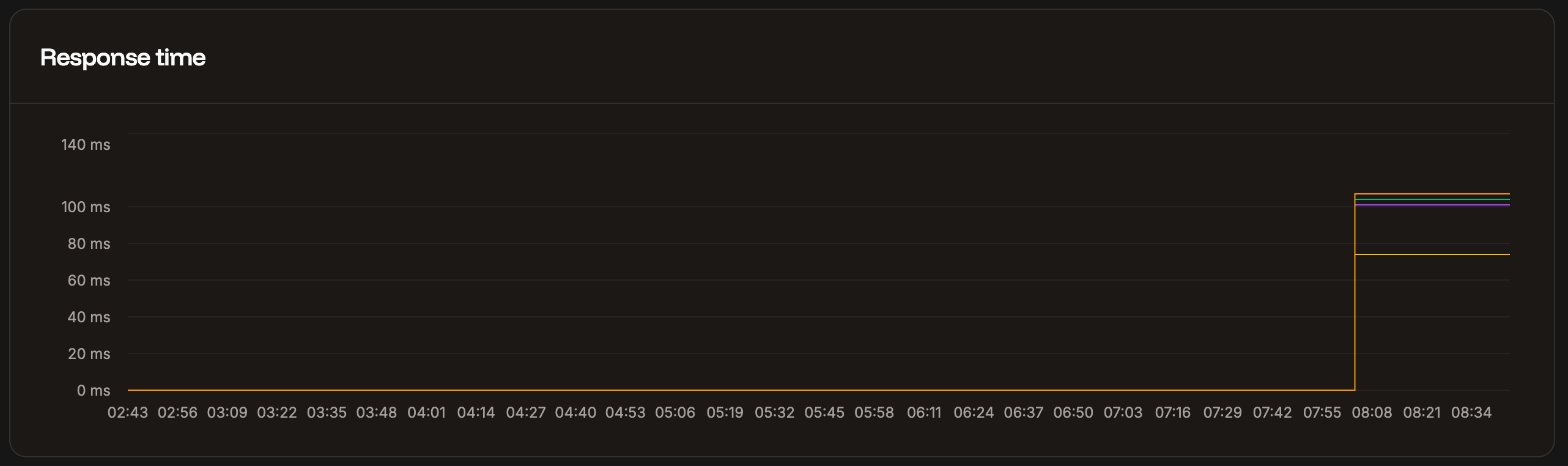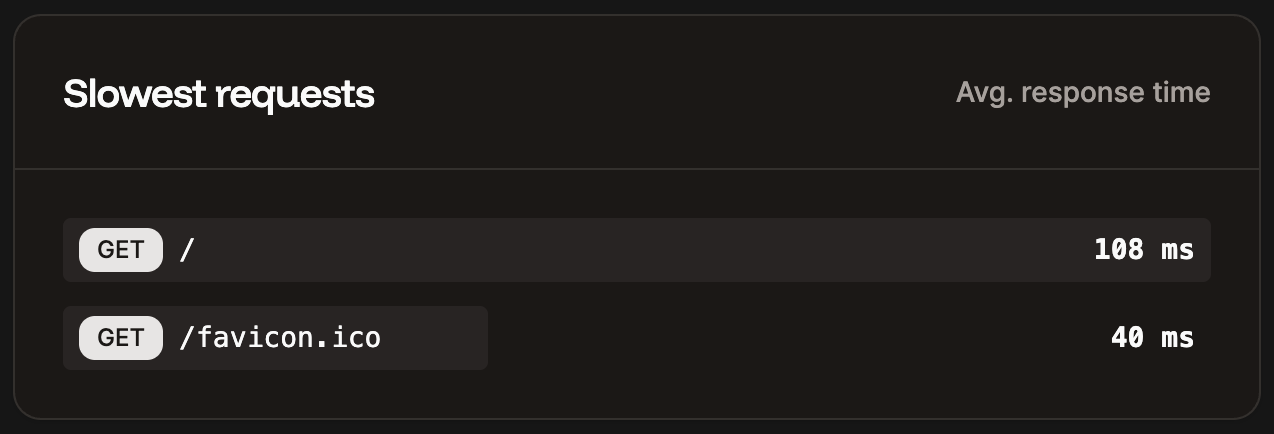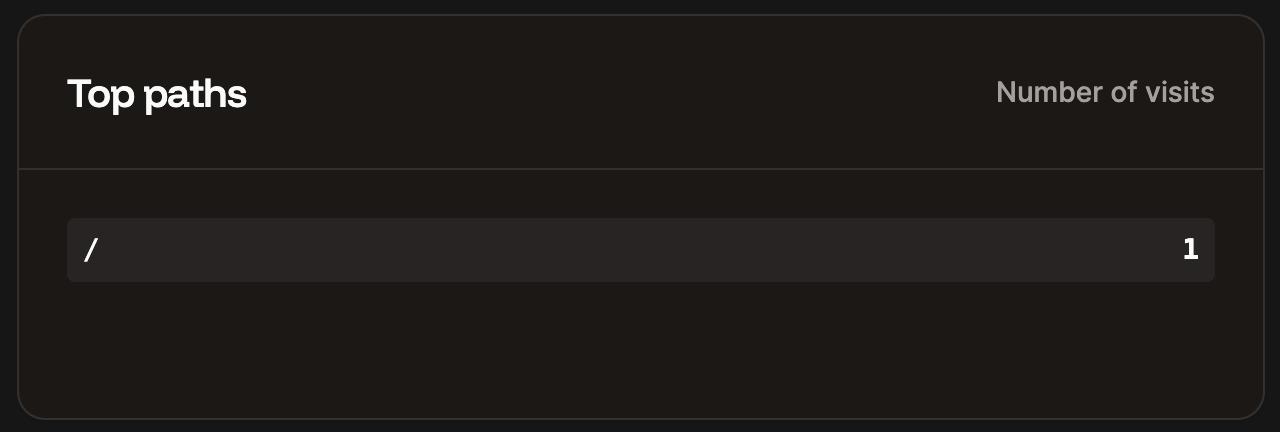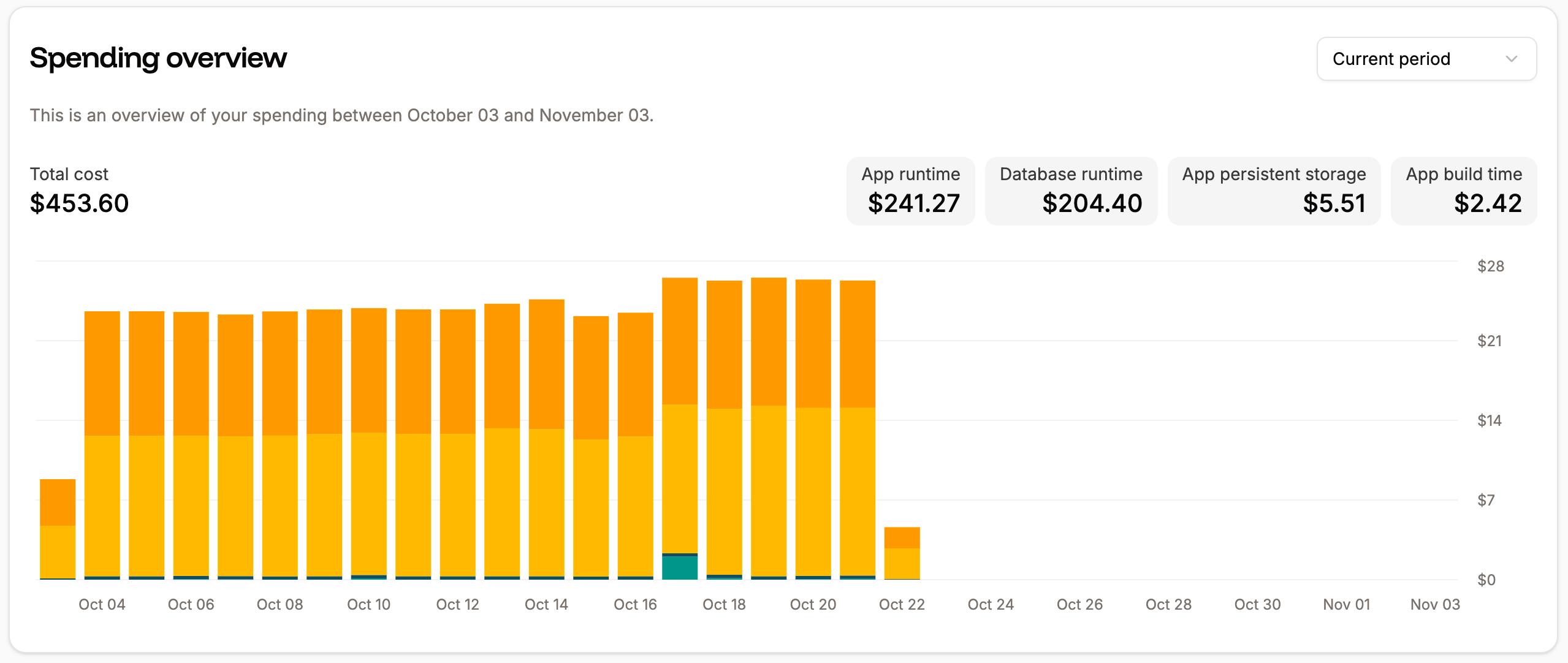
Spending overview for your Sevalla services on your Sevalla Dashboard.
Application level analytics
Application-level analytics shows you information about memory usage, CPU usage, and HTTP requests. When viewing the application-level analytics, you can choose to see data for the past 1 hour, 6 hours, 12 hours, 1 day, 2 days, 4 days, 7 days, 14 days, or 30 days. You can refresh the chart data at any time. Using the dropdown within Analytics, you can view the information for your web process, a background worker, or a cron job. To access these in-depth reports, go to your application’s Analytics page (Applications > appname > Analytics).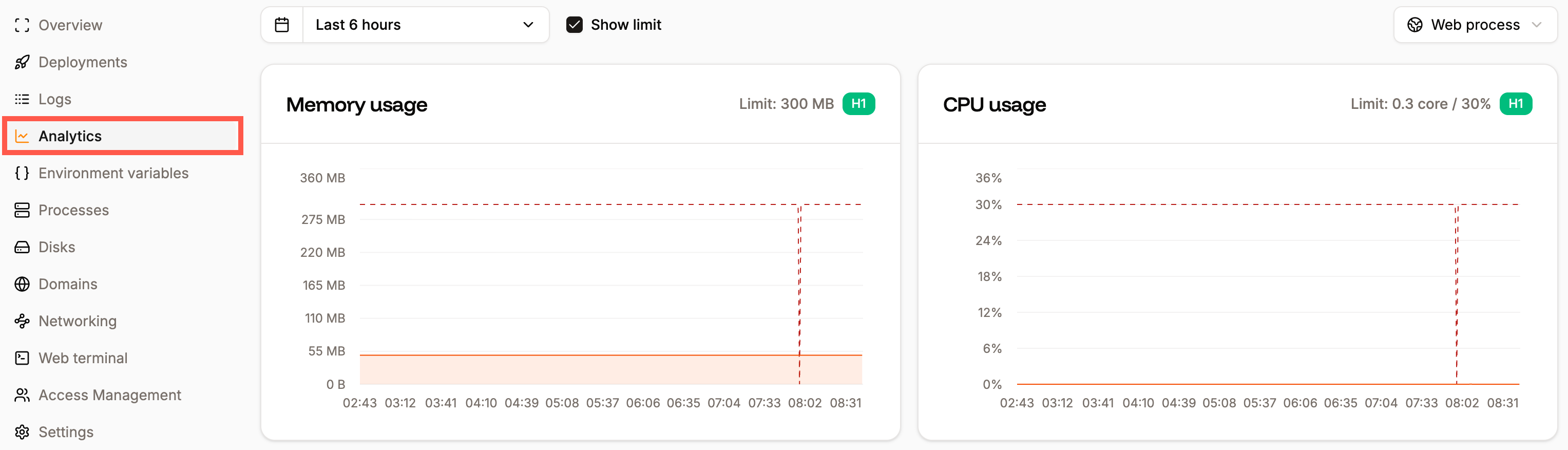
Application-level Analytics in Sevalla.
Memory
The Memory chart shows the average of the total memory (RAM) used for the selected time period. If a process uses most or all of the memory available, we recommend upgrading to an application hosting pod with more available memory.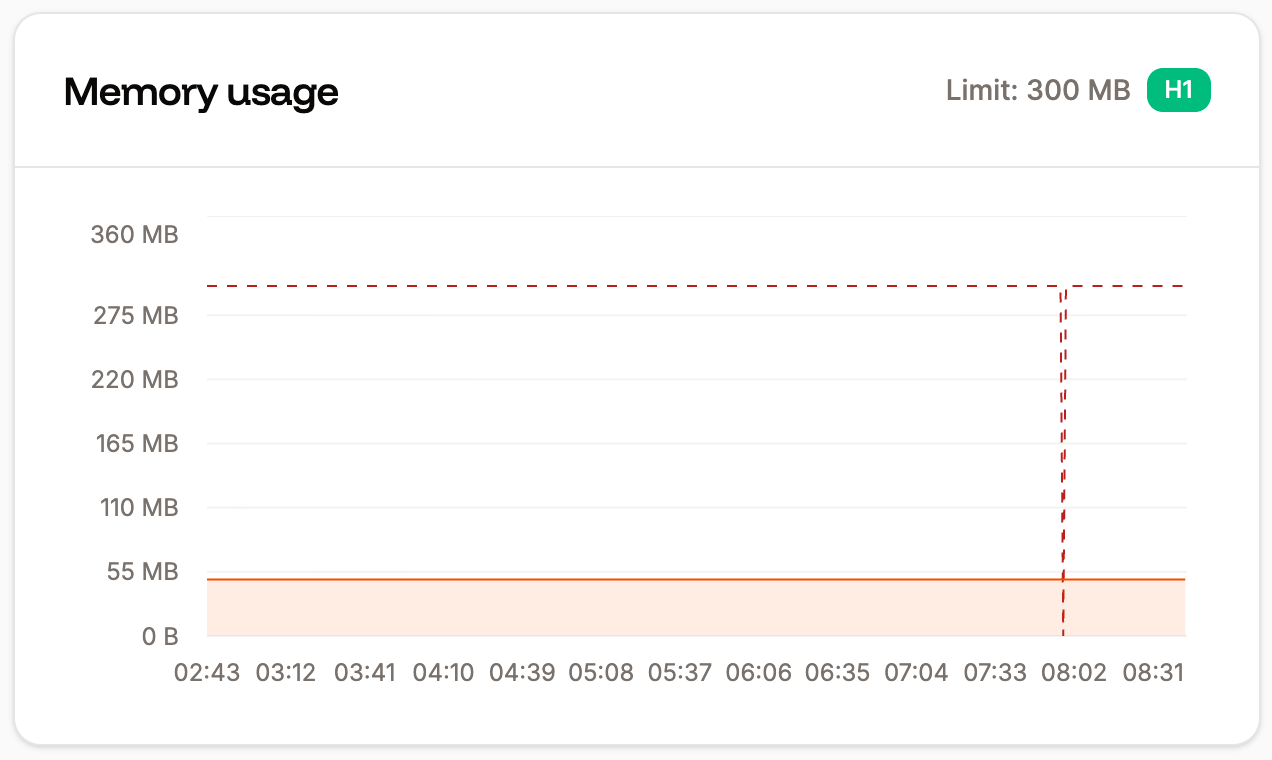
Memory chart in application-level analytics.
CPU
In the CPU usage chart, you can see the average of the total CPU utilization for the selected time period, expressed as a percentage of the instance’s CPU resources. If you see a high percentage of CPU usage (near 100%), we recommend upgrading to an application hosting pod with more CPU for that process. If your application is stateless (no persistent storage), you also have the option to enable automatic horizontal scaling for the web process. This lets you set a minimum and maximum number of instances (up to 10) that the process can scale between as needed.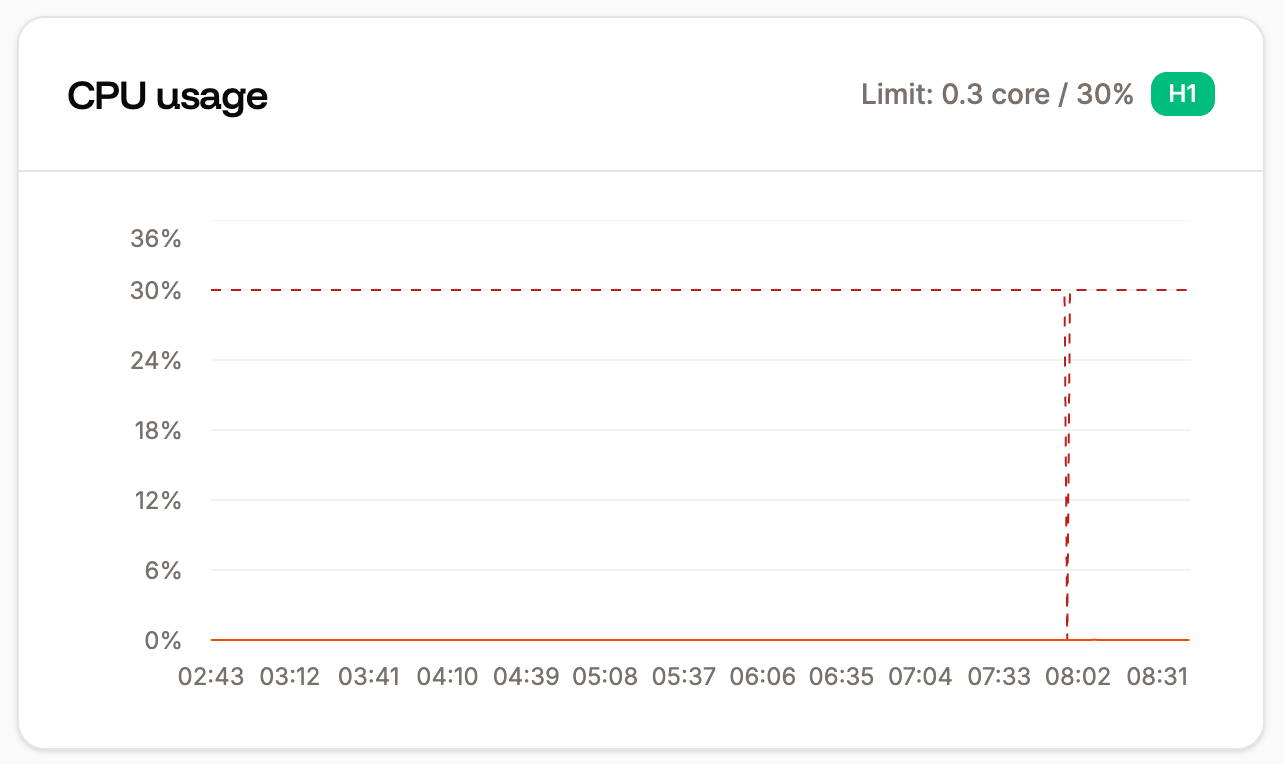
CPU usage chart in application-level analytics.
Instance count
The Instance count chart shows the number of instances in use for the selected process and time period. Select Show limit to compare your usage to your process resource limit. You can adjust the number of instances for your process within Processes, click the kebab (three dots) on the required process, and select Update process.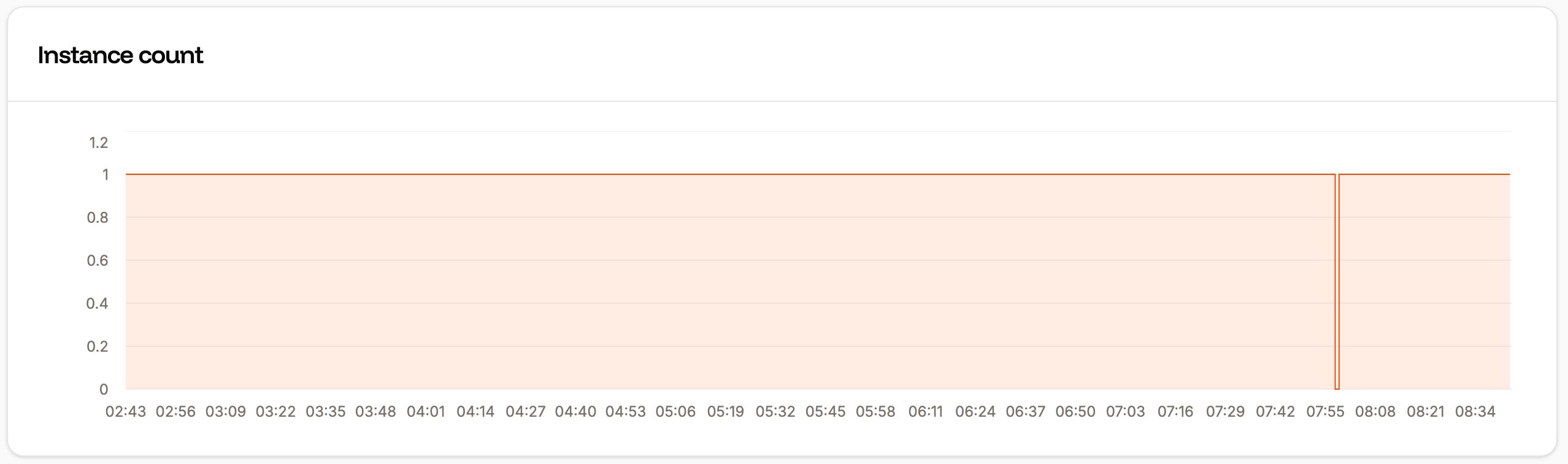
Instance count chart in application-level analytics.
Requests per minute
The Requests per minute chart shows the average requests per minute (RPM) of all HTTP requests for the time period selected.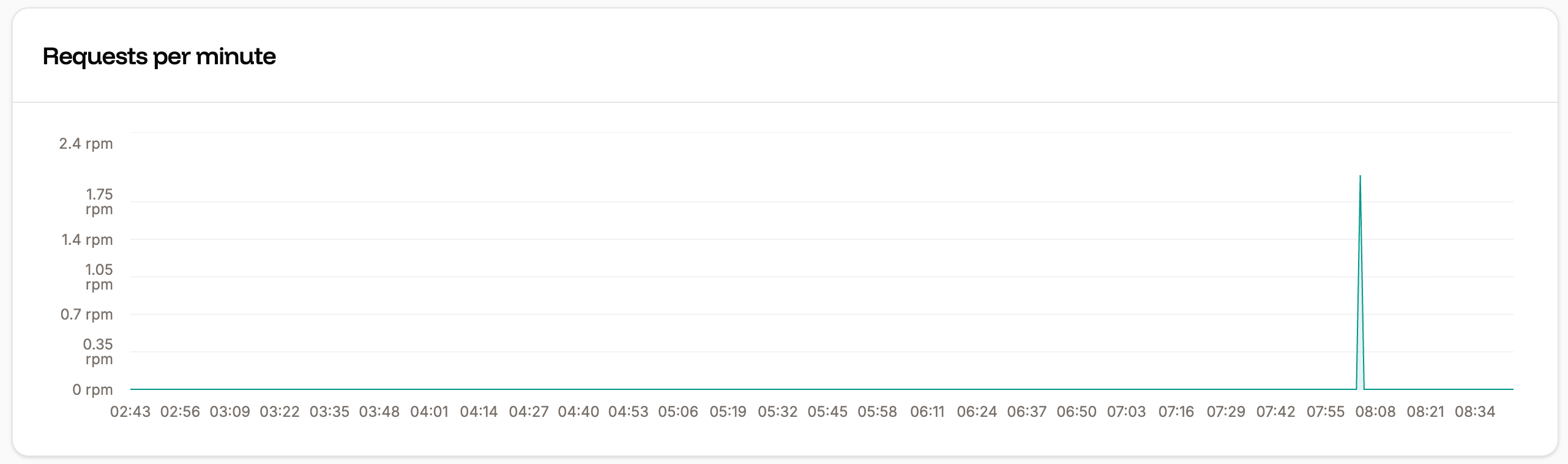
Requests per minute chart in application-level analytics.
Response time
The Response time chart shows the average response time for all HTTP requests for the time period selected.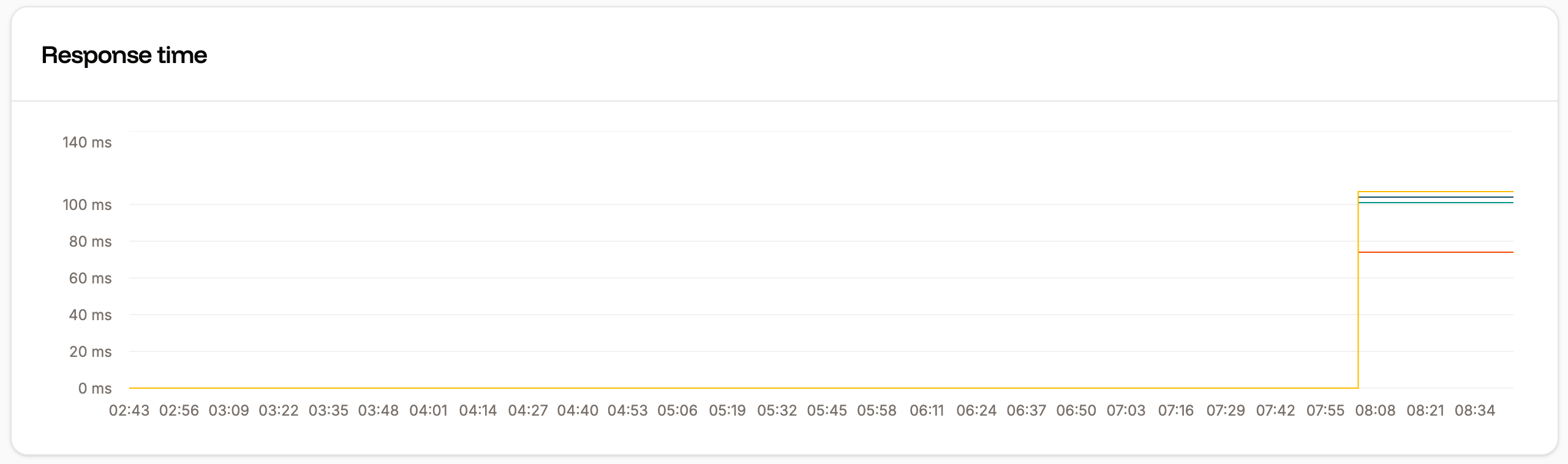
Response time chart in application-level analytics.
Slowest requests
The slowest requests table shows the 10 slowest requests to your application for the selected time period and the average response time it took to complete.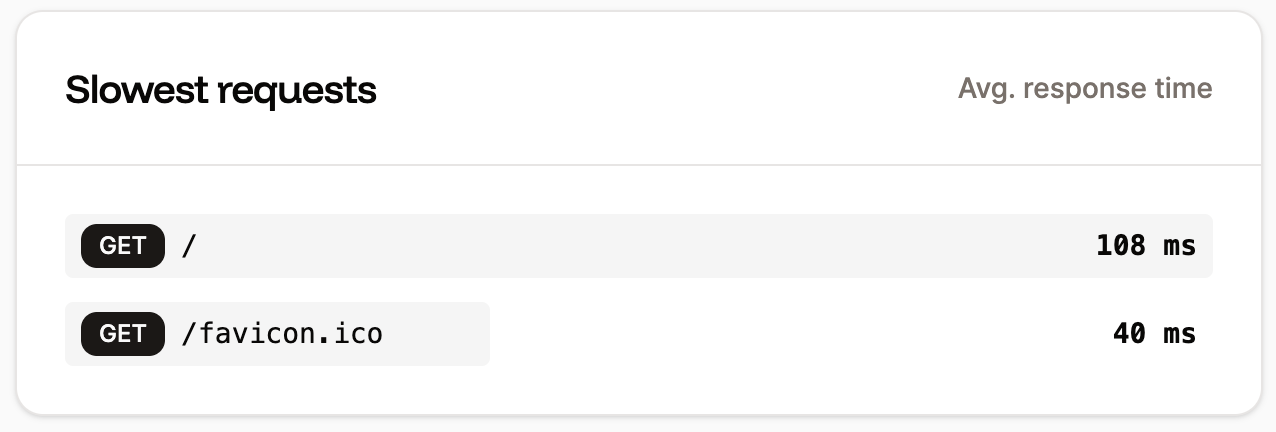
Slowest requests chart in application-level analytics.
Top pages
The Top pages table shows the top 10 most requested pages by the number of views for your application.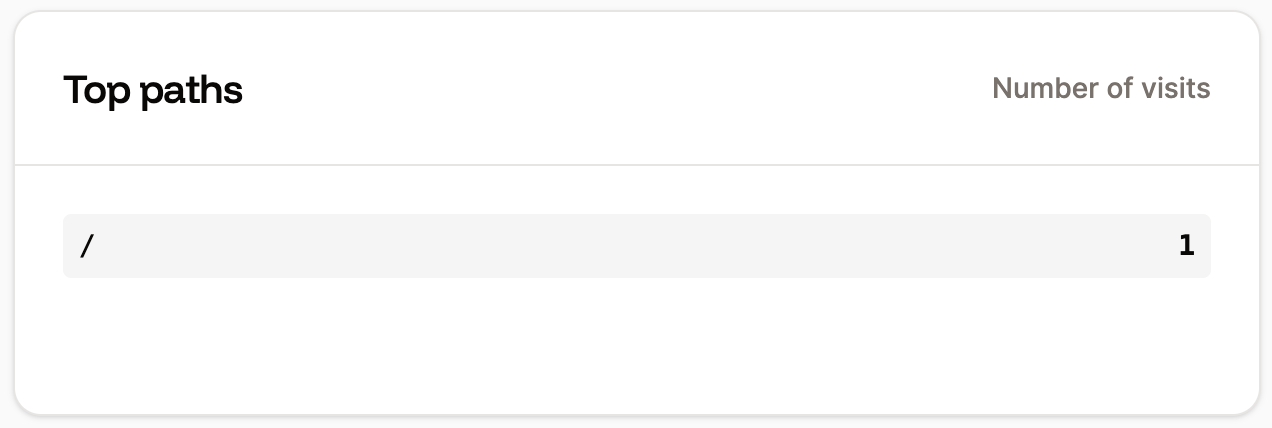
Top pages chart in application-level analytics.