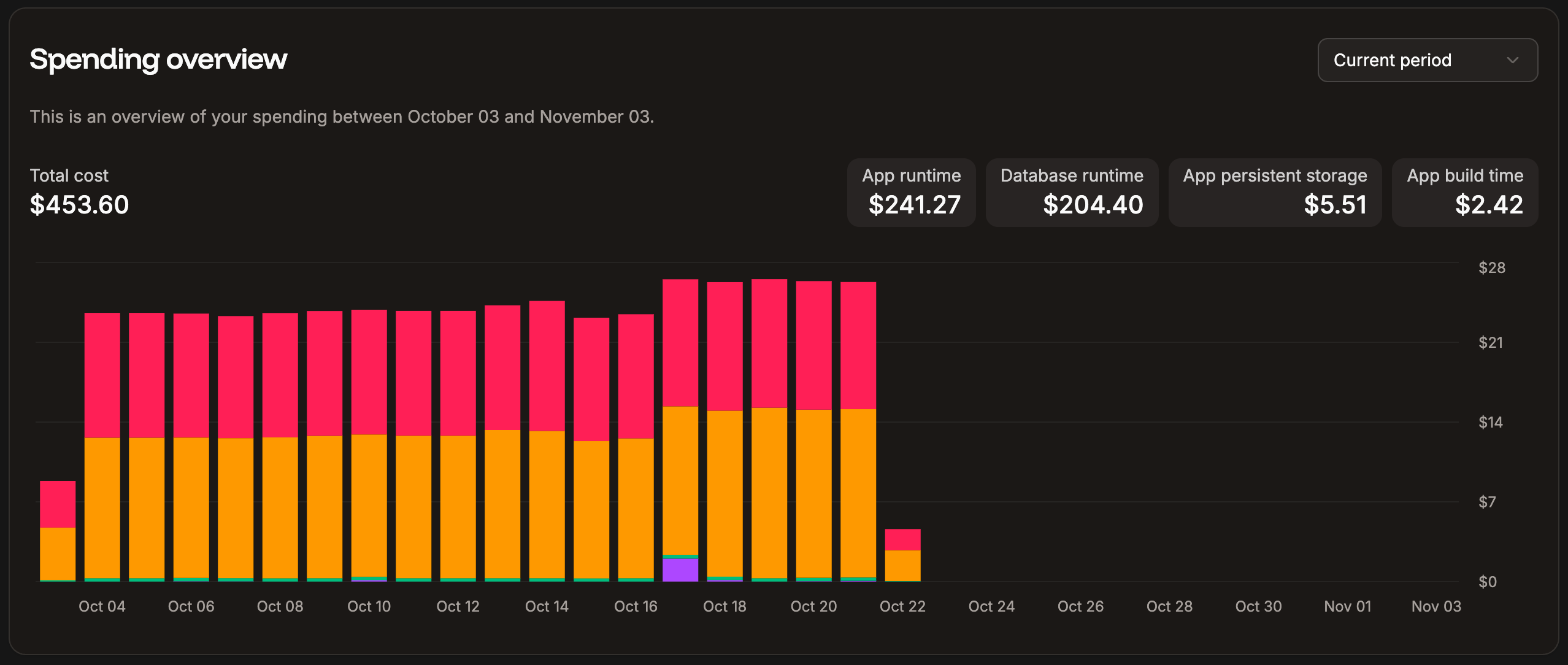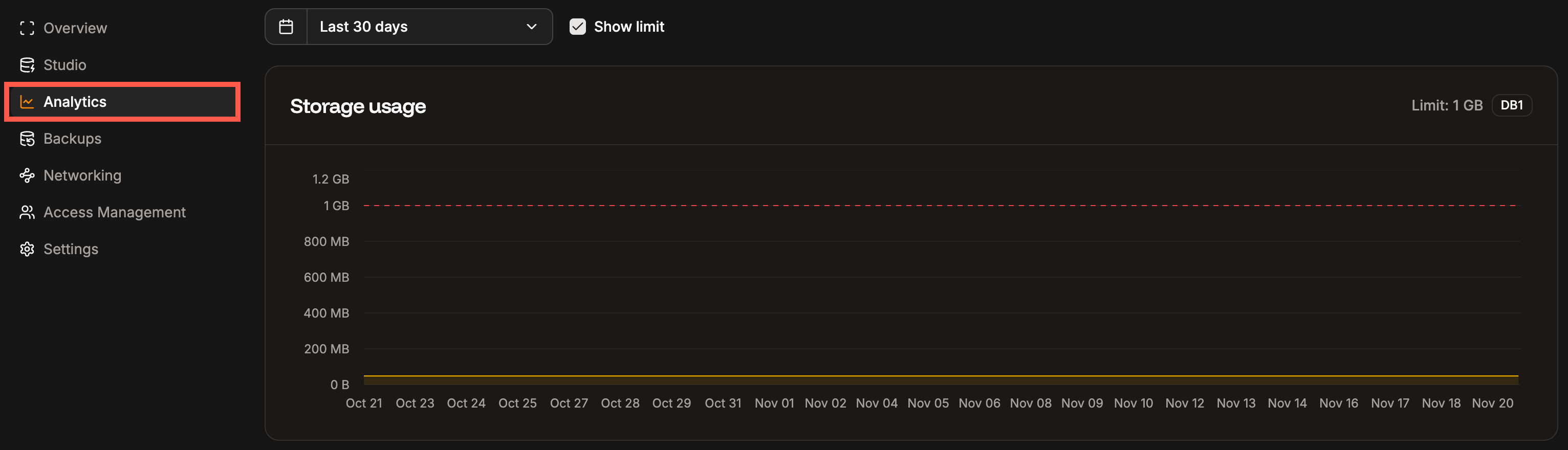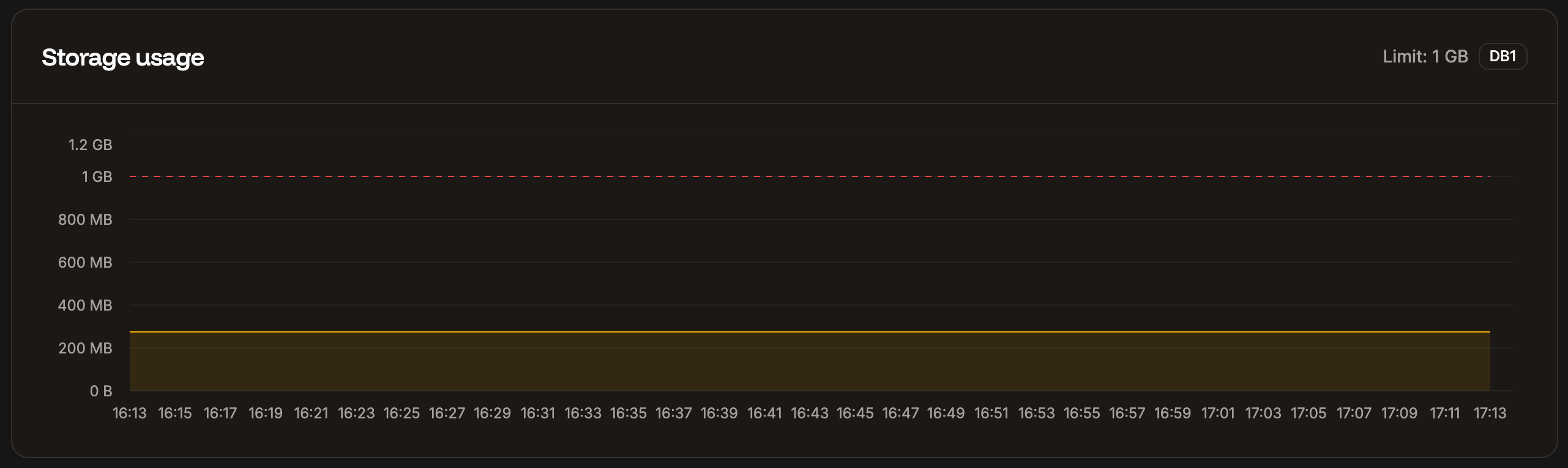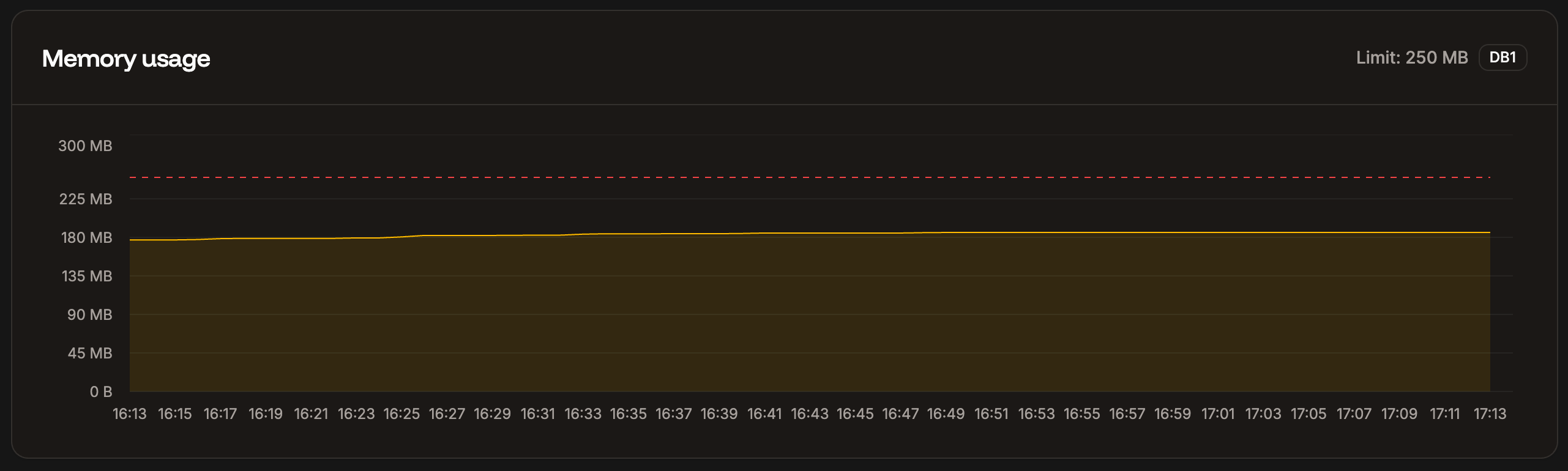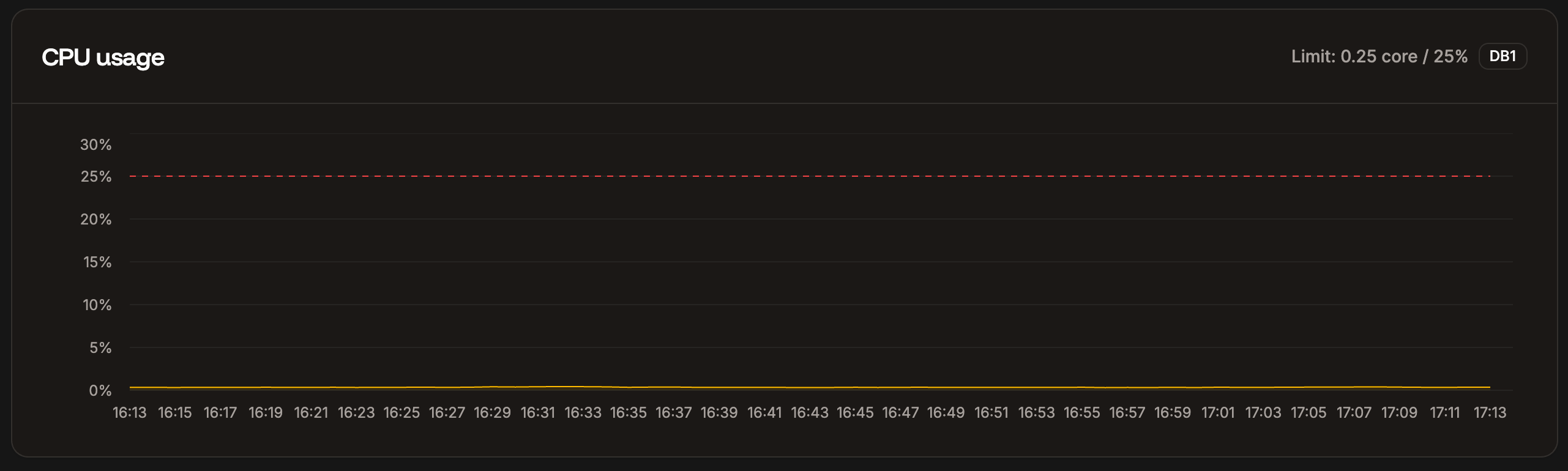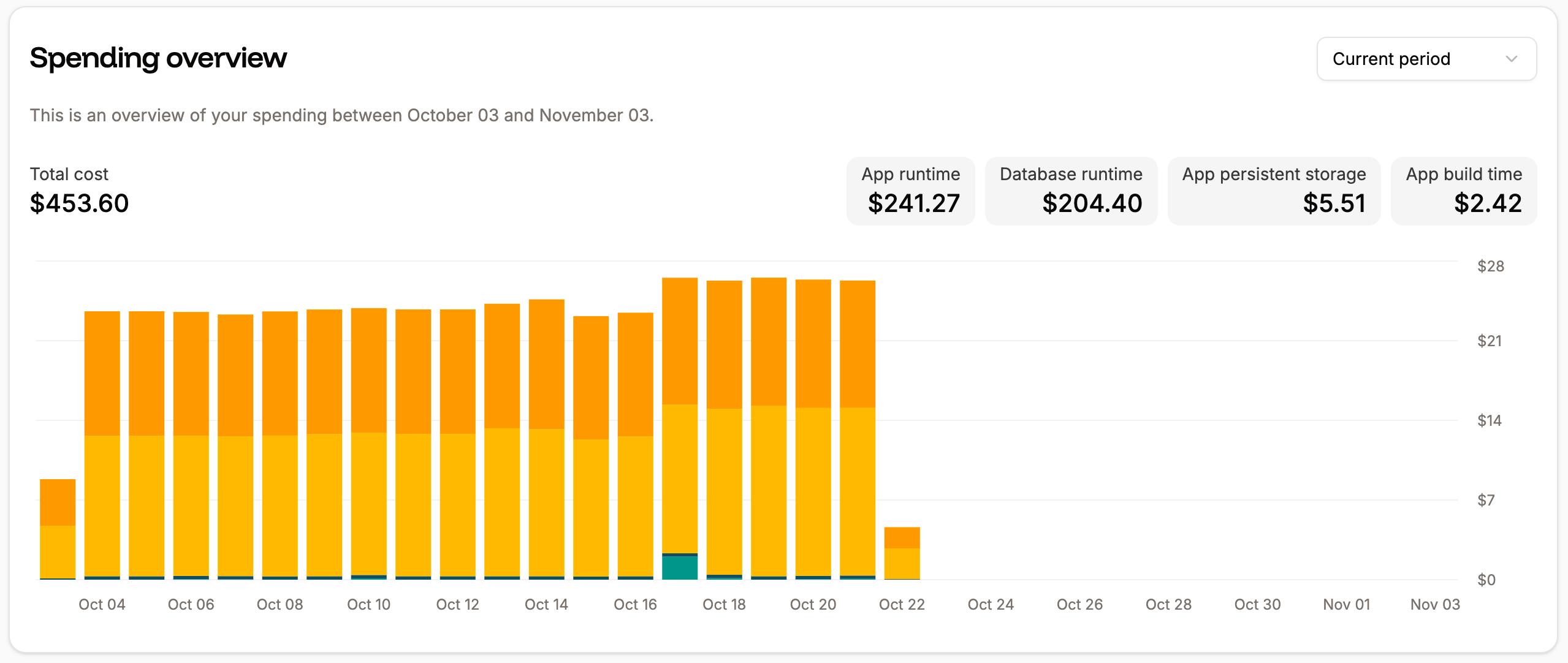
Spending overview for your Sevalla services on your Sevalla Dashboard.
Database analytics
Database analytics shows you information about your database’s storage, memory, and CPU usage. When viewing the database analytics, you can choose to see data for the past 1 hour, 6 hours, 12 hours, 1 day, 2 days, 4 days, 7 days, 14 days, or 30 days. To access these in-depth reports, go to your database’s Analytics page (Databases > dbname > Analytics).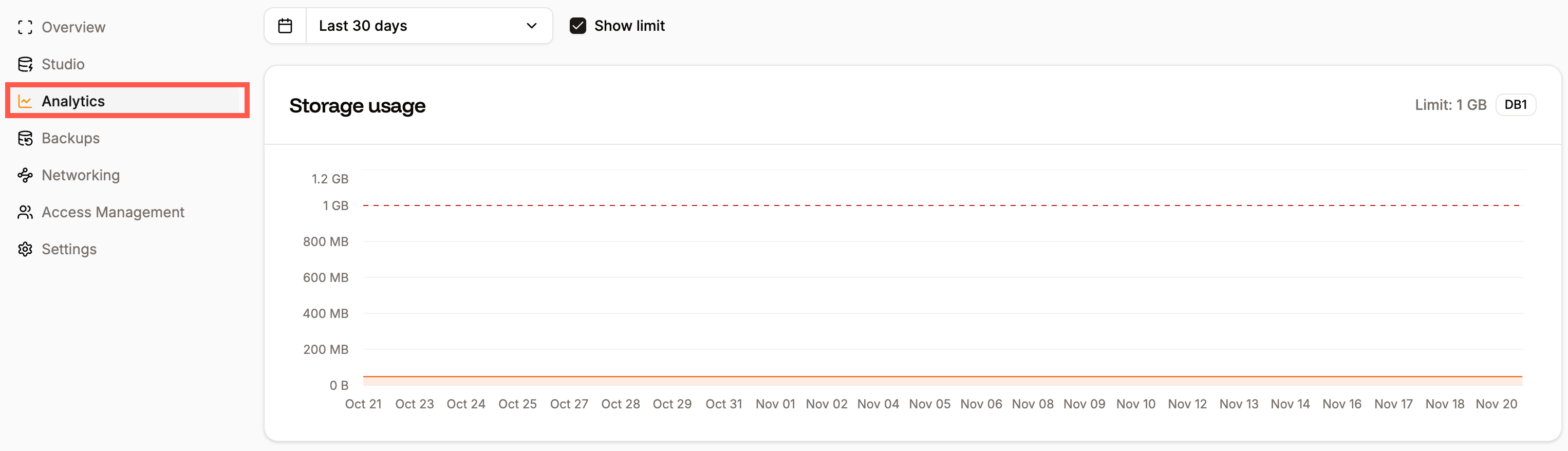
Database analytics in Sevalla.
Storage usage
The Storage usage chart shows the data stored in the database (including any add-on storage) for the selected time period. Select Show limit to compare your usage to your service’s resource limit.Relational databases such as MariaDB and MySQL organize data in predefined relationships where data is stored in tables (or “relations”) of columns and rows to make it easy to see and understand how different data structures relate to each other. This means the database size includes these relations and, therefore, will always be larger than the actual data in the database.
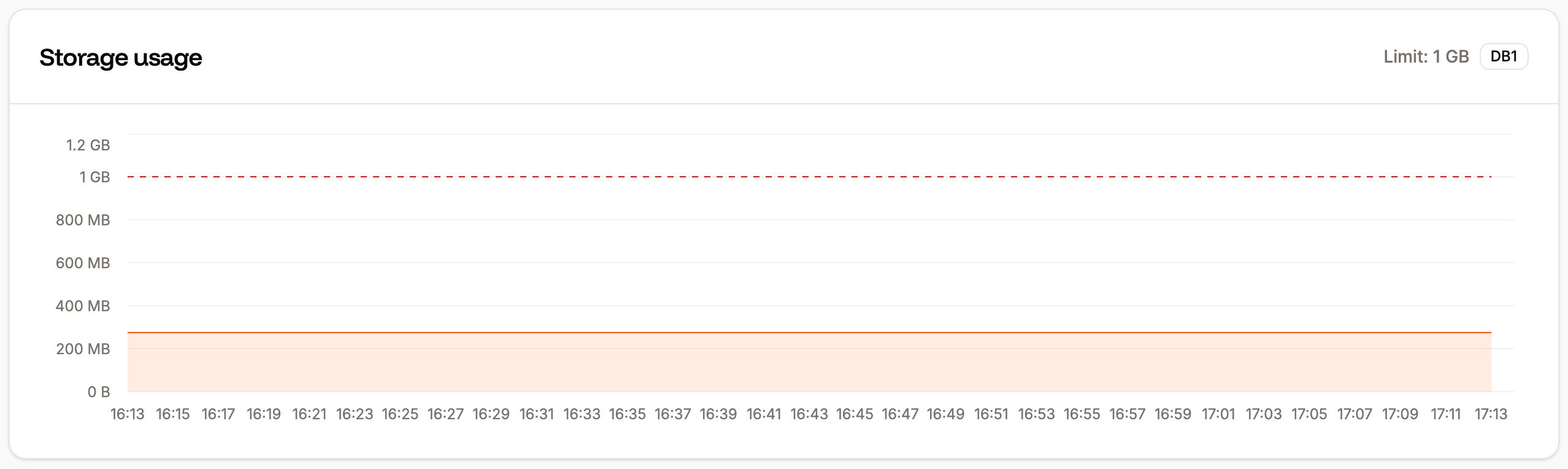
Storage usage chart.
Memory usage
The Memory usage chart shows the average of the total memory (RAM) used for the selected time period. Select Show limit to compare your usage to your service’s resource limit. If a database is using most or all of the memory available, we recommend a larger database type with more available memory. You can increase the size in your Database Settings (Database Settings > Update details) if you need a larger database.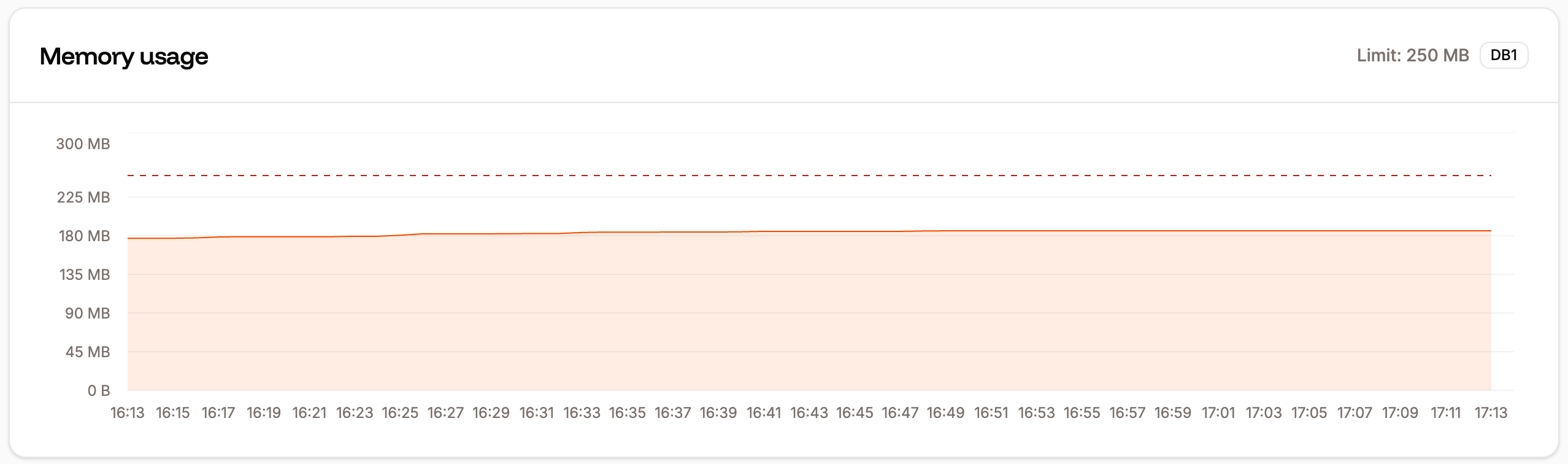
Memory usage chart.
Due to the size of the databases in Database Hosting plans 7-9, to ensure the stability and speed of the database application, the amount of usable RAM and CPU may be 4.4% – 9.4% less than indicated. These resources remain dedicated to the underlying system that runs your database.
CPU usage
The CPU usage chart shows the average of the total CPU utilization for the selected time period, expressed as a percentage of the instance’s CPU resources. Select Show limit to compare your usage to your service’s resource limit. If you see a high percentage of CPU usage (near 100%), we recommend a larger database type with more available CPU. You can change the size in your Database Settings (Database Settings > Update details) if you need a larger database.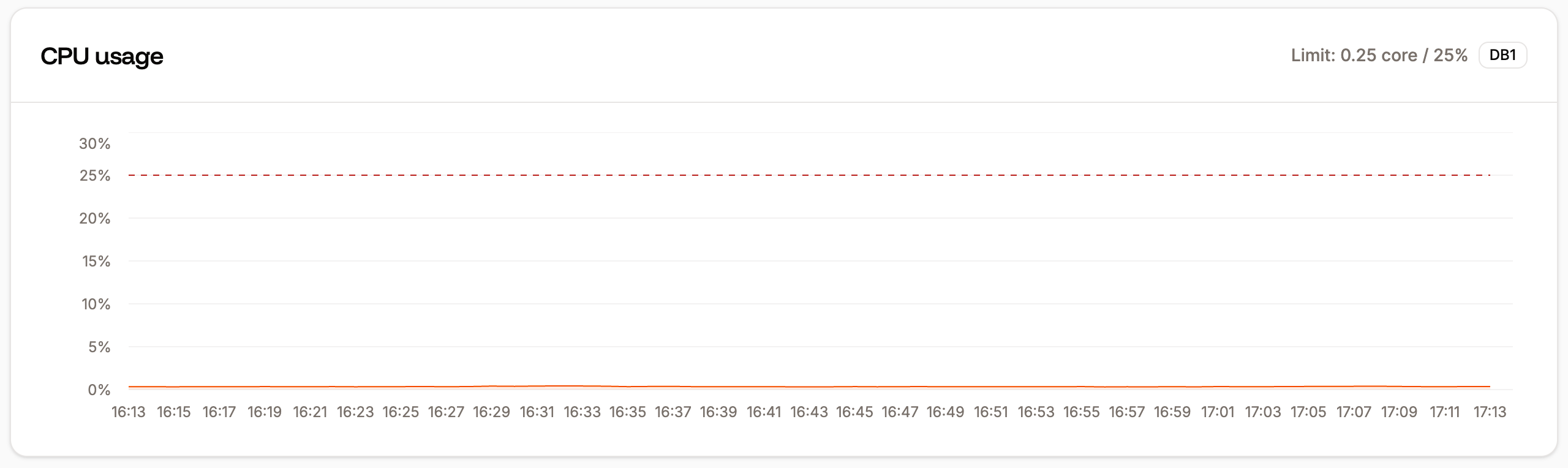
CPU usage chart.