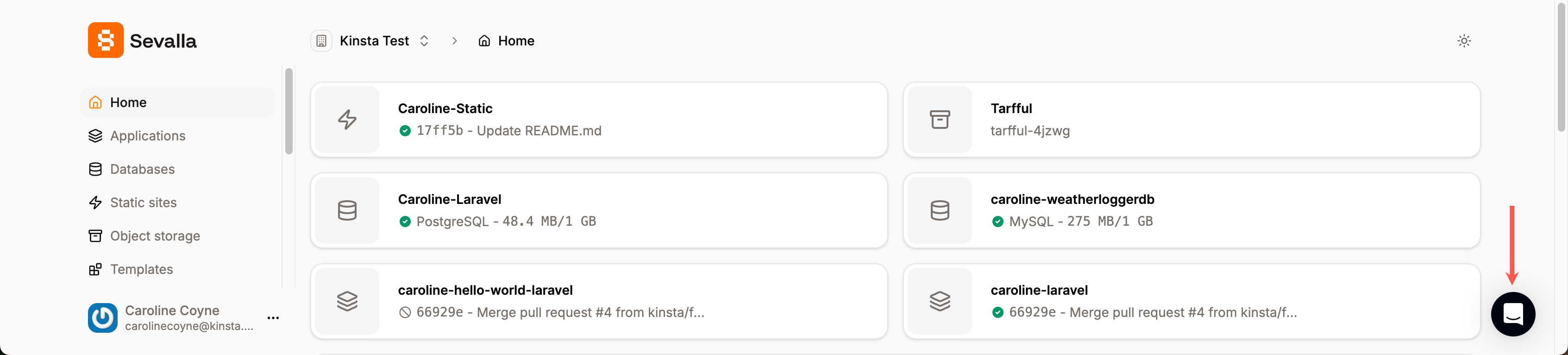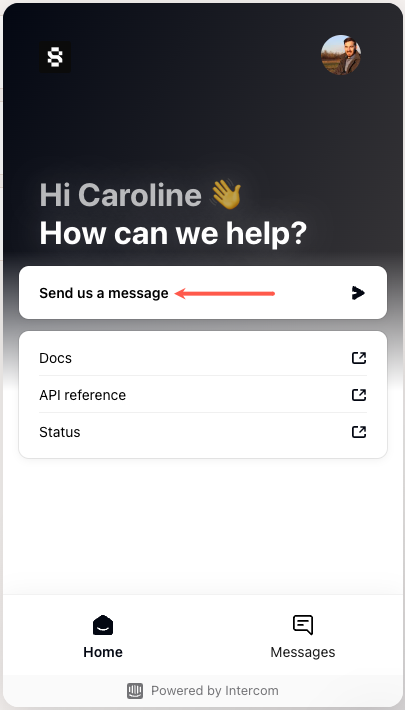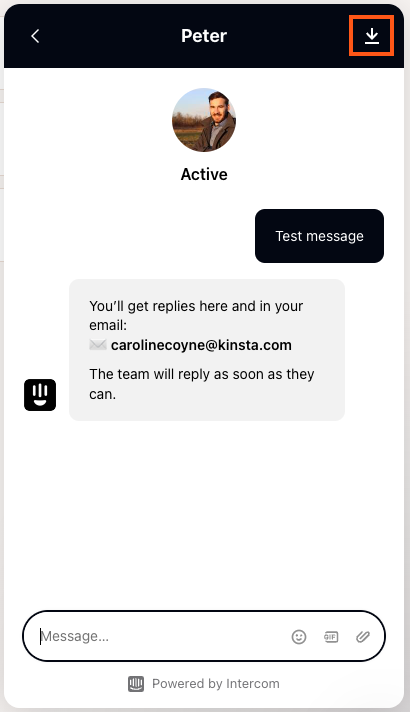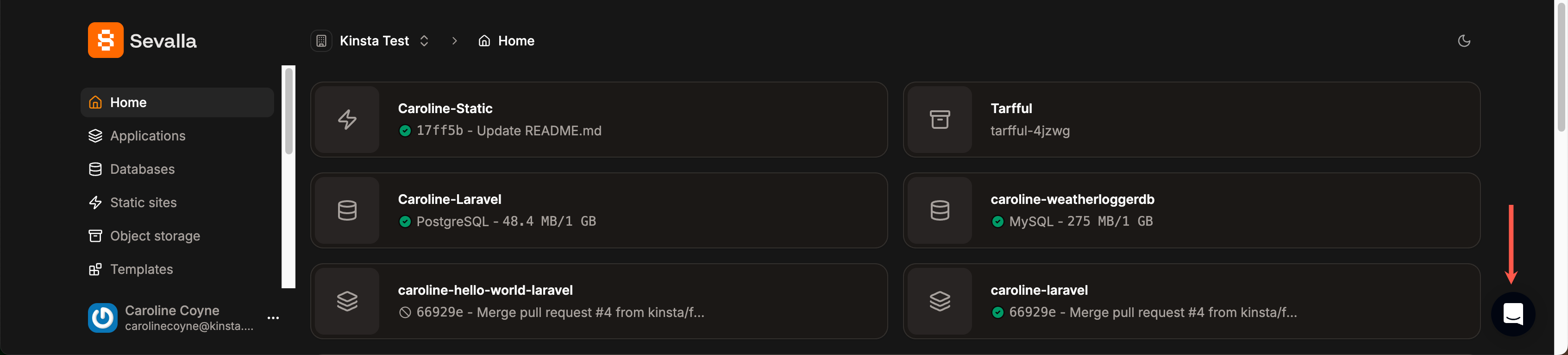Support chat for customers with a paid service is available from any page in Sevalla. At this time, only English support is available during European working business hours.
If you are unable to access Sevalla, you can contact our Support team by sending an email to [email protected] from the email address associated with your Sevalla account. Open a support chat
To open a new support chat or ticket, log in to Sevalla and click the chat icon in the lower right corner.
Contact Support in Sevalla.
Send a message in Sevalla.
If you have a paid service but you don’t see the support icon, it might be because you have an ad blocker running. We’ve also observed that certain VPN services can interfere with the live chat feature. If you are experiencing issues with live chat, try enabling “Don’t run on pages on this domain” in your ad blocker or disabling your VPN.
Save a chat transcript
To download a transcript of your conversation, scroll to the top of the window and click on the down arrow (download) icon in the upper right corner of the chat window. A pop-up window will appear with a .txt file of your transcript that you can save to your computer.
Click the down arrow (download) icon to save a transcript of your chat.
Depending on your browser settings, the pop-up for downloading your transcript may be blocked. If it is, you’ll need to update your preferences to allow pop-ups from app.sevalla.com and click the arrow icon again.