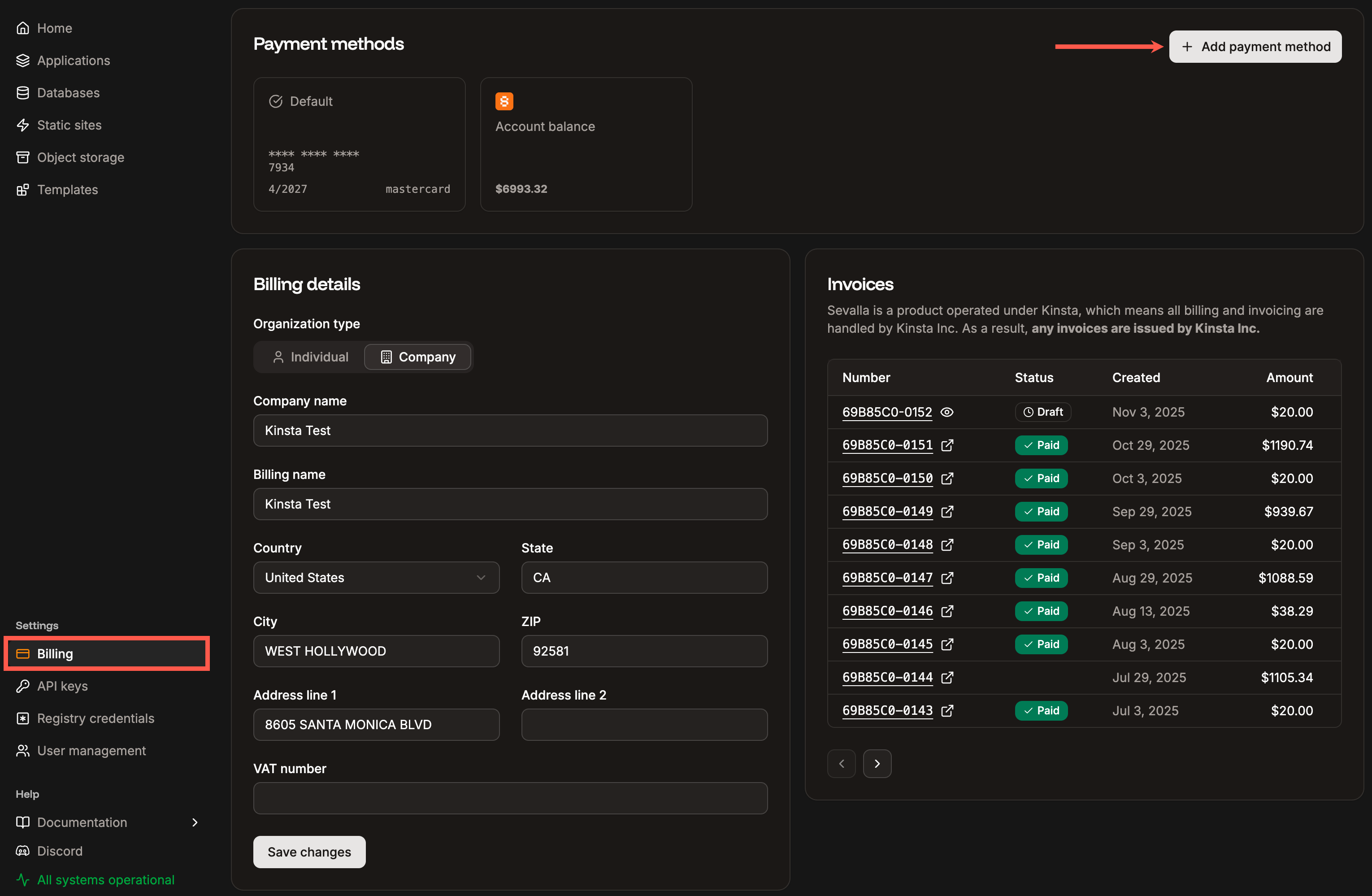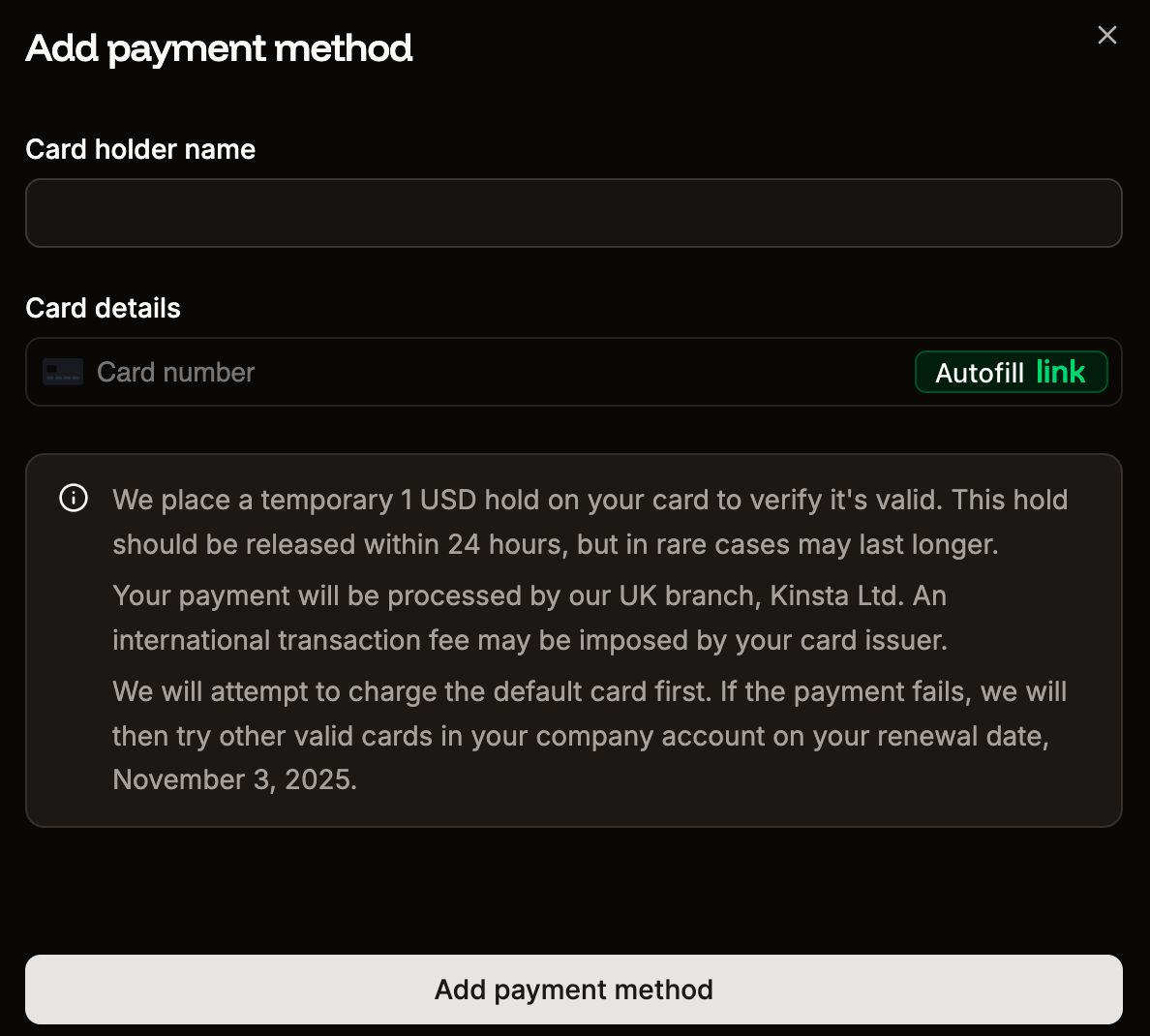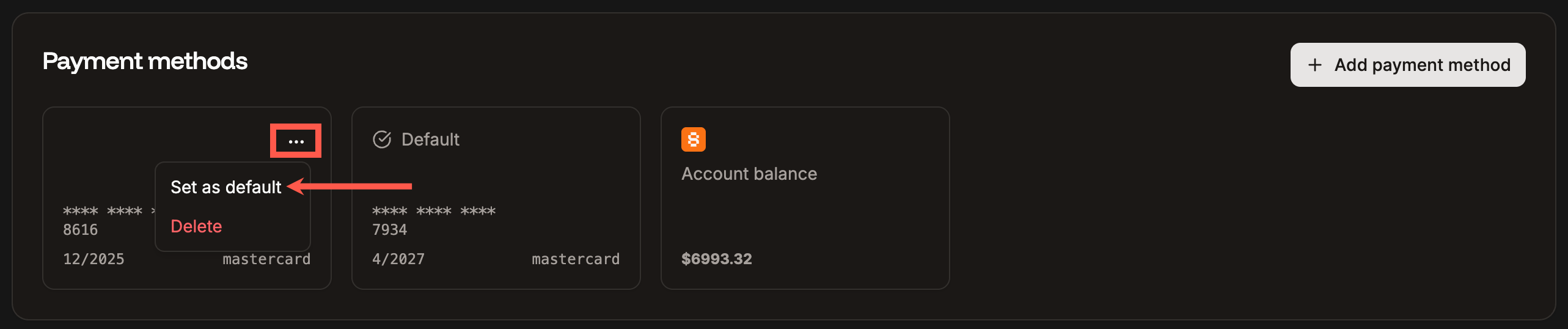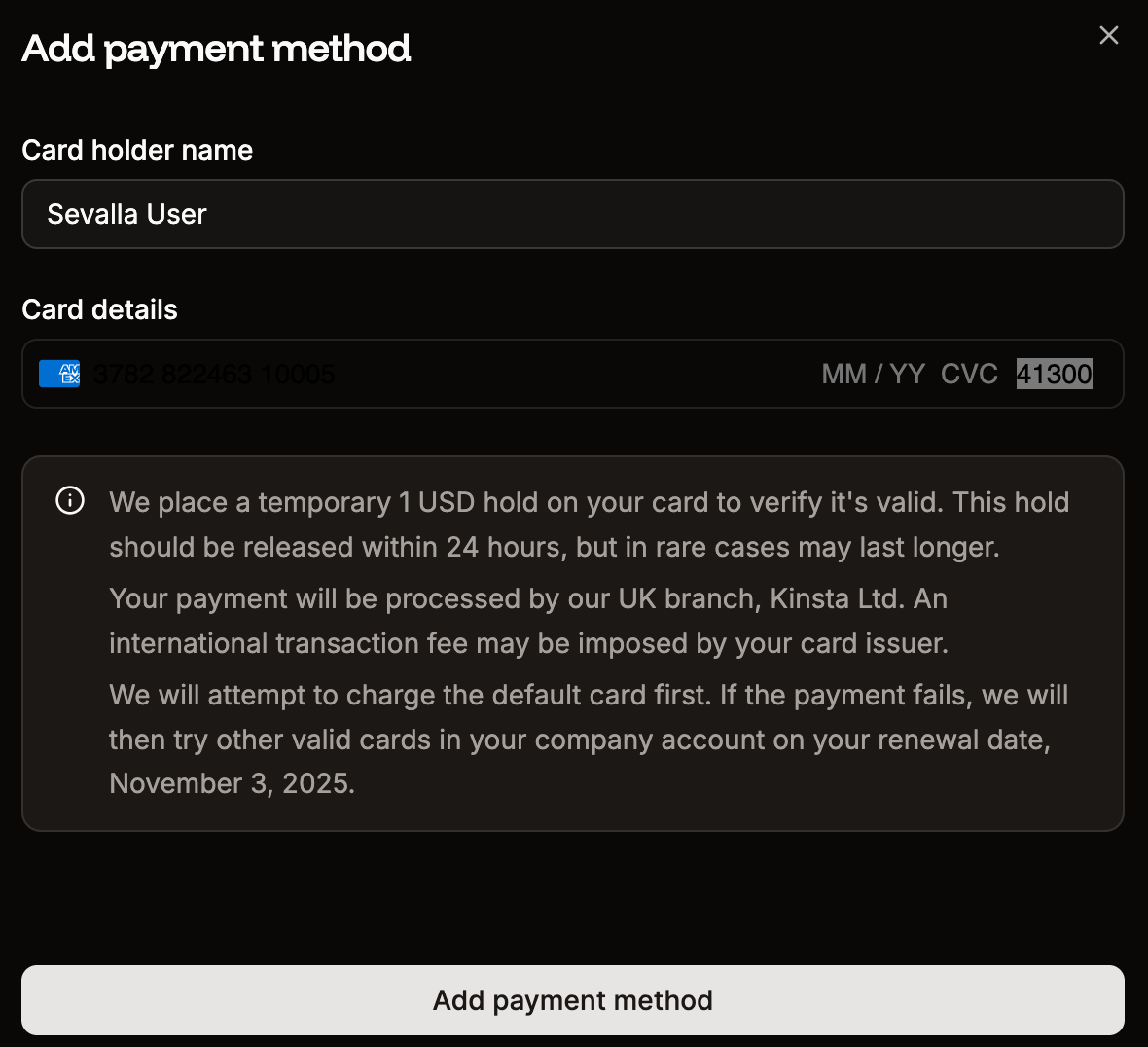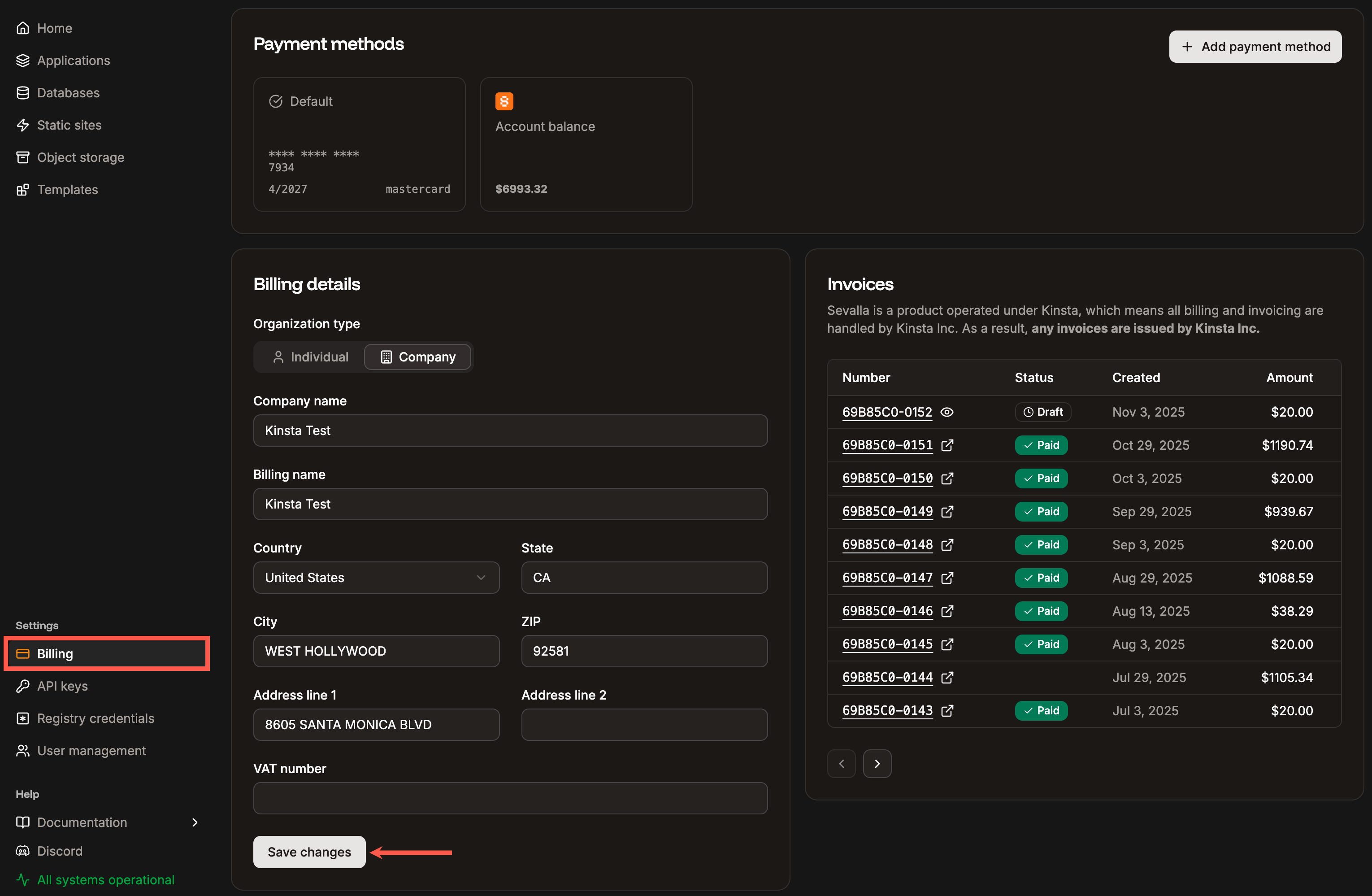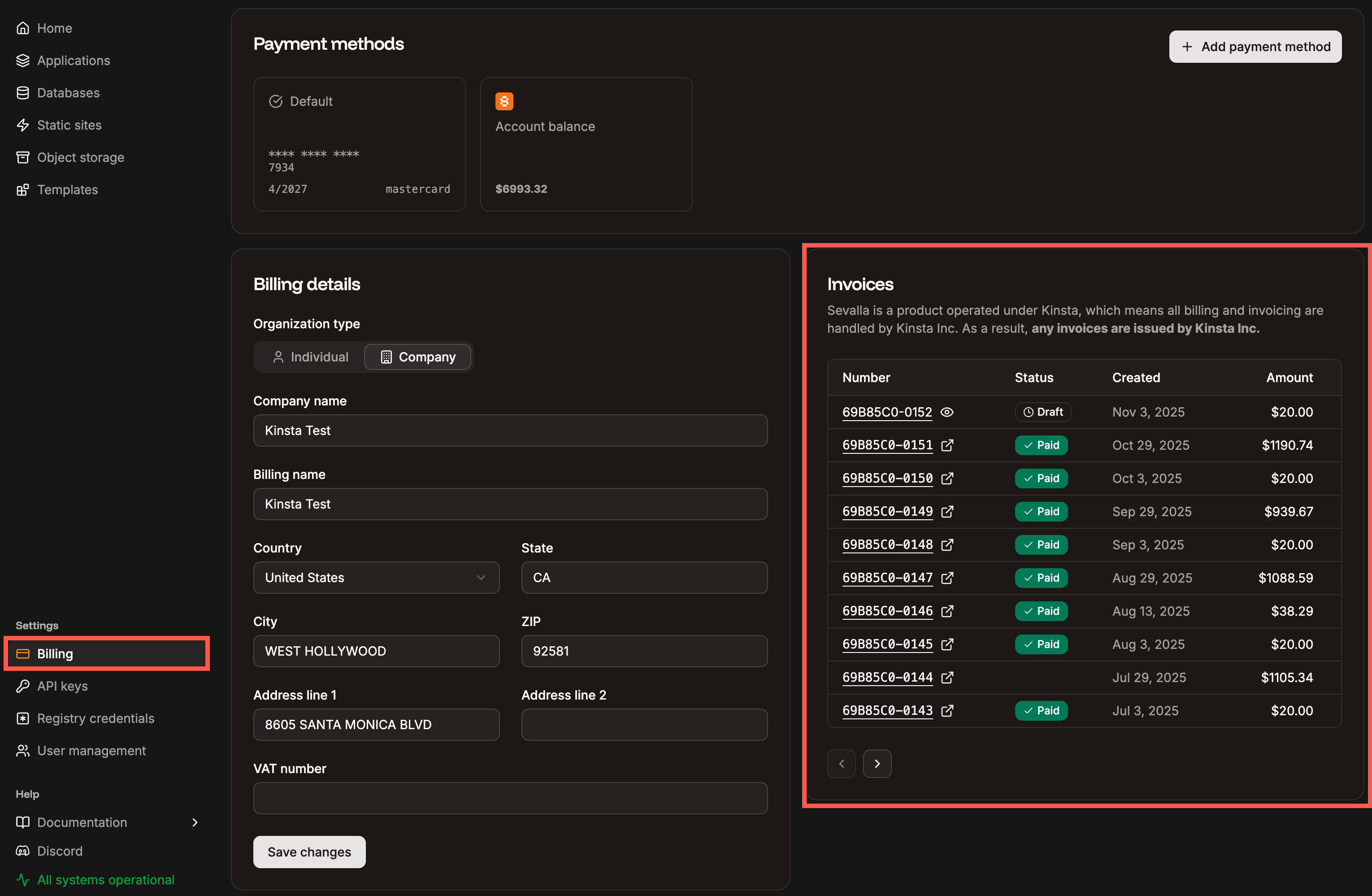Payment methods
In order to process payments, we ask you to input your payment details in Sevalla, but your payment details are never stored on our servers. They are stored with Stripe, our credit card processing company. Stripe is one of the most secure payment providers in the industry.Add your credit/debit card in Sevalla
If you do not add a credit card, the following limitations apply:
- You can create only one application with limited resources.
- You cannot deploy applications from a Docker image or a public Git repository.
- You can create only one database with limited resources.
- Object storage is not available.
- You can only use templates that include one application, one database, or a combination of one application and one database.
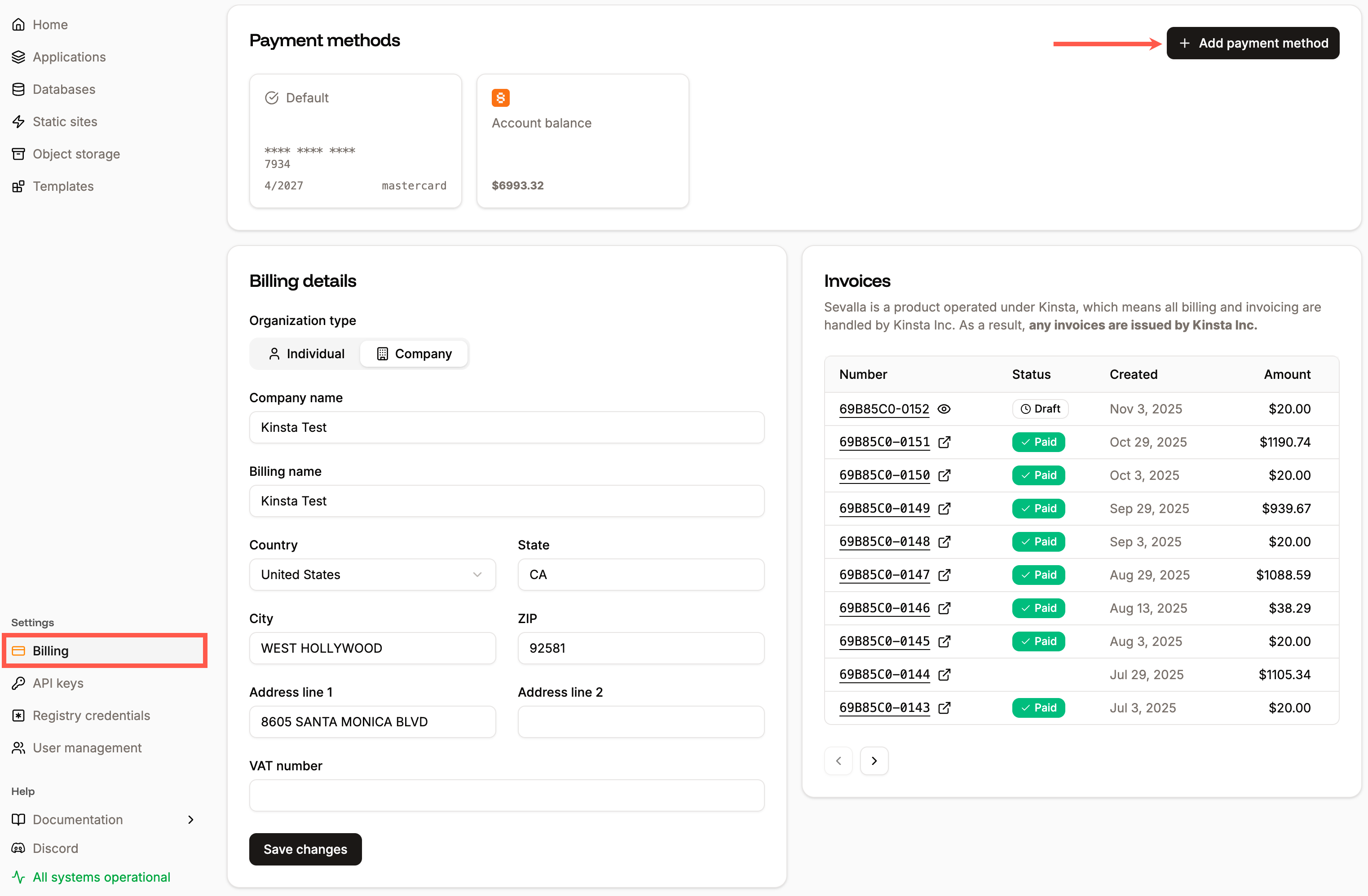
Add a payment method in Sevalla.
- Your CVC number is a three-digit number found on the back of your card.
- If you have an American Express card, the CVC is a four-digit number on the front of your card.
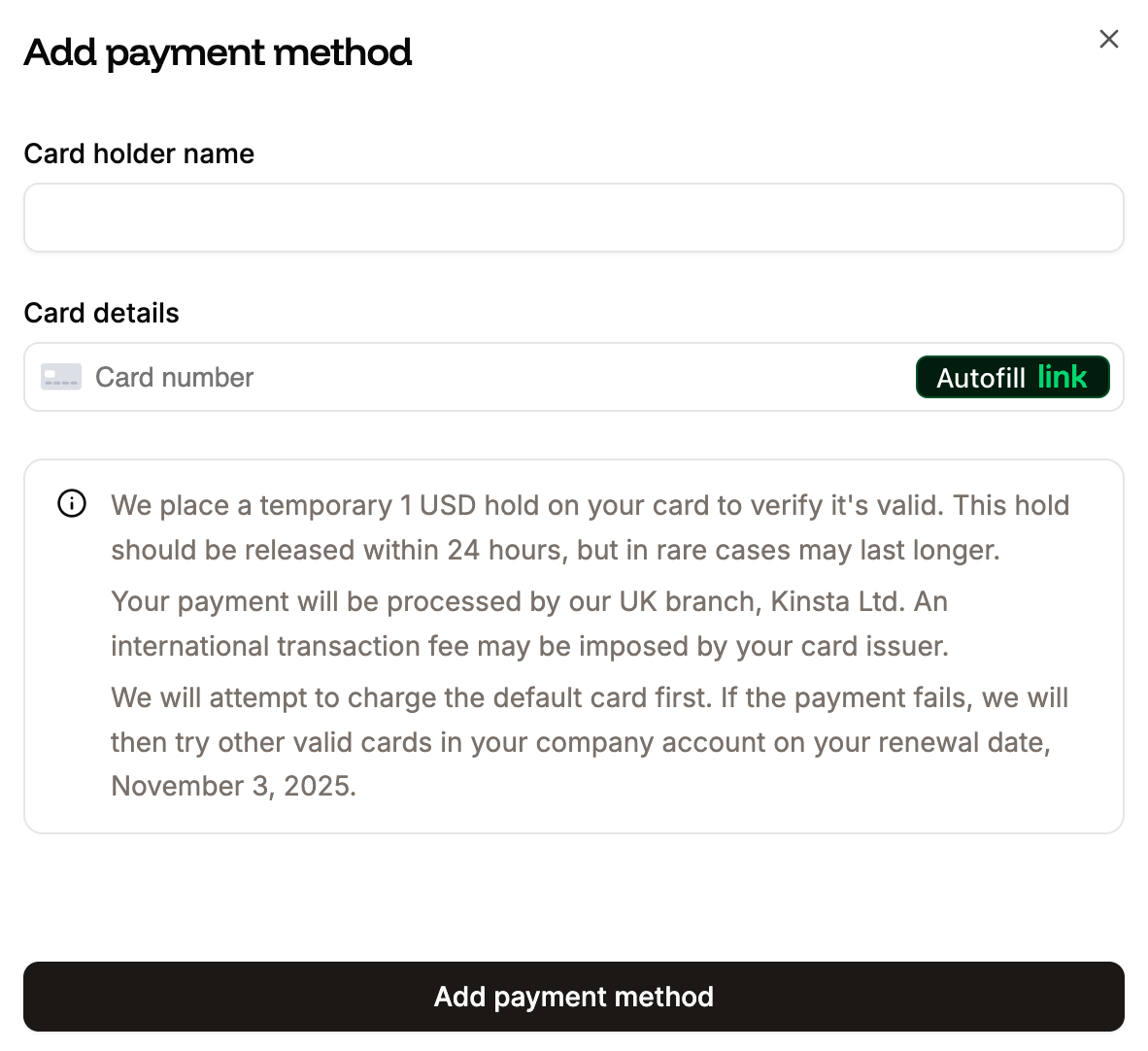
Add your credit card in Sevalla.
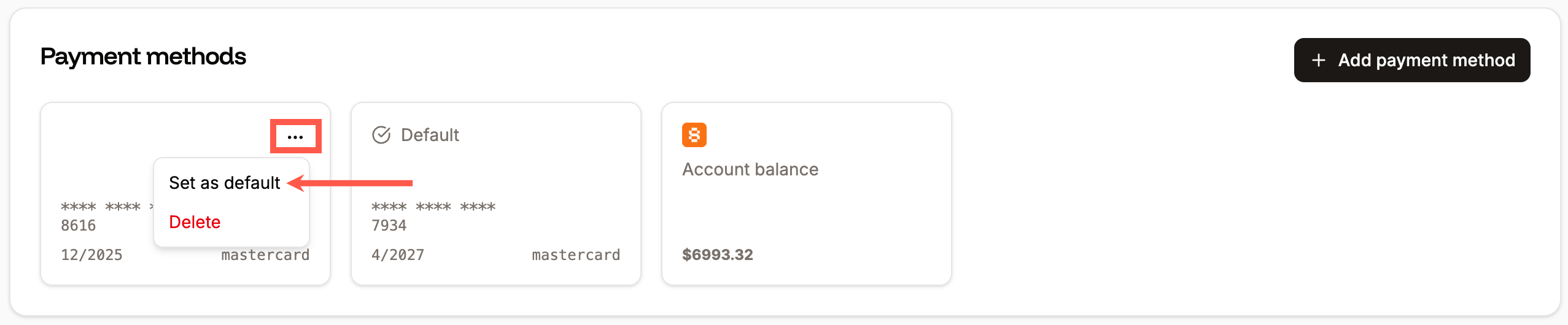
Select the default payment method in Sevalla.
Add a cross-border credit card
If you would like to use a cross-border credit card in Sevalla, you may need to input your postal code or ZIP code without letters. For example, if you are a resident of Canada using an American credit card, and your zip code is M4B 1B3, you will need to input the zip code in the following manner.- Remove all letters from the zip code.
- Add two zeros at the end of the zip code.
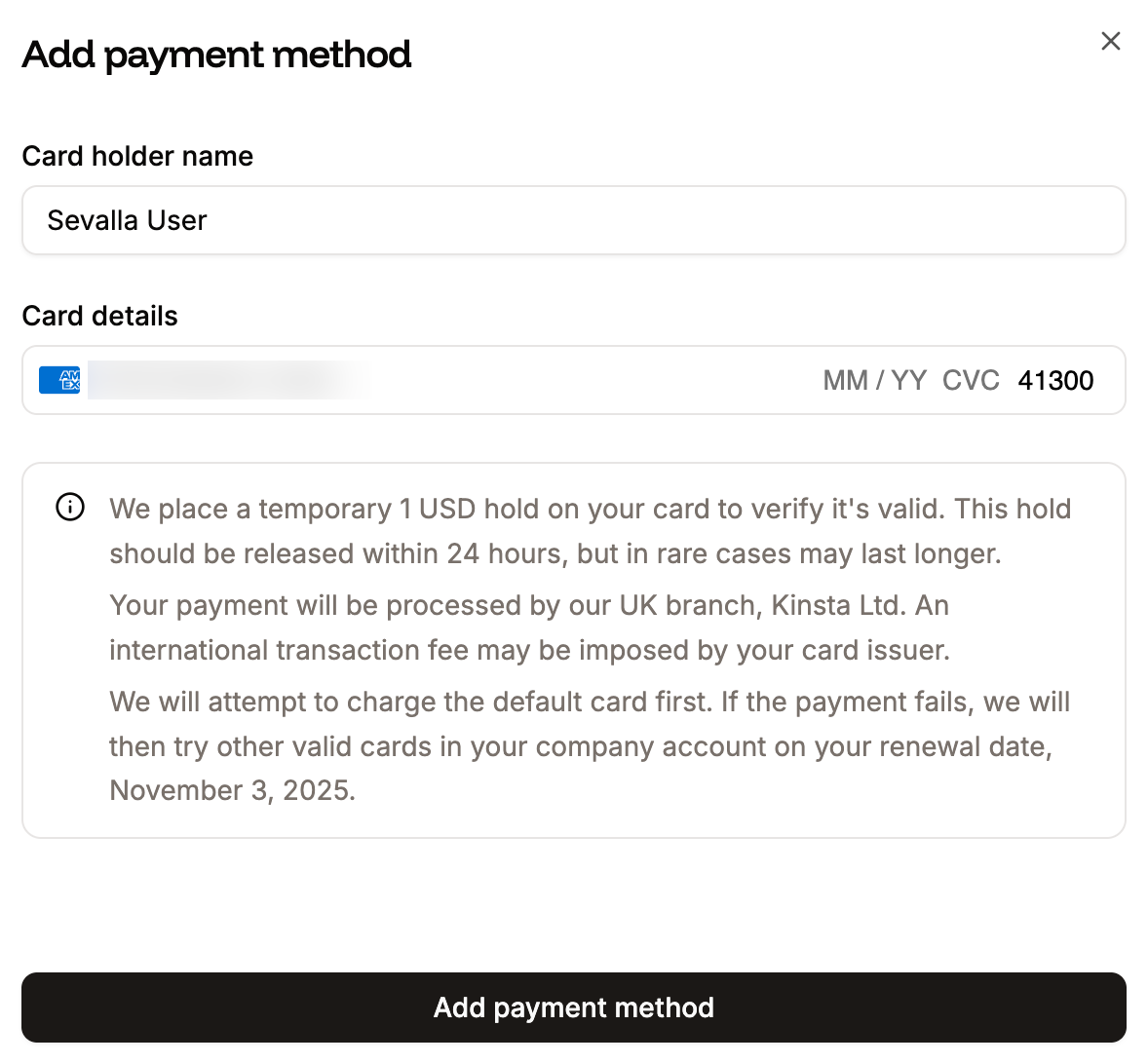
Add a cross-border credit card in Sevalla.
Billing details
The billing details show if you’re an individual or an organization, your billing address, and your VAT number, if applicable. To update your billing address in Sevalla, click Settings > Billing. When you’re finished, click Save Changes to confirm the changes.Only the Company Owner, Company Administrator, and Company Billing roles can update the billing details.
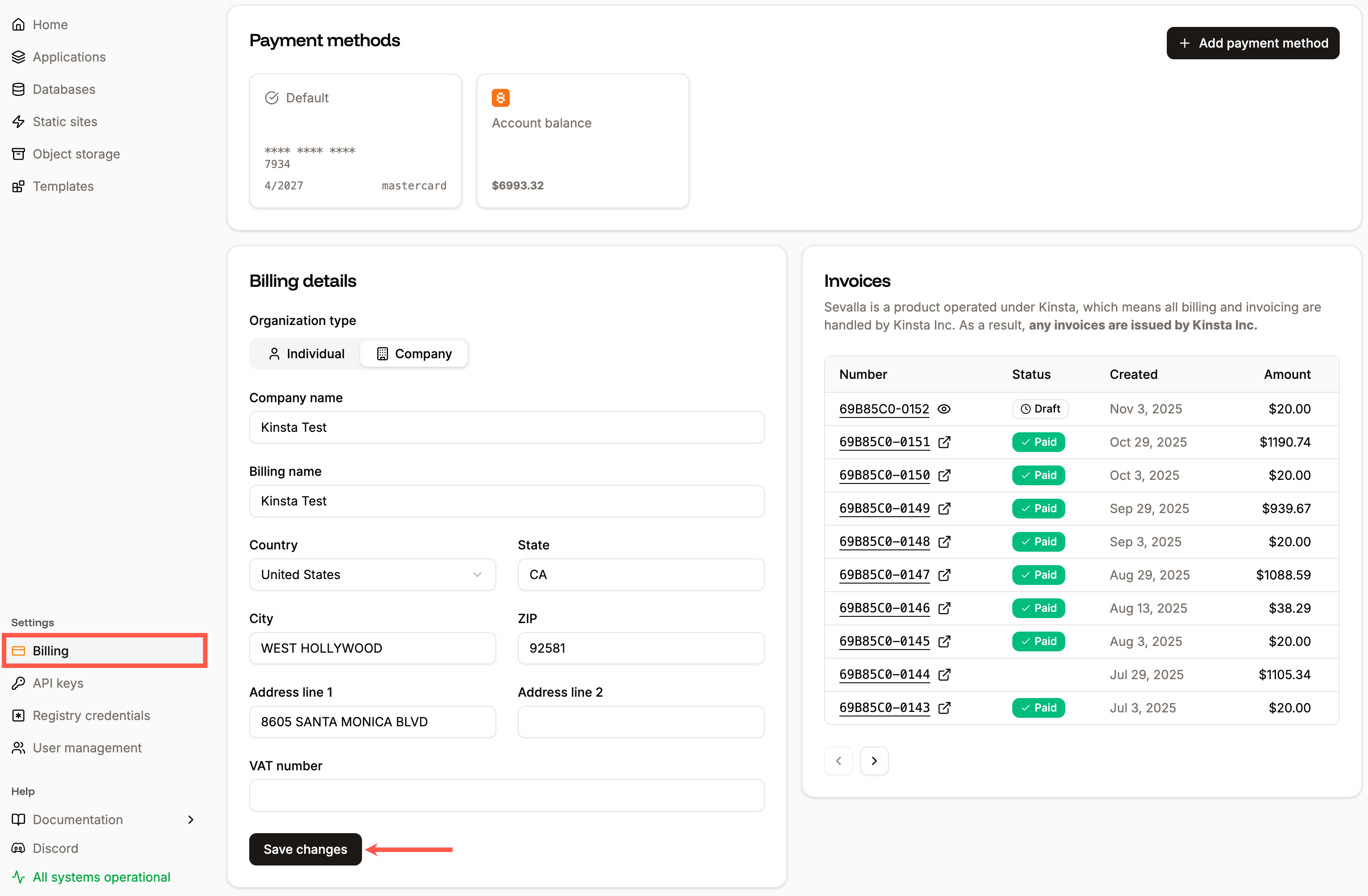
Billing details in Sevalla.
Invoices
Your hosting invoices are always available from right within Sevalla. These contain the amount charged, period dates, status, and creation dates. We are constantly improving and adding more data to our invoices.View, print, and download invoices
To access your invoices, click Settings > Billing.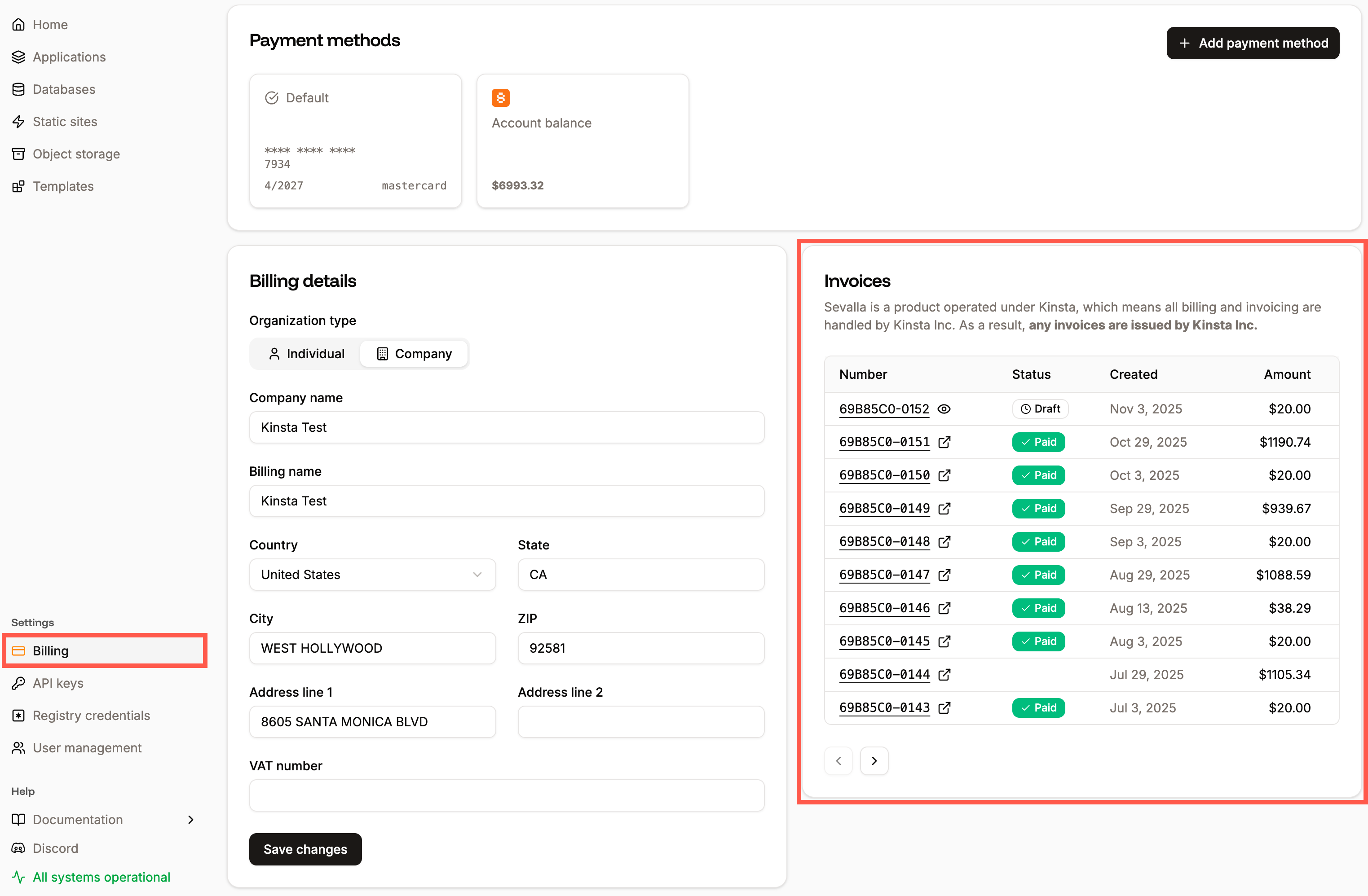
Hosting invoices in Sevalla.
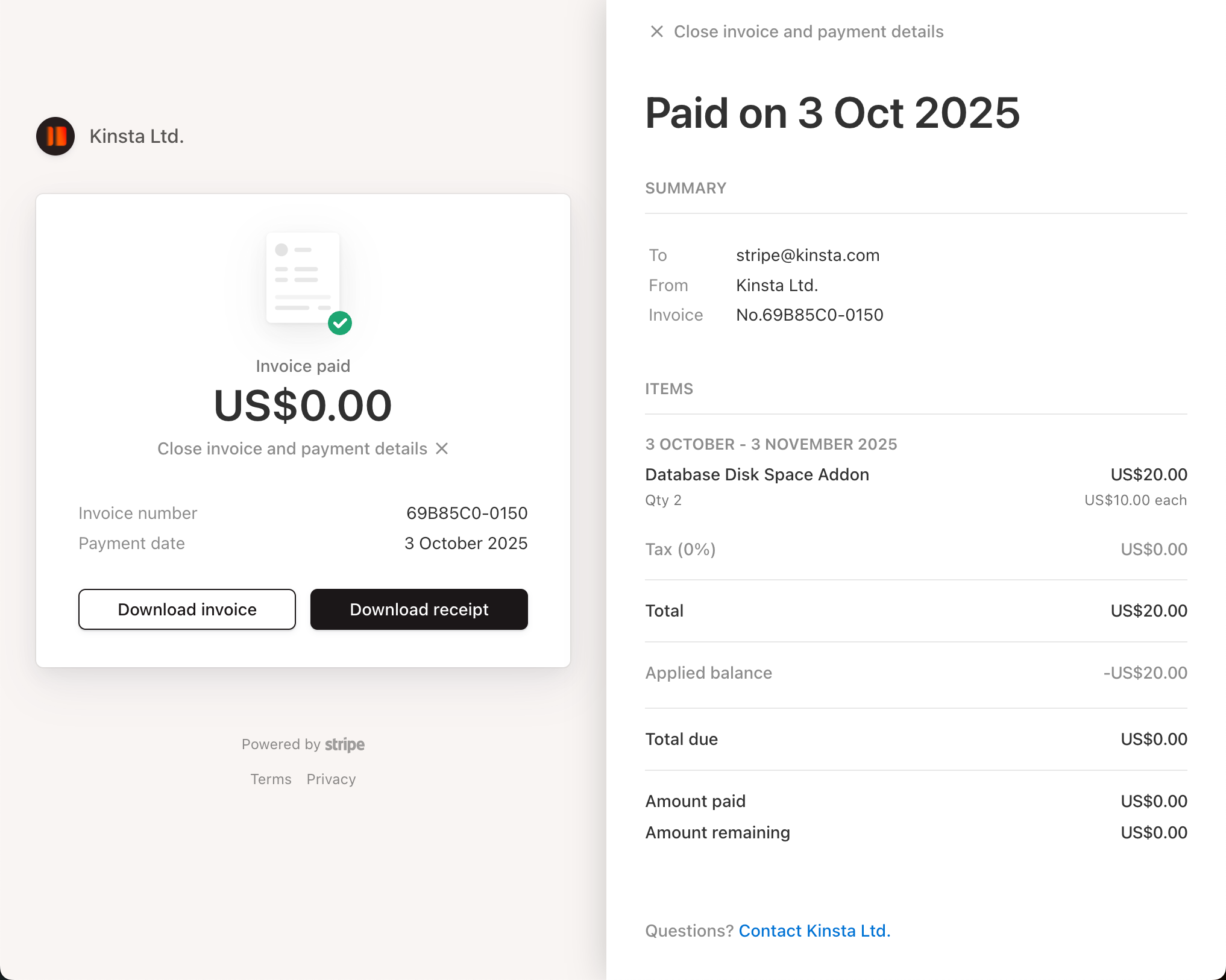
View or download invoices in Sevalla.