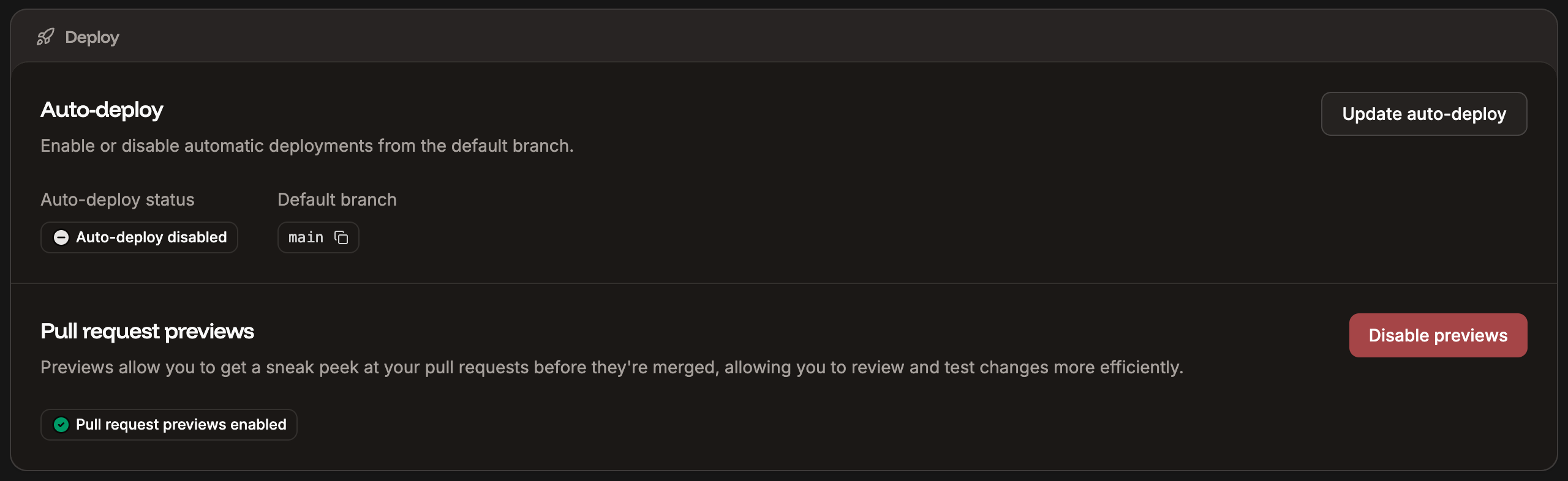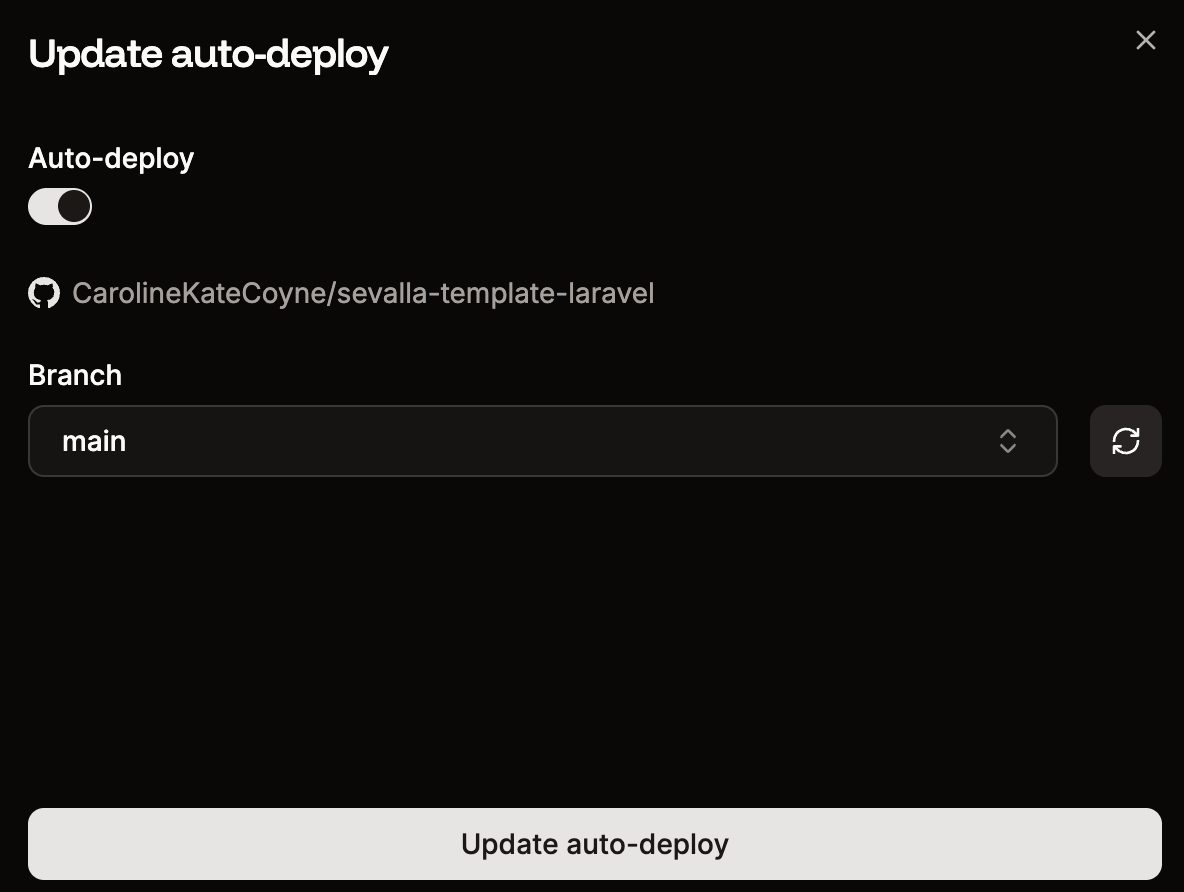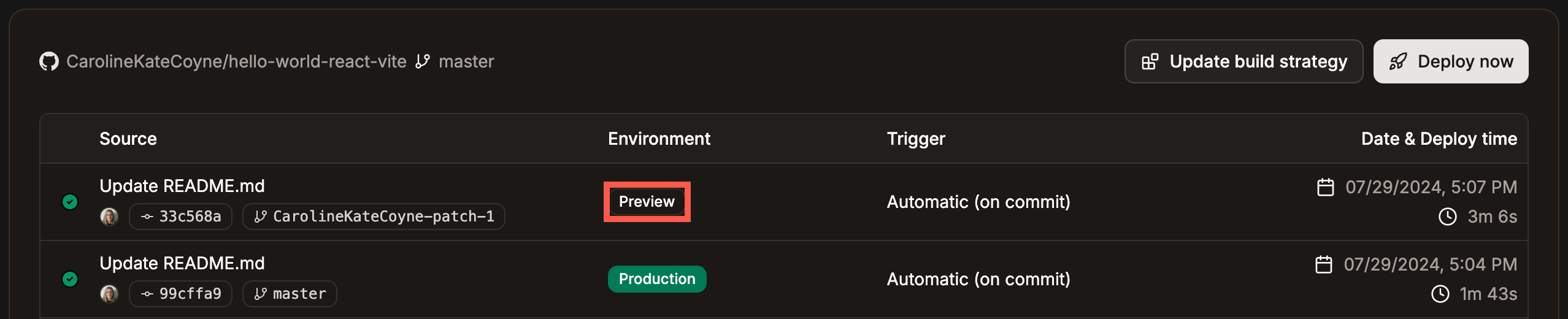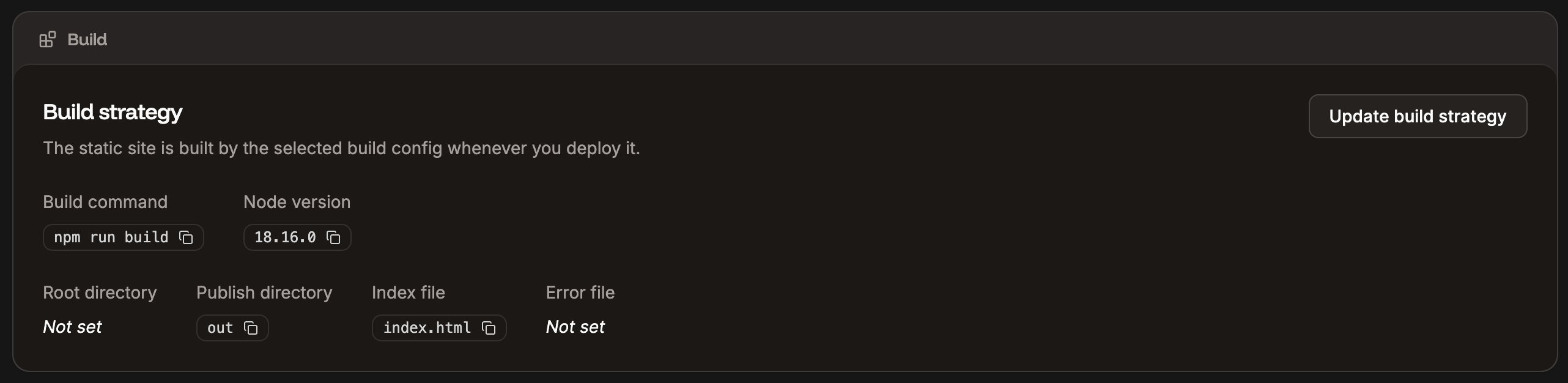General

General settings for your static site.
Deploy
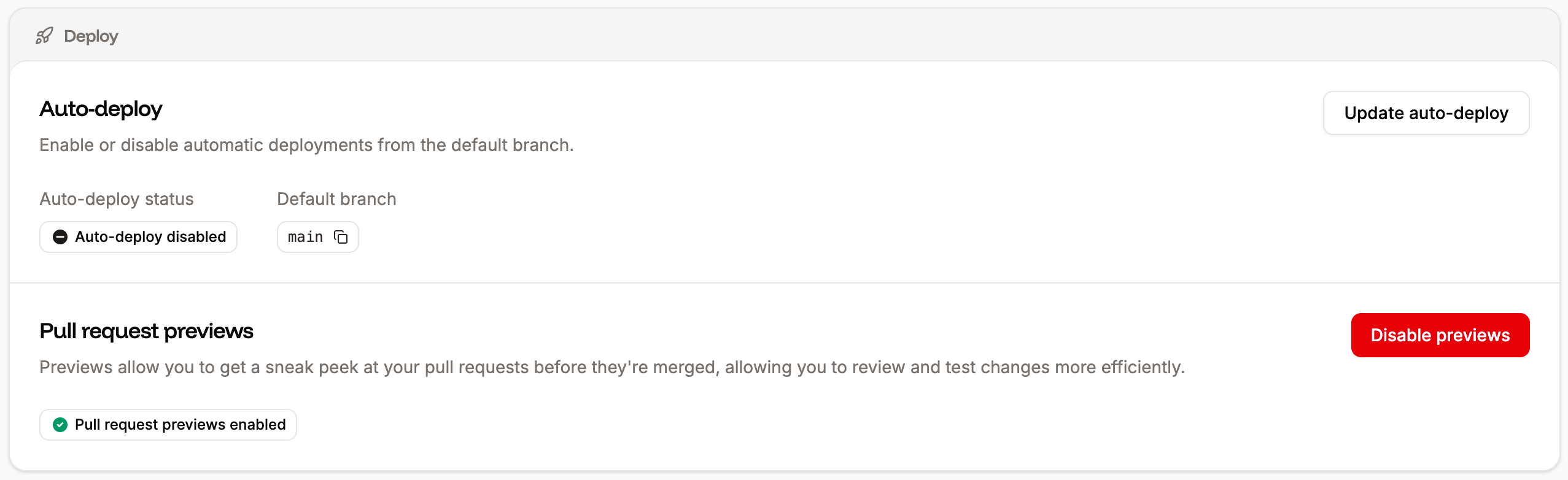
Deploy settings for your static site.
Auto-deploy
Use this option to automatically deploy each time a commit is made to the selected branch. To enable or disable automatic deployments or change the branch to automatically deploy from, click Update auto-deploy. Select the required options and click Update auto-deploy.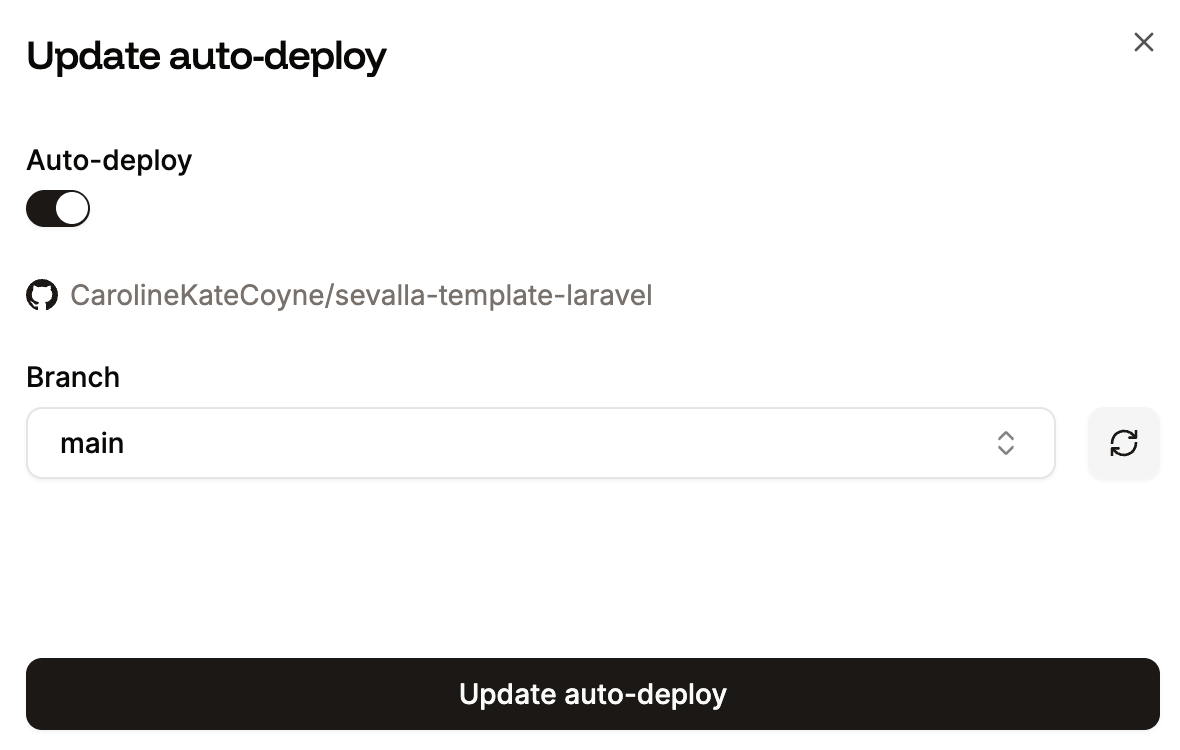
Auto-deploy settings for your site
Pull request previews
Pull request previews allow you to preview your site so you can review the changes before you deploy them to your site. To enable pull request previews, click Enable previews > Continue. When pull request previews are enabled, and you merge a pull request in your Git provider, Sevalla creates a Preview environment in your Deployments.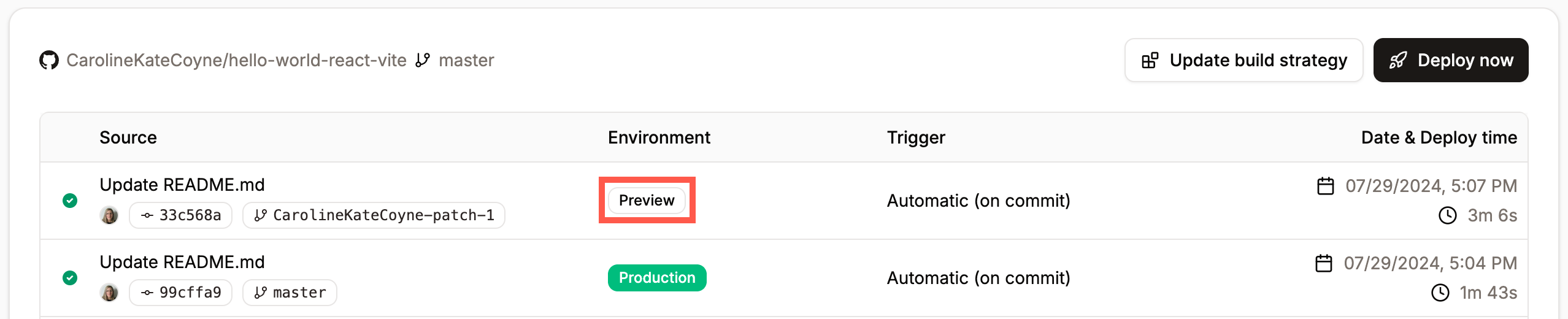
Preview environment in your static site deployments.

View a preview of the branch or commit.
Build
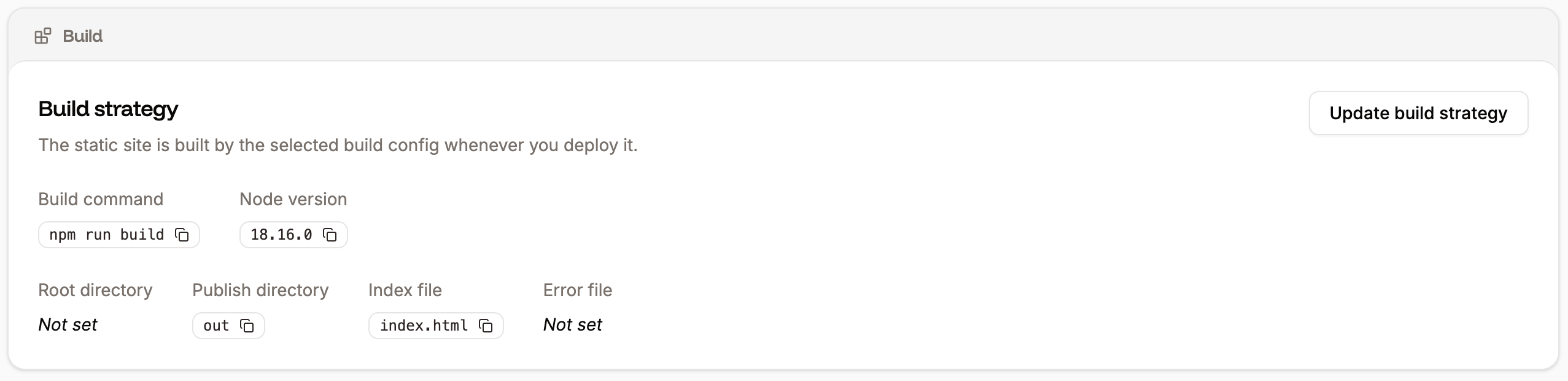
Build settings for your static site.
- Build site before publishing: Choose if you want Sevalla to build your site before it’s deployed or not.
-
Node version: Optional. If you enter a build command, you can specify which major version of Node.js to use during the build process to ensure compatibility and avoid errors. When you select the major version, Sevalla pulls the latest image for that version during the build. You can also choose,
latestto use the most up-to-date version andltsfor the currently active long-term support version. - Build command: Optional. If your static site requires a build command, enter it here.
- Root directory: Optional. This field defines the root folder of your static site, which is useful if you have a non-standard folder structure or monorepo setup.
- Publish directory: Optional. If this is left blank, it defaults to the root folder. If you want to publish your site to a specific directory, enter it here, relative to the repository root. If you have an HTML site that doesn’t need to be built that you want to run from a specific directory, place your site files in that directory and enter it here, relative to the repository root.
-
Index file: If you use a single-page application (SPA), enter the site’s default page. SPAs typically use a single HTML file, commonly named
index.html. When a user enters a URL for your site, all navigation traffic is directed through the index file to ensure seamless navigation within the site. - Error file: If you use a single-page application (SPA), you can specify which file to redirect traffic to if an error occurs in the navigation.
Redirects

Redirect settings for your static site.
/about or /about.html would be redirected to /about/
By ensuring consistent URL structure, pretty URLs prevent duplicate content issues and improve search engine indexing.
To enable pretty URLs, click Enable pretty URLs and then click Continue.
Danger zone

Danger zone for your static site.
Only Company Owners and Company Administrators can delete a static site. For information about how to change a user’s access, refer to User Management.